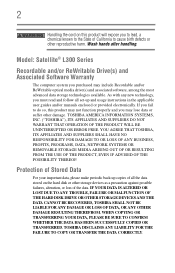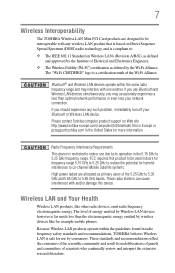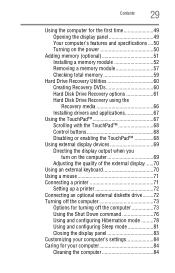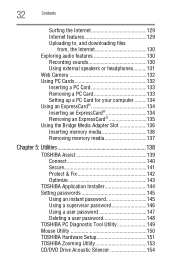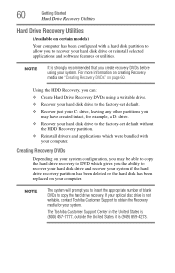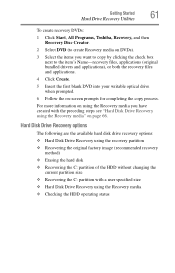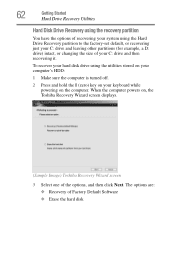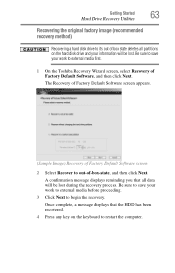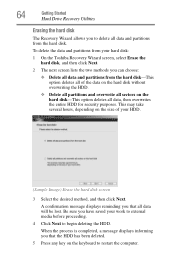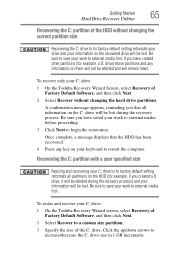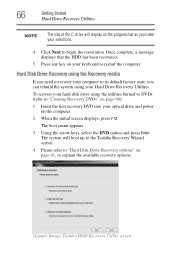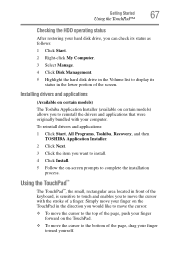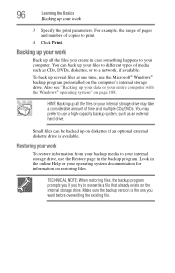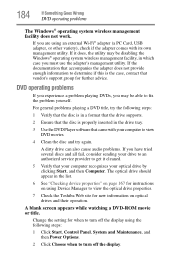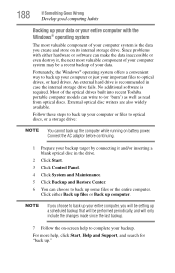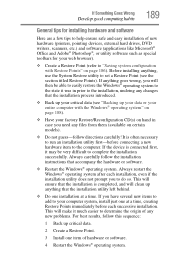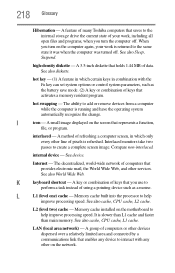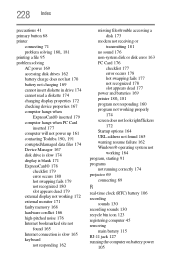Toshiba L305-S5955 Support Question
Find answers below for this question about Toshiba L305-S5955 - Satellite - Celeron 2.2 GHz.Need a Toshiba L305-S5955 manual? We have 1 online manual for this item!
Question posted by jakubsren on March 21st, 2014
Toshiba Satellite L305 Does Recognize Any Other Hard Drive
The person who posted this question about this Toshiba product did not include a detailed explanation. Please use the "Request More Information" button to the right if more details would help you to answer this question.
Current Answers
Related Toshiba L305-S5955 Manual Pages
Similar Questions
Removing Hard Drive
Could you tell me in simple steps how to remove the hard drive from my Toshiba Satellite 2180CDT? Th...
Could you tell me in simple steps how to remove the hard drive from my Toshiba Satellite 2180CDT? Th...
(Posted by jcsanford2 8 years ago)
How To Reset Password Toshiba Intel Celeron Processor Satellite L305-55955
(Posted by nsakade 10 years ago)
What Portable Hard Drives Are Compatible With This Model?
I'm trying to save my libraries onto something so I can restore my laptop to an earlier state
I'm trying to save my libraries onto something so I can restore my laptop to an earlier state
(Posted by winniepang 11 years ago)
How Can I Remove The Recovery Parttion To Gain Mor Hard Drive Space It Takes Up
(Posted by warzingy 12 years ago)