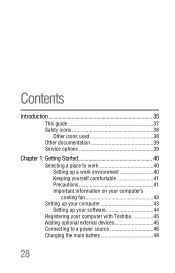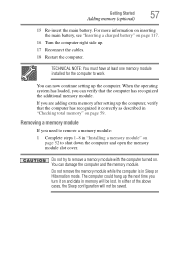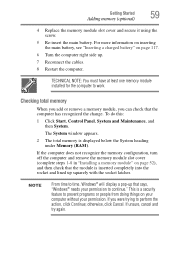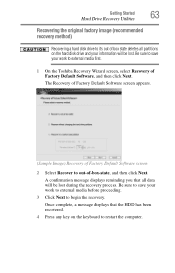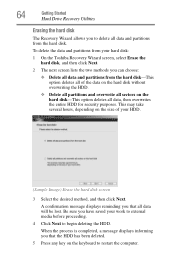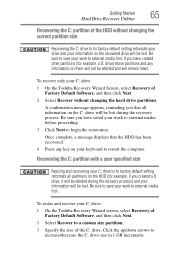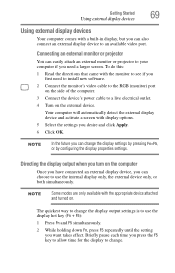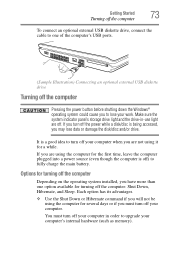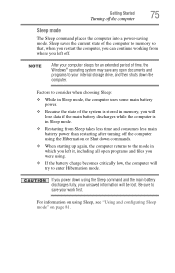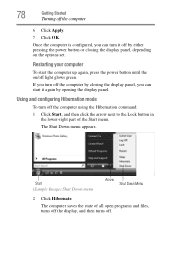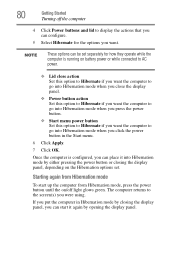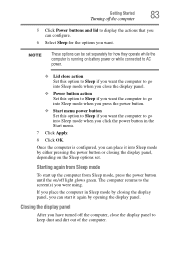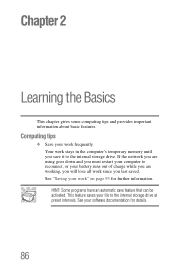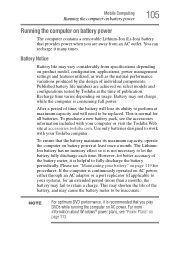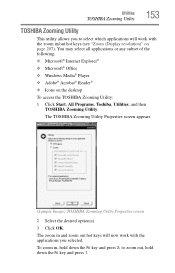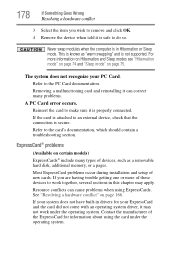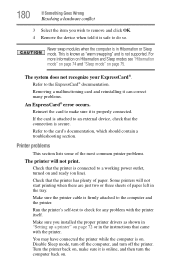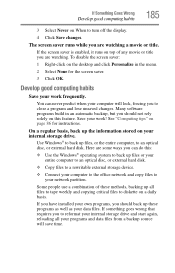Toshiba L305-S5907 Support Question
Find answers below for this question about Toshiba L305-S5907 - Satellite - Pentium Dual Core 2 GHz.Need a Toshiba L305-S5907 manual? We have 1 online manual for this item!
Question posted by sfk on July 2nd, 2012
Dear We Have One Thoshiba Satellite L500-1uu Its Processor Volt Is Ok Ra
dear we have one thoshiba satellite l500-1uu its processor volt is ok ram ok 5v, 3v & charging ok detecting Fan not working hdd n proble is just 1 mnt display only at that time appear red lines vertical can anybody give the solutions for this problem
Current Answers
Related Toshiba L305-S5907 Manual Pages
Similar Questions
Toshiba Satellite L500-202 Series
I need to restore my Toshiba Satellite L500-202 series and I don't have any disks. Where can I get o...
I need to restore my Toshiba Satellite L500-202 series and I don't have any disks. Where can I get o...
(Posted by percyiroguebenton 7 years ago)
Toshiba Satellite P855-s5200 How To Change Ram
(Posted by ninmi 10 years ago)
The Function Key Fn Does Not Work With F9 Key To Switch Of/on Touch Pad?
both the tochpad and mouse works at any time
both the tochpad and mouse works at any time
(Posted by kcnin 10 years ago)
Service Manual Toshiba L305-s5907 Pslb8u-04x02f Satellite L305- S590
Hi, friends..I'm looking for the servicemanual of the ToshibaL305-S5907 Model. PSLB8U-04X02F S...
Hi, friends..I'm looking for the servicemanual of the ToshibaL305-S5907 Model. PSLB8U-04X02F S...
(Posted by Papirin41 11 years ago)
Recovery Wizzard For Model Satellite L305-s5944
when in safe mode recovery wizzard says model not detected--input model number. when i type in L305-...
when in safe mode recovery wizzard says model not detected--input model number. when i type in L305-...
(Posted by mitchielugtu 11 years ago)