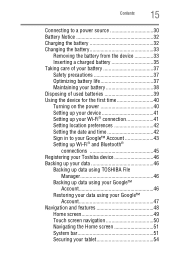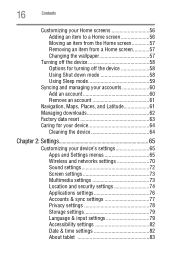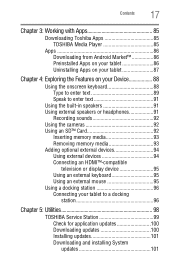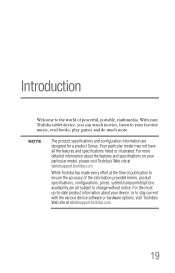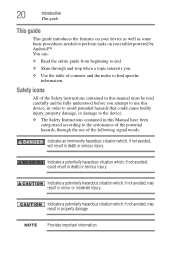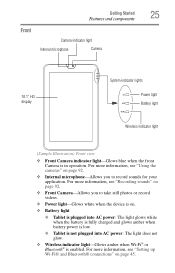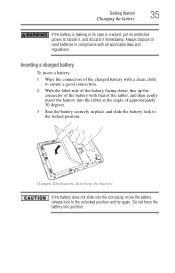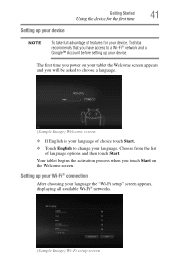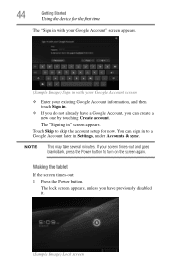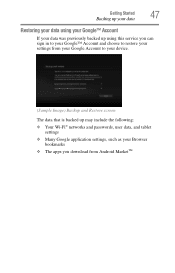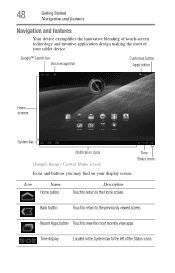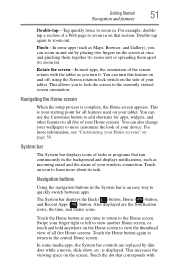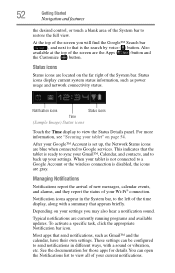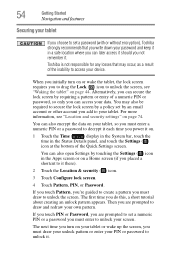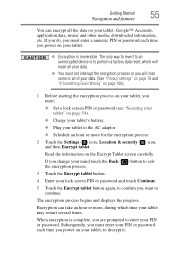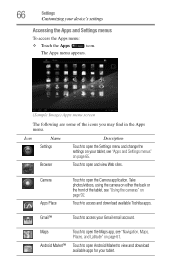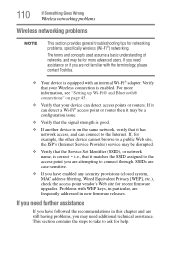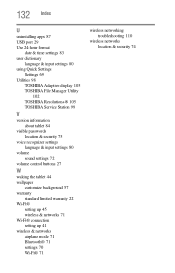Toshiba AT105-T1016 Support Question
Find answers below for this question about Toshiba AT105-T1016.Need a Toshiba AT105-T1016 manual? We have 1 online manual for this item!
Question posted by everdugo on February 6th, 2015
Firmware For At105-t1016
Current Answers
Answer #1: Posted by TommyKervz on February 7th, 2015 4:41 AM
try some troubleshooting assistace from toshiba technicien here http://support.toshiba.com/support/troubleshootSelfService?PRDTYPE=TABLETS and see if you can not fix your tab from being off
here are instructions for updating your firmware as you insisted
Related Toshiba AT105-T1016 Manual Pages
Similar Questions
My wife ran down battery one day until it powered off and now wont power on at all ..no lights or an...
my at105+t10162 will not boot up .. It will come on but it will not go past the startup screen what ...
the tablet didnt fell down i just left it on the table and i when i started that again it only shows...