Toshiba 32C120U Support Question
Find answers below for this question about Toshiba 32C120U.Need a Toshiba 32C120U manual? We have 2 online manuals for this item!
Question posted by Anonymous-101158 on March 1st, 2013
How Do I Change The Dvd Settings To Have Color? I Go To Input And Then Color Ste
The person who posted this question about this Toshiba product did not include a detailed explanation. Please use the "Request More Information" button to the right if more details would help you to answer this question.
Current Answers
There are currently no answers that have been posted for this question.
Be the first to post an answer! Remember that you can earn up to 1,100 points for every answer you submit. The better the quality of your answer, the better chance it has to be accepted.
Be the first to post an answer! Remember that you can earn up to 1,100 points for every answer you submit. The better the quality of your answer, the better chance it has to be accepted.
Related Toshiba 32C120U Manual Pages
Brochure - Page 1


32C120U
LCD HDTV
Outstanding picture. Gaming-Optimized Performance It comes with 720p HD resolution
...other devices and broaden your TV for deeper blacks and more colors, finer details, less visual noise and brighter, realistic pictures. Audyssey® Sound Enhancement Dynamic EQ® technology is set automatically to improve sound quality through special algorithms, and Audyssey&#...
Brochure - Page 2


... to change without ... of the television. ABX • Speaker Output: 14W
Connectivity (Jack... USB Media: 1 • High Definition PC Input: 1 • 3.5mm PC Audio Input: 1 • Analog Audio Output: 1 ...DVD Player
Blu-ray Disc™ Player
Wi-Fi® Ready Blu-ray Disc™ Player
1. 32C120U
S P E C I F I C AT I O N S1
Screen Size: 32" • Diagonal Screen Size: 31.5"
Panel • Panel...
User Guide - Page 10
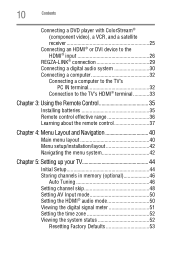
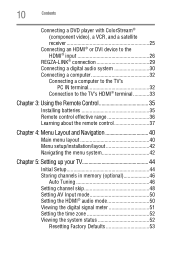
10
Contents
Connecting a DVD player with ColorStream® (component video), a VCR, and a satellite receiver 25
Connecting an HDMI® or DVI device to the HDMI® input 26
REGZA-LINK® connection ... 42
Chapter 5: Setting up your TV 44
Initial Setup 44 Storing channels in memory (optional 46
Auto Tuning 46 Setting channel skip 48 Setting AV Input mode 50 Setting the HDMI®...
User Guide - Page 12


... feature 80
Using the Locks menu 80 Entering the PIN code 80 Forgotten PIN code 81 Changing or deleting your PIN code 81
Using parental controls (for USA region 82 Blocking TV programs... programs temporarily 86
Using the input lock feature 87 Locking channels 87
Using the GameTimer 88 Using the panel lock feature 89 Using the PC settings feature 90 Setting the PC Audio 91 Using the...
User Guide - Page 13
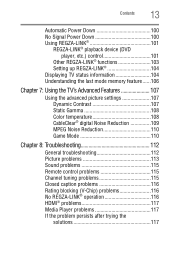
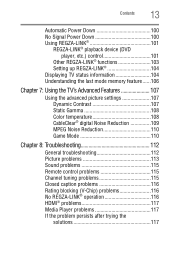
... REGZA-LINK 101
REGZA-LINK® playback device (DVD player, etc.) control 101
Other REGZA-LINK® functions 103 Setting up REGZA-LINK 104 Displaying TV status information 104 ... Using the TV's Advanced Features 107
Using the advanced picture settings 107 Dynamic Contrast 107 Static Gamma 108 Color temperature 108 CableClear® digital Noise Reduction 109 MPEG Noise Reduction...
User Guide - Page 16


... devices from the TV remote via HDMI® connection.
❖ Media Player-Allows you to set -top box (in most cases).
❖ 1366 x 768 output resolution (C120U).
❖...input support, see "Connecting an HDMI® or DVI device to the HDMI® input" on page 26.
❖ ColorStream® HD-High-resolution component video input and shared composite video input, see "Connecting a DVD...
User Guide - Page 22
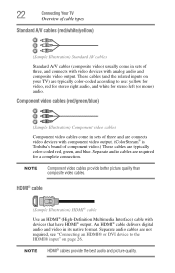
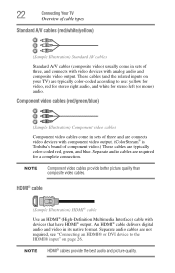
..., see "Connecting an HDMI® or DVI device to the HDMI® input" on your TV) are typically color-coded according to use: yellow for video, red for stereo right audio, and...white/yellow)
(Sample Illustration) Standard AV cables
Standard A/V cables (composite video) usually come in sets of three and are connects video devices with component video output. (ColorStream® is Toshiba's brand...
User Guide - Page 24


...input source" on the TV.*
To view basic and premium cable channels: Turn OFF the VCR. Use the Cable box controls to ). 24
Connecting Your TV
Connecting a VCR, antenna, cable TV, or camcorder
Connecting a VCR, antenna, cable TV, or camcorder
Camcorder
AUDIO OUT
L
R
VIDEO
TV back panel... box output is set to change channels. To view the VCR or camcorder video: Turn ON the VCR or...
User Guide - Page 25


...component
NOTE
The unauthorized recording, use, distribution, or revision of television programs, videotapes, DVDs, and other countries, and may subject you have a mono VCR... audio cables) from the DVD player or satellite receiver to the COLOR STREAM HD terminal in order to civil and criminal liability.
Connecting a DVD player with component video or DVD player
Items needed:
❖...
User Guide - Page 50
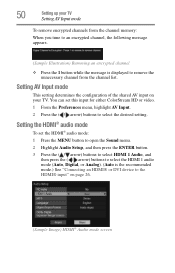
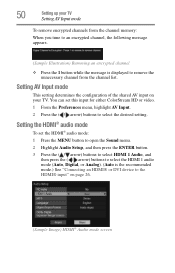
... 1 audio mode (Auto, Digital, or Analog). (Auto is the recommended mode.) See "Connecting an HDMI® or DVI device to the HDMI® input" on your TV
Setting AV Input mode
To remove encrypted channels from the channel memory:
When you tune to an encrypted channel, the following message appears.
(Sample Illustration) Removing...
User Guide - Page 72
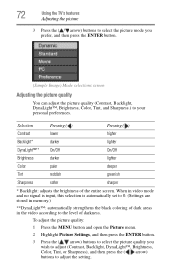
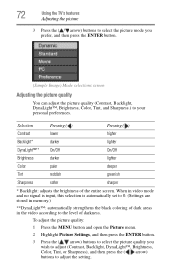
When in video mode and no signal is input, this selection is automatically set to 0. (Settings are stored in memory.)
**DynaLight™: automatically strengthens the black coloring of dark areas in the video according to the level of the entire screen. To adjust the picture quality:
1 Press the MENU button and open ...
User Guide - Page 74
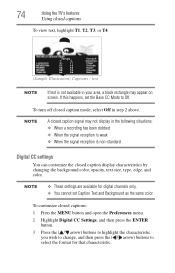
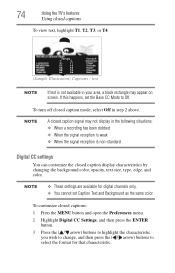
... Text and Background as the same color.
NOTE
A closed captions:
1 Press the MENU button and open the Preferences menu.
2 Highlight Digital CC Settings, and then press the ENTER button.
3 Press the ( / arrow) buttons to highlight the characteristic you wish to change, and then press the ( / arrow) buttons to Off. To customize closed caption...
User Guide - Page 75
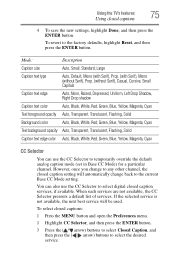
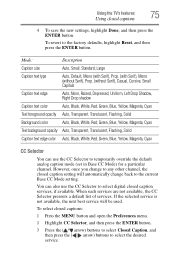
... Auto, Transparent, Translucent, Flashing, Solid
Caption text edge color Auto, Black, White, Red, Green, Blue, Yellow, Magenta, Cyan
CC Selector
You can also use the CC Selector to the current Base CC Mode setting. However, once you change to any other channel, the closed caption setting will be used. You can use the CC...
User Guide - Page 89
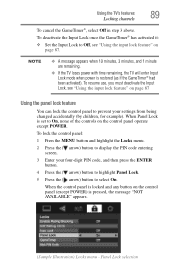
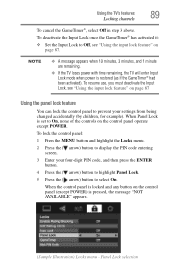
... ( arrow) button to Off, see "Using the input lock feature" on the control panel operate except POWER. To lock the control panel:
1 Press the MENU button and highlight the Locks menu.
2 Press the ( arrow) button to display the PIN code entering screen.
3 Enter your settings from being changed accidentally (by children, for example). To deactivate...
User Guide - Page 90
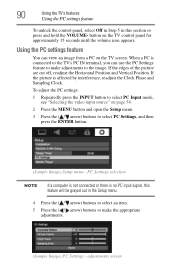
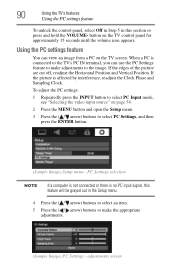
..." on the TV screen. To adjust the PC settings:
1 Repeatedly press the INPUT button to select PC Settings, and then press the ENTER button.
(Sample Image) Setup menu - button on the TV control panel for approximately 15 seconds until the volume icon appears.
PC Settings selection
NOTE
If a computer is not connected or there is...
User Guide - Page 100
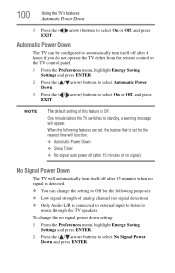
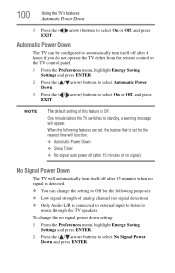
...change the setting to standby, a warning message will automatically turn itself off after 15 minutes when no signal detection) ❖ Only Audio L/R is connected to external input to listen to select On or Off, and press EXIT. NOTE
The default setting... the remote control or the TV control panel.
1 From the Preferences menu, highlight Energy Saving Settings and press ENTER.
2 Press the (...
User Guide - Page 108
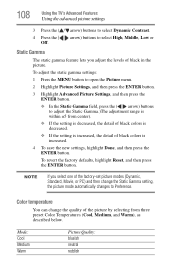
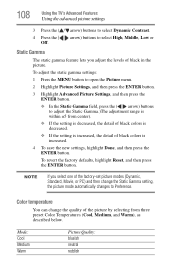
... Gamma field, press the ( / arrow) buttons to select High, Middle, Low or Off. Color temperature
You can change the quality of the factory-set picture modes (Dynamic, Standard, Movie, or PC) and then change the Static Gamma setting, the picture mode automatically changes to Preference. Mode: Cool Medium Warm
Picture Quality: blueish neutral reddish
NOTE
If...
User Guide - Page 109
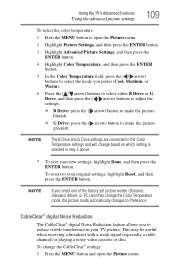
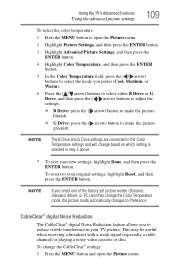
... ENTER button. To revert to your TV picture. Using the TV's Advanced Features
Using the advanced picture settings
109
To select the color temperature:
1 Press the MENU button to open the Picture menu.
NOTE
The B Drive and G Drive settings are connected to the Color Temperature settings and will change the Color Temperature mode, the picture mode automatically...
User Guide - Page 114
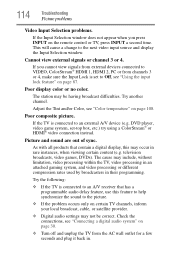
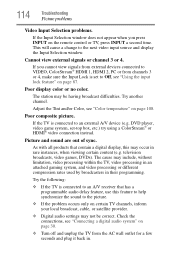
...4, make sure the Input Lock is set -top box, etc.) try using a ColorStream® or HDMI® video connection instead.
television broadcasts, video games, DVDs).
Adjust the Tint and/or Color, see "Connecting ...certain content (e.g. This will cause a change to the picture.
❖ If the problem occurs only on the remote control or TV, press INPUT a second time.
Cannot view external...
User Guide - Page 127
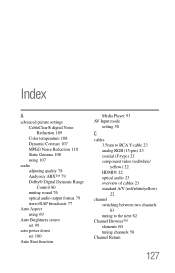
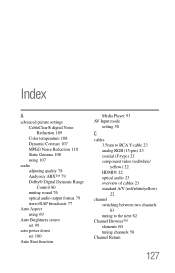
Index
A
advanced picture settings CableClear® digital Noise Reduction 109 Color temperature 108 Dynamic Contrast 107 MPEG Noise Reduction 110 Static Gamma 108 ...output format 79 stereo/SAP broadcasts 77
Auto Aspect using 69
Auto Brightness sensor set 99
auto power down set 100
Auto Start function
Media Player 93 AV Input mode
setting 50
C
cables 3.5mm to RCA Y-cable 23 analog RGB (15-pin) ...
Similar Questions
Toshiba 39l22u How To Change Picture Settings With Remote
(Posted by cekarlde 10 years ago)

