Toshiba 32C120U Support Question
Find answers below for this question about Toshiba 32C120U.Need a Toshiba 32C120U manual? We have 2 online manuals for this item!
Question posted by lrauRADDER on April 14th, 2014
How To Hook Up And Play Wii On A Toshiba Hdmi 32c120u
The person who posted this question about this Toshiba product did not include a detailed explanation. Please use the "Request More Information" button to the right if more details would help you to answer this question.
Current Answers
There are currently no answers that have been posted for this question.
Be the first to post an answer! Remember that you can earn up to 1,100 points for every answer you submit. The better the quality of your answer, the better chance it has to be accepted.
Be the first to post an answer! Remember that you can earn up to 1,100 points for every answer you submit. The better the quality of your answer, the better chance it has to be accepted.
Related Toshiba 32C120U Manual Pages
Brochure - Page 1


32C120U
LCD HDTV
Outstanding picture.
Get the tops in entertainment value with a Gaming Mode that reduces frame... Offering a full jack pack of the house.
Say goodbye to standard-def with Toshiba quality and reliability, and designed to other devices and broaden your personal playlists with Toshiba quality and reliability, and designed to light up any room of connections, this feature...
Brochure - Page 2


...-90325)
Rear Panel Connector Diagram
Cables not included. and/or Toshiba Corporation. Without Stand • Dimensions: 31.2"x 19.8"x 3.5" • Weight: 18.3 lbs. - Packaging • Dimensions: 34.4"x 23"x 7.4" • Weight: 28.7 lbs. Depending on the specifications of your device, some or all HDMI® w/ CEC functions may not work even if your Toshiba television, always use...
User Guide - Page 1


...LCD Television
User's Guide:
32C120U 40E220U
If you communicate with your Toshiba dealer about this guide. Record these numbers whenever you need assistance: Toshiba's Support Web site support.toshiba.com Call Toshiba ...Refer to these numbers in this TV. For details, contact your TV. support.toshiba.com
Model number
Serial number
Note: To display a High Definition picture, the TV...
User Guide - Page 3
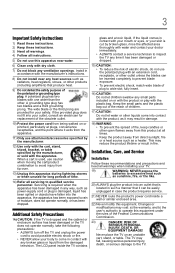
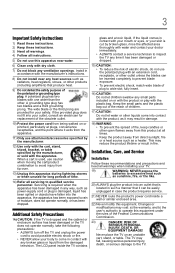
...block any broken glass or liquid from tip-over.
13) Unplug this equipment. The LCD panel inside a wall or similar enclosed area.
22) Never modify this apparatus during lightning storms or... stand, or table. Never place the TV on or with the product or play with any ventilation openings. Additional Safety Precautions
14a) CAUTION: If the TV is ...to avoid injury from the damaged television.
User Guide - Page 4


...use a sturdy strap from the hook(s) on the rear of the... and precautions:
35) If you are never in a position where your TOSHIBA TV, follow these instructions could result in the TV cabinet back, bottom,...soft cloth (cotton, flannel, etc.). Care
For better performance and safer operation of the panel. Never spray volatile compounds such as air refreshers, cleaning agents, etc.) on a bed...
User Guide - Page 5


... 36), on a flat, cushioned surface such as... beginning pedestal assembly, carefully lay the front of the LCD Panel face down on page 4. Note: Extreme care should always ...or continuous, unplug the power cord and contact a Toshiba Authorized Service Provider.
42)
WARNING: RISK OF ...a wall bracket Listed by the approved method for the television, avoid locations where the screen may make sure the...
User Guide - Page 6


..., or other immovable structure. Make sure the strap is tight, secure, and parallel to the LCD panel.
2) Remove the four screws shown in the below diagram. Leave the stand protruding over the edge ...stand in mm)
Removing the Pedestal Stand
1) Carefully lay the front of the unit face down on a flat, cushioned surface such as a quilt or blanket. 6
7) VESA Mounting Pattern
TV Size Hole Pattern (HxV...
User Guide - Page 7


...-D symbol are trademarks of Dolby Laboratories. • HDMI, the HDMI Logo, and High-Definition Multimedia Interface are not visible...Toshiba is a trademark of Bitstream, Inc. and/or Toshiba Corporation.
•Audyssey EQ® provides clear, accurate and natural sound right out of time. 7
FCC Declaration of Conformity Compliance Statement (Part 15):
Toshiba 32C120U, 40E220U Television...
User Guide - Page 16


...; PC IN (Analog RGB)-Computer terminal, see "Connecting a computer to view photo files and play music, see page 4. 16
Introduction
Features
Features
The following are just a few of the many... digital converter set up your new Toshiba TV:
❖ Integrated digital tuning (8VSB ATSC and QAM)-
Overview of external devices from the TV remote via HDMI® connection.
❖ Media ...
User Guide - Page 17


... responding to the buttons on the remote control or TV control panel and you have connected all cables and devices, plug in the...
11 For details on using the TV's features, see "Connecting an HDMI® or DVI device to allow proper ventilation. Introduction
17
Overview of...other devices. THIS TYPE OF DAMAGE IS NOT COVERED UNDER THE TOSHIBA WARRANTY.
3 Do not plug in any power cords until after...
User Guide - Page 22
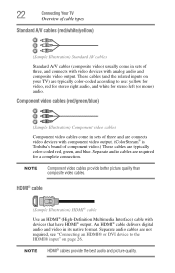
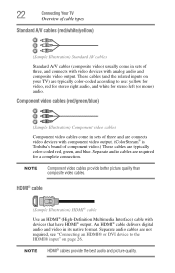
...® is Toshiba's brand of three, and connects with video devices with devices that have HDMI® output.
NOTE HDMI® cables provide the best audio and picture quality.
An HDMI® cable delivers... green, and blue. Separate audio cables are not required, see "Connecting an HDMI® or DVI device to the HDMI® input" on your TV) are typically color-coded according to use: ...
User Guide - Page 39
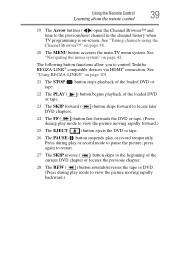
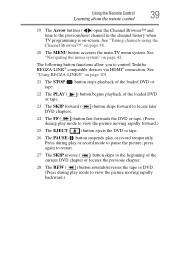
... is on page 58.
20 The MENU button accesses the main TV menu system. Press during play or record temporarily. See "Navigating the menu system" on page 101
21 The STOP ( )...REW ( ) button rewinds/reverses the tape or DVD. (Press during play or record mode to control Toshiba REGZA-LINK® compatible devices via HDMI® connection. See
"Using REGZA-LINK®" on page 42
The...
User Guide - Page 101
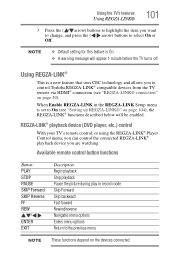
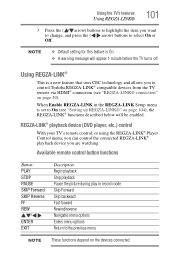
... the picture during play or record mode Skip Forward Skip backward Fast forward Rewind/reverse Navigates menu options Enters menu options Return to select On or Off. NOTE
❖ Default setting for this feature is set to control Toshiba REGZA-LINK® compatible devices from the TV remote via HDMI® connection (see...
User Guide - Page 103
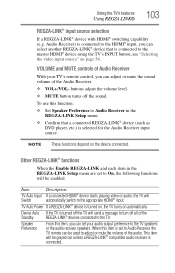
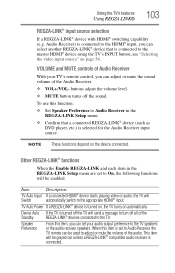
... NOTE These functions depend on automatically. Item:
Description:
TV Auto Input If a connected HDMI® device starts playing video or audio, the TV will be grayed out unless a REGZA-LINK® compatible...LINK®
103
REGZA-LINK® input source selection
If a REGZA-LINK® device with HDMI® switching capability (e.g. Audio Receiver) is connected to the TV. Device Auto If the ...
User Guide - Page 111
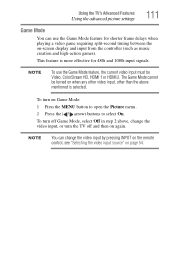
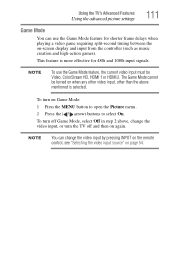
...the Game Mode feature for 480i and 1080i input signals. The Game Mode cannot be Video, ColorStream HD, HDMI 1 or HDMI 2.
To turn on when any other video input, other than the above , change the video input by...step 2 above mentioned is more effective for shorter frame delays when playing a video game requiring split-second timing between the on page 54.
To turn off and then on again...
User Guide - Page 116
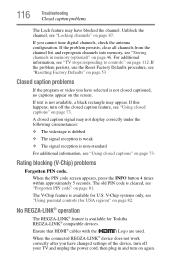
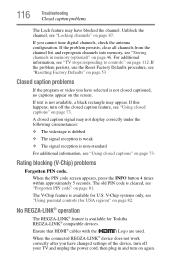
... the PIN code screen appears, press the INFO button 4 times within approximately 5 seconds. Ensure that HDMI® cables with the (
) Logo are used. Unblock the channel, see "TV stops responding ... from the channel list and reprogram channels into memory, see "Using parental controls (for Toshiba REGZA-LINK® compatible devices. V-Chip systems only, see "Storing channels in and ...
User Guide - Page 117
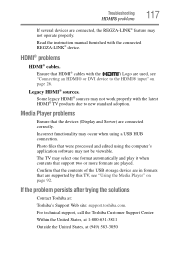
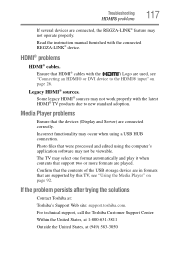
... may select one format automatically and play it when contents that support two or more formats are played.
For technical support, call the Toshiba Customer Support Center: Within the United States, at 1-800-631-3811 Outside the United States, at : Toshiba's Support Web site: support.toshiba.com. Some legacy HDMI® sources may not work properly...
User Guide - Page 120
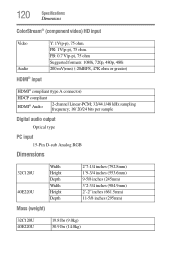
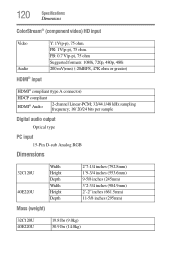
...; compliant (type A connector)
HDCP compliant
HDMI® Audio
2-channel Linear-PCM; 32/44.1/48 kHz sampling frequency; 16/ 20/24 bits per sample
Digital audio output
Optical type
PC input
15-Pin D-sub Analog RGB
Dimensions
32C120U 40E220U
Width Height Depth Width Height Depth
Mass (weight)
2'7-1/4 inches (792.8mm) 1'9-3/4 inches (553.6mm...
User Guide - Page 128
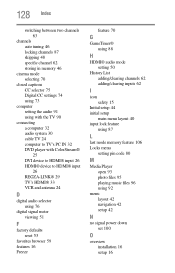
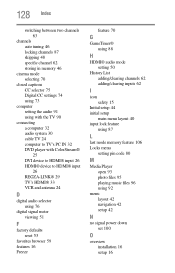
...
factory defaults reset 53
favorites browser 59 features 16 Freeze
feature 70
G
GameTimer® using 88
H
HDMI® audio mode setting 50
History List adding/clearing channels 62 adding/clearing inputs 62
I
icon safety ... feature 106 Locks menu
setting pin code 80
M
Media Player open 93 photo files 95 playing music files 96 using 92
menu layout 42 navigation 42 setup 42
N
no signal power down set...
User Guide - Page 130
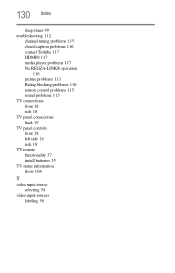
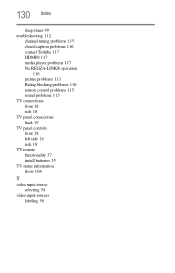
... 115 closed caption problems 116 contact Toshiba 117 HDMI® 117 media player problems 117 No REGZA-LINK® operation
116 picture problems 113 Rating blocking problems 116 remote control problems 115 sound problems 115 TV connections front 18 side 18 TV panel connections back 19 TV panel controls front 18 left side 18...
Similar Questions
How To Hook My Wii Up To My Toshiba 32 Inch Lcd Tv 32c120u
(Posted by owldung 9 years ago)
How Do You Hook Up A Toshiba 32c120u To A Cable Box Using A Hdmi Cable?
(Posted by Viiagen 10 years ago)
Setting To Play Wii Games Full Screen
Setting to make tv full screen for Wii games
Setting to make tv full screen for Wii games
(Posted by gkincaid12 11 years ago)

