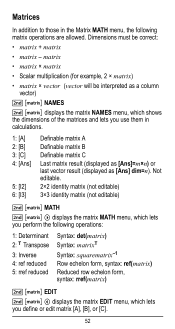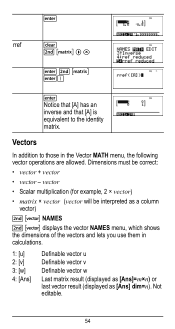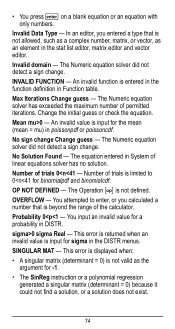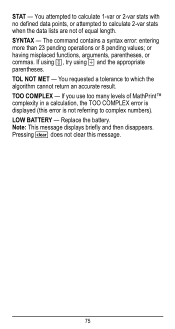Texas Instruments TI-36X Pro Support Question
Find answers below for this question about Texas Instruments TI-36X Pro.Need a Texas Instruments TI-36X Pro manual? We have 1 online manual for this item!
Question posted by ayewsamia on March 15th, 2013
How Do Operate An Antilog On This Calculator?
The person who posted this question about this Texas Instruments product did not include a detailed explanation. Please use the "Request More Information" button to the right if more details would help you to answer this question.
Current Answers
Related Texas Instruments TI-36X Pro Manual Pages
Similar Questions
Where Is The Antilog Button On Calculator Ti-36x
(Posted by foxCa 9 years ago)
How To Put Antilog Key In Ti-36x Pro Calculator
(Posted by a0152to 10 years ago)
How To Use A Scientific Calculator Ti 36x Pro To Find Square Root
(Posted by fltil 10 years ago)
From Where Can I Download Operating Directions For The Ti-30x Iis ?
how do I downloatg operating directions for the TI-30X IIS Calculator?
how do I downloatg operating directions for the TI-30X IIS Calculator?
(Posted by artb424 10 years ago)
How To Do Probability And Standard Deviation On Calculator Ti 36x Pro
(Posted by 077oma 10 years ago)