Texas Instruments TI-36X Pro Support Question
Find answers below for this question about Texas Instruments TI-36X Pro.Need a Texas Instruments TI-36X Pro manual? We have 1 online manual for this item!
Question posted by fltil on February 11th, 2014
How To Use A Scientific Calculator Ti 36x Pro To Find Square Root
The person who posted this question about this Texas Instruments product did not include a detailed explanation. Please use the "Request More Information" button to the right if more details would help you to answer this question.
Current Answers
There are currently no answers that have been posted for this question.
Be the first to post an answer! Remember that you can earn up to 1,100 points for every answer you submit. The better the quality of your answer, the better chance it has to be accepted.
Be the first to post an answer! Remember that you can earn up to 1,100 points for every answer you submit. The better the quality of your answer, the better chance it has to be accepted.
Related Texas Instruments TI-36X Pro Manual Pages
User Manual - Page 1


TI-36X Pro Calculator
Important information 2 Examples 3 Switching the calculator on and off 3 Display contrast 3 Home screen 3 2nd functions 5 Modes 5 Multi-tap keys 8 Menus 8 Scrolling expressions and history 9 Answer toggle 10 Last answer 10 Order of operations 11 Clearing and correcting 13 Fractions 13 Percentages 15 EE key 16 Powers, roots and inverses 17 Pi 18 Math...
User Manual - Page 3


... four levels of consecutive nested functions and expressions, which include fractions, square roots, exponents with other instructions. Examples assume all default settings, as shown in this document. To adjust the contrast: 1. The display is pressed for keystroke examples that demonstrate the TI-36X Pro functions. Display contrast
The brightness and contrast of 16 characters per...
User Manual - Page 4


... the next item you calculate an entry on the Home screen, depending upon space, the answer is stored in data editor. Placeholder box for default DEC mode. Use arrow keys to scroll...# and $ to move into the box.
4 FIX
Fixed-decimal setting. (See Mode
section.)
SCI, ENG
Scientific or engineering notation. (See Mode section.)
DEG, RAD, GRAD
Angle mode (degrees, radians, or gradians). (...
User Manual - Page 5


Notice that 2ND appears as in the unit, which remain maximal. For example, % b 25 < calculates the square root of a given key. Modes
q
Use q to the Home screen and perform your work using the chosen mode settings.
Indicator
Definition
MathPrint™ cursor. Press - NORM SCI ENG Sets the numeric notation mode. The primary function is indicated on...
User Manual - Page 6


...mode displays inputs and outputs in a single line. REAL a+bi r±q Sets the format of 10, as in scientific notation format. ENG displays results as 1.2345678×105). MATHPRINT mode displays most inputs and outputs in the mode ... Sets the decimal notation mode. REAL real results a+bi rectangular results r±q polar results DEC HEX BIN OCT Sets the number base used for calculations.
User Manual - Page 7
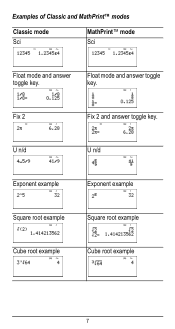
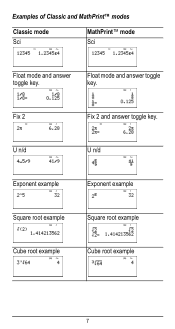
Examples of Classic and MathPrint™ modes
Classic mode Sci
MathPrint™ mode Sci
Float mode and answer toggle key.
U n/d
U n/d
Exponent example
Exponent example
Square root example
Square root example
Cube root example
Cube root example
7 Float mode and answer toggle key.
Fix 2
Fix 2 and answer toggle key.
User Manual - Page 8


... press it. Some menu keys, such as % h, display a single menu. Multi-tap keys
A multi-tap key is one that
you want to use the keys. Applicable sections of calculator functions.
Press " and $ to scroll and select a menu item, or press the corresponding number next to the previous screen without selecting the item...
User Manual - Page 10


...) as the first
part of an entry. Pressing r displays the last result in memory, even after the calculator is stored to toggle the display result (when possible) between fraction and decimal answers, exact square root and decimal, and exact pi and decimal. This variable is retained in the full precision of ans: •...
User Manual - Page 11


... with a result of 64.
3%c%i <
Order of operations
The TI-36X Pro calculator uses Equation Operating System (EOS™) to right and in both Classic and MathPrint™ modes. Note: In Classic mode, exponentiation using the G key is evaluated as x2 and angle unit modifiers.
5th
Exponentiation (^) and roots (x‡). Within a priority level, EOS evaluates functions from left...
User Manual - Page 13


... MathPrint™ mode, fractions with ( and ). To compute more complex expressions (functions, variables, complex numbers, etc.), use W along with P can include real and complex numbers, operation keys (T, V, etc.), and most function keys (F, % _, etc.). The calculator defaults output to default settings; J %f %{
%
2
Returns to their default value of 0.
Fractions in history, and...
User Manual - Page 17


...Calculates the square root of a value. The TI-36X Pro calculator evaluates expressions entered with F and a from left to right in both Classic and MathPrint™ modes.
The calculator evaluates expressions entered with F and a from left to right in both Classic and MathPrint™ modes.
Examples
q$
Raises a value to move the cursor out of a value: 1/x. Powers, roots...
User Manual - Page 18


Example
p
2 V g <
r
³ Problem What is the area of the circle is 144 p square cm. Reminder: A = p×r2
g V 12 F < r
The area of a circle if the radius is approximately 452.4 square cm when rounded to one decimal place.
18 2 %a <
Pi
g (multi-tap key) p = 3.141592653590 for display. p = 3.141592654 for calculations. The area of the circle is 12 cm?
User Manual - Page 28
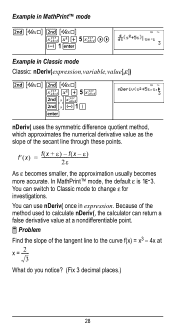
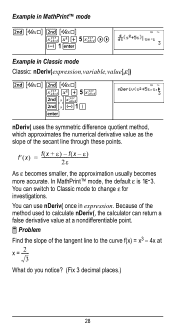
Because of the method used to calculate nDeriv(, the calculator can return a false derivative value at x = ---2---
3 What do you notice? (Fix 3 decimal places.)
28 f′(x) = f--(---x 2-----ε---f--(--x As H becomes smaller, the approximation usually becomes
more accurate. ...
User Manual - Page 31


...
%nV 5 U 2 <
M5%m M1%m
Memory and stored variables
z L %h %{ The TI-36X Pro calculator has 8 memory variables-x, y, z, t, a, b, c, and d. %m
6%m
Redefine op % n F <
Recall op 5 % m 20 % m
³ Problem Given the linear function y = 5x - 2, calculate y for the following values of the calculator that use variables (such as the solvers) will use the values that value is replaced by the new one...
User Manual - Page 44
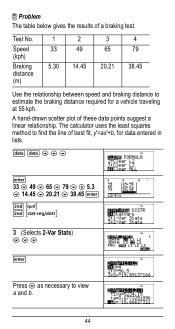
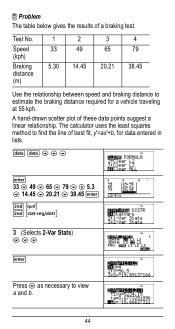
... distance (m)
1
2
33
49
5.30 14.45
3 65
20.21
4 79
38.45
Use the relationship between speed and braking distance to estimate the braking distance required for data entered in lists...at 55 kph. A hand-drawn scatter plot of a braking test. The calculator uses the least squares method to view a and b.
44 ³ Problem The table below gives the results of these data points suggest a...
User Manual - Page 64


....
64 2 z T z z z
< 2
< 5
<
%‡
< 4 < 6 <
Constants
Constants lets you access scientific constants to paste in the two menus. oro" to select either the NAMES or UNITS menus of the same 20 physical constants.Use # and $ to scroll through the list of constants in various areas of the TI-36X Pro calculator. The NAMES menu displays an abbreviated name next...
User Manual - Page 65
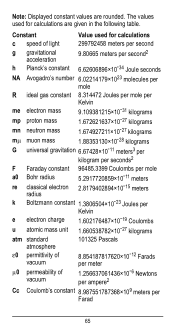
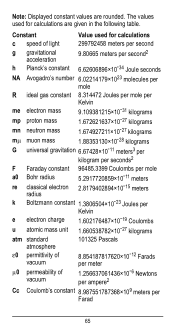
Note: Displayed constant values are given in the following table. The values used for calculations are rounded. Constant
Value used for calculations
c speed of light
299792458 meters per second
g gravitational acceleration
9.80665 meters per second2
h Planck's constant 6.62606896×10M34 Joule seconds
NA Avogadro's number 6.02214179×...
User Manual - Page 69
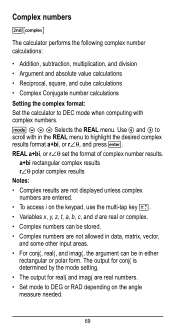
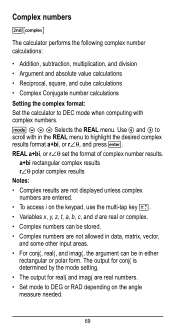
... computing with complex numbers. Use ! q $ $ $ Selects the REAL menu. Complex numbers
%ˆ
The calculator performs the following complex number calculations:
• Addition, subtraction, multiplication, and division • Argument and absolute value calculations • Reciprocal, square, and cube calculations • Complex Conjugate number calculations
Setting the complex format...
User Manual - Page 73


...calculation is prepopulated with a non-real number where a real number is returned to the incorrect line and you move the cursor just past that exceeds the limit. The cursor is required and you attempted to zero and you must be zero - Input must change the input. If using fractions, square roots...has an infinite number of nested functions using the Stored operation feature (op), you ...
User Manual - Page 76


... in fire.
How to snap the new battery into place.
Press firmly to remove or replace the battery The TI-36X Pro calculator uses one 3 volt CR2032 lithium battery. Remove the protective cover and turn the calculator face downwards.
• With a small screwdriver, remove the screws from the back. The batteries can burst or explode, releasing...
Similar Questions
Ti 36x Pro Square Root Does Not Converting To Decimal
(Posted by Blmikean 10 years ago)
How To Use Antilog On Ti-36x Pro Calculator
(Posted by lopushka 10 years ago)
How To Use Square Root On Calculator Ti-36x Pro
(Posted by rossobhunz 10 years ago)

