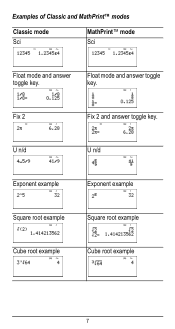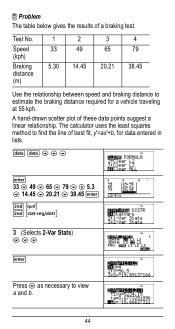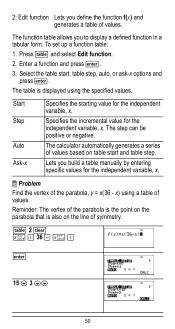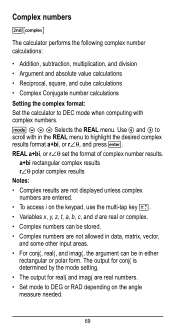Texas Instruments TI-36X Pro Support Question
Find answers below for this question about Texas Instruments TI-36X Pro.Need a Texas Instruments TI-36X Pro manual? We have 1 online manual for this item!
Question posted by suzmarie63 on September 12th, 2013
How To Enter The Square Root Of 50
I would like to know how to enter square root of 50 and get a decminal answer.
Current Answers
Answer #1: Posted by sabrie on September 12th, 2013 8:47 AM
Hi there. i think the best way to help you is to give you the pdf manual of your product. please click the link below.
http://www.manualslib.com/manual/376302/Texas-Instruments-Ti-36x-Pro.html
http://www.manualslib.com/manual/376302/Texas-Instruments-Ti-36x-Pro.html
www.techboss.co.za
Related Texas Instruments TI-36X Pro Manual Pages
Similar Questions
How To Enter Log Base 3 In Calculator Ti-36x
(Posted by miksnow 10 years ago)
How To Use A Scientific Calculator Ti 36x Pro To Find Square Root
(Posted by fltil 10 years ago)
How To Do Probability On Calculator Ti 36x Pro
(Posted by ktvocjone 10 years ago)
How To Do Probability And Standard Deviation On Calculator Ti 36x Pro
(Posted by 077oma 10 years ago)
How To Use Square Root On Calculator Ti-36x Pro
(Posted by rossobhunz 10 years ago)