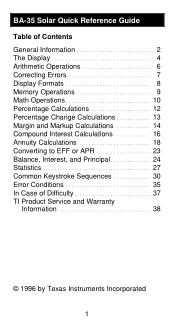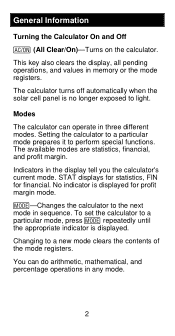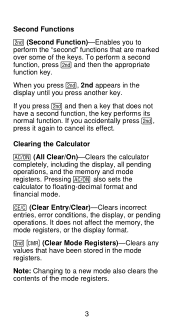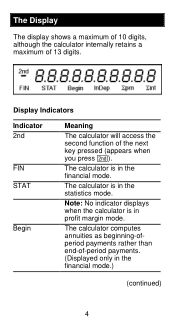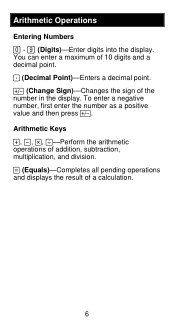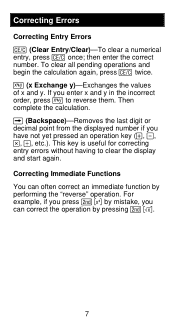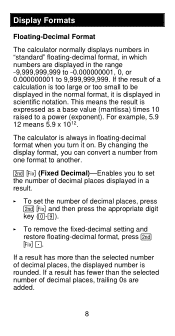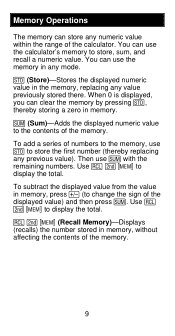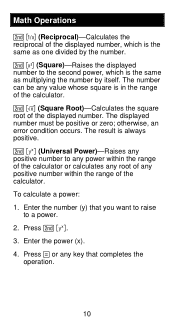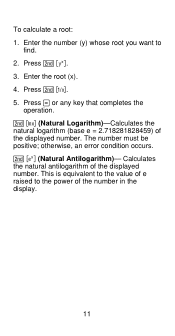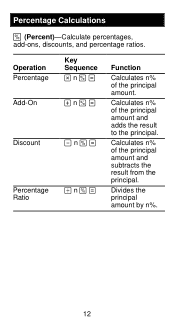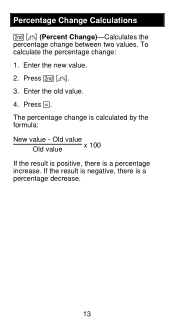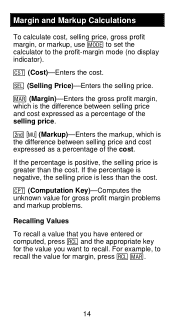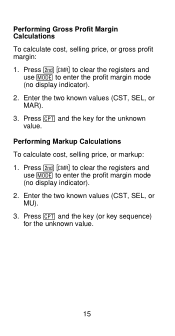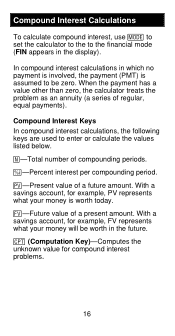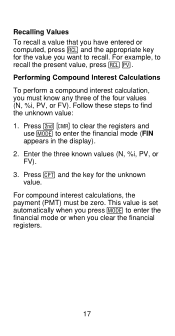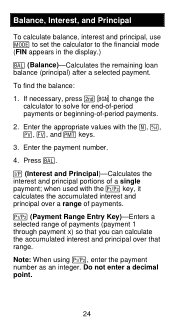Texas Instruments BA-35 Support Question
Find answers below for this question about Texas Instruments BA-35.Need a Texas Instruments BA-35 manual? We have 1 online manual for this item!
Question posted by lkpope on November 21st, 2012
How Do You Just Simply Add And Substract On This Caluator. I Changed Batteries A
The person who posted this question about this Texas Instruments product did not include a detailed explanation. Please use the "Request More Information" button to the right if more details would help you to answer this question.
Current Answers
Answer #1: Posted by freginold on January 8th, 2013 4:21 AM
Hi, you can add and subtract using the arithmetic keys. Information on these keys can be found on page 6 of the quick reference guide:
http://www.actuarialoutpost.com/downloads/ba35qr.pdf
http://www.actuarialoutpost.com/downloads/ba35qr.pdf
Related Texas Instruments BA-35 Manual Pages
Similar Questions
How Do You Install The Batteries On A Texas Instruments Ba-35
(Posted by shki 9 years ago)
Ba-35 Calculator Gives Error Code
BA-35 calculator: when pushing the function buttons to do a calculation, I'm gettng "ERROR" on the s...
BA-35 calculator: when pushing the function buttons to do a calculation, I'm gettng "ERROR" on the s...
(Posted by maryjoh 10 years ago)
Ba-35 Student Business Analst. Battery Instalation?
calculator was able to turn on.installed two new energizers 357 batterys now unable to turn on
calculator was able to turn on.installed two new energizers 357 batterys now unable to turn on
(Posted by larrygoodwrench 11 years ago)
How To Change Battery?
(Posted by waygoo 12 years ago)
Change Battery Ti-5018 Superview
I need to change the battery (LR44). How do I open the calculator?
I need to change the battery (LR44). How do I open the calculator?
(Posted by karlrappe 13 years ago)