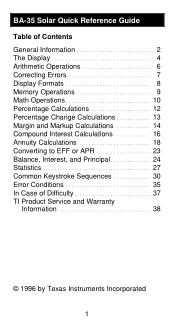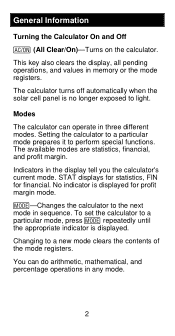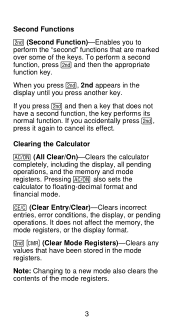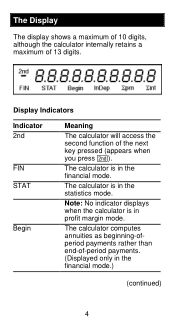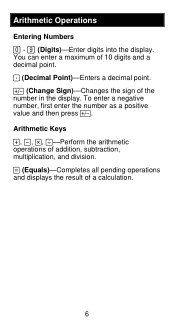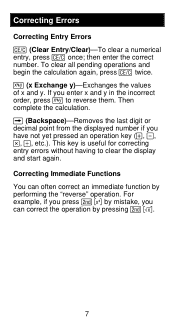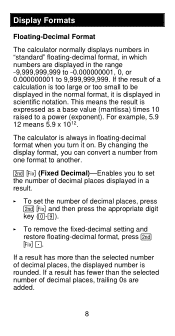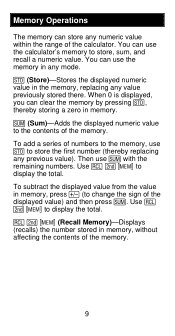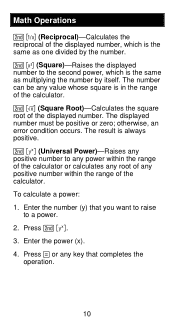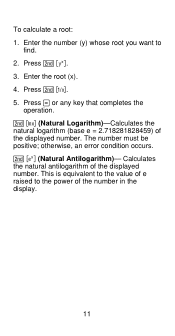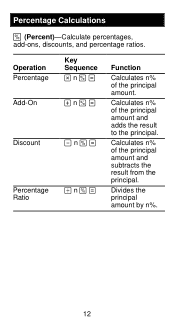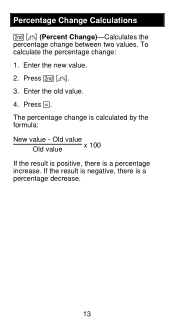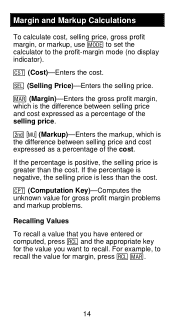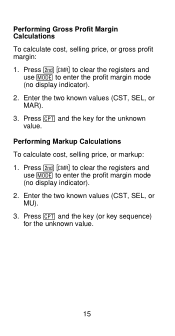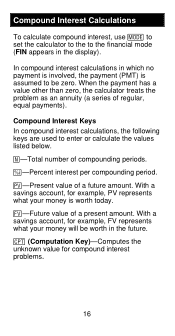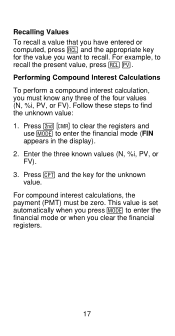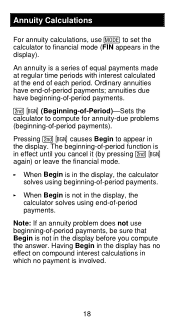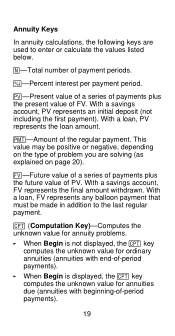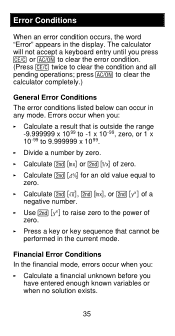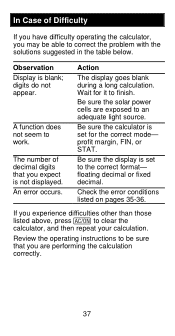Texas Instruments BA-35 Support Question
Find answers below for this question about Texas Instruments BA-35.Need a Texas Instruments BA-35 manual? We have 1 online manual for this item!
Question posted by larrygoodwrench on December 17th, 2012
Ba-35 Student Business Analst. Battery Instalation?
calculator was able to turn on.installed two new energizers 357 batterys now unable to turn on
Current Answers
Answer #1: Posted by freginold on January 8th, 2013 4:22 AM
Hi, did you check to be sure the new batteries were installed in the correct orientation? If so, one of the new batteries may be faulty. Try a new pair of batteries and see if that works.
Related Texas Instruments BA-35 Manual Pages
Similar Questions
How To Replace Battery For Texas Instruments Ba-35
(Posted by chbpapraf 9 years ago)
How Do You Install The Batteries On A Texas Instruments Ba-35
(Posted by shki 9 years ago)
How To Calculate Standard Deviation Ti Ba 35
(Posted by mkb123ia 10 years ago)
Ba-35 Calculator Gives Error Code
BA-35 calculator: when pushing the function buttons to do a calculation, I'm gettng "ERROR" on the s...
BA-35 calculator: when pushing the function buttons to do a calculation, I'm gettng "ERROR" on the s...
(Posted by maryjoh 10 years ago)