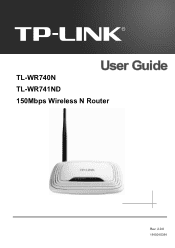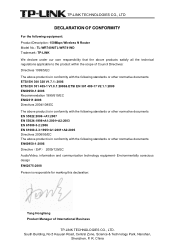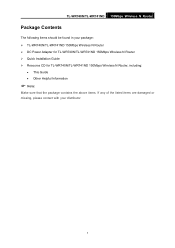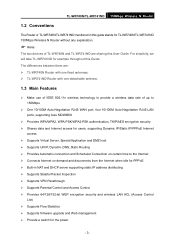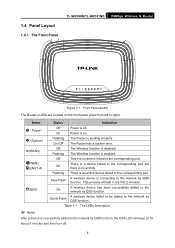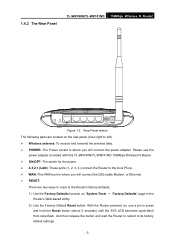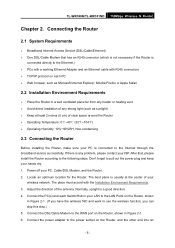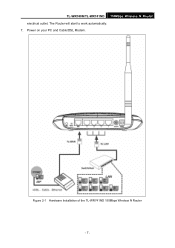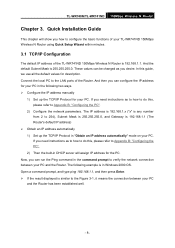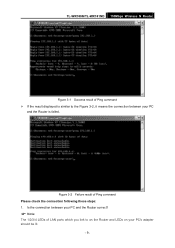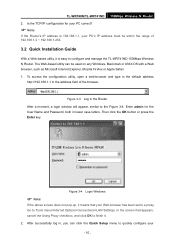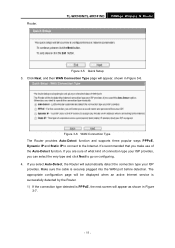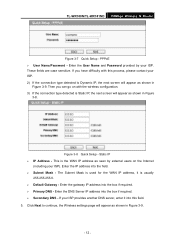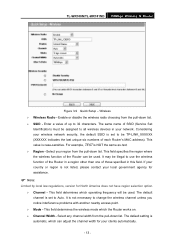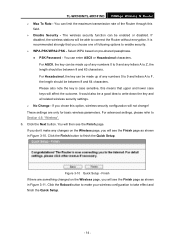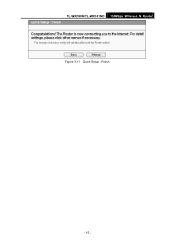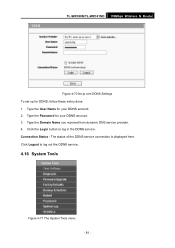TP-Link TL-WR740N Support Question
Find answers below for this question about TP-Link TL-WR740N - 150Mbps Wireless Lite N Router IEEE 802.11n 802.11g 802.11b Built-in.Need a TP-Link TL-WR740N manual? We have 1 online manual for this item!
Question posted by mabdul51 on April 30th, 2015
How To Logout From Tl-wr
Current Answers
Answer #1: Posted by techyagent on May 1st, 2015 1:13 AM
Than in the configuration page on the right in the upper side you see logout click that you will be logout.
And when you close the browser you will automatically logout from the configuration menu.
For more assistance i gave you a link to the user manual please click here
Thanks
Techygirl
Related TP-Link TL-WR740N Manual Pages
Similar Questions
bridgebridge