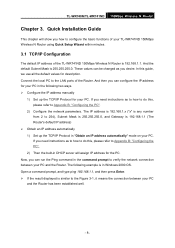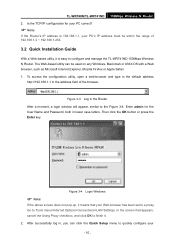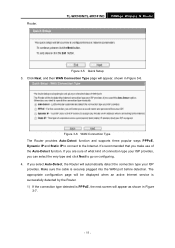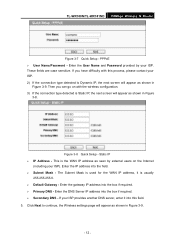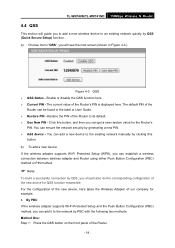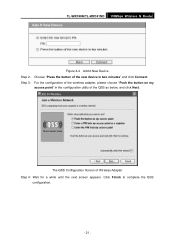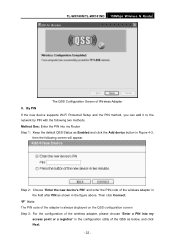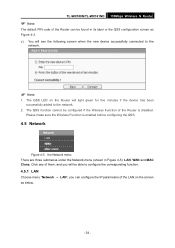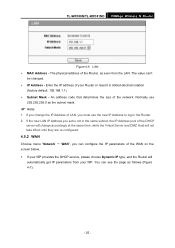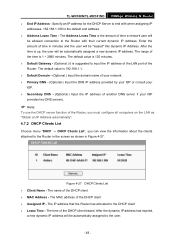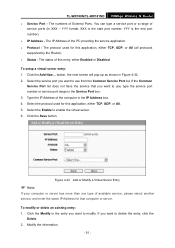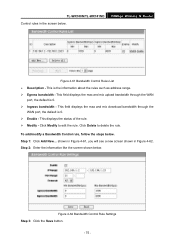TP-Link TL-WR740N Support Question
Find answers below for this question about TP-Link TL-WR740N - 150Mbps Wireless Lite N Router IEEE 802.11n 802.11g 802.11b Built-in.Need a TP-Link TL-WR740N manual? We have 1 online manual for this item!
Question posted by ltmsn on September 16th, 2014
Wr740n Does Not Prompt Screen In Ie 9
The person who posted this question about this TP-Link product did not include a detailed explanation. Please use the "Request More Information" button to the right if more details would help you to answer this question.
Current Answers
Related TP-Link TL-WR740N Manual Pages
Similar Questions
Can Tp-link Tl-wr740n 150mbps Wireless N Router Be Used As A Wireless
bridgebridge
bridgebridge
(Posted by yaMad 10 years ago)