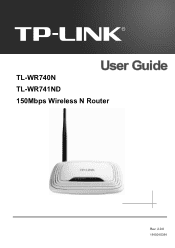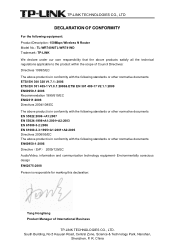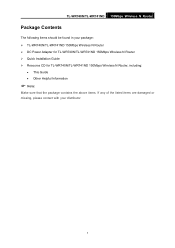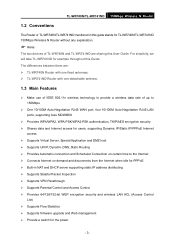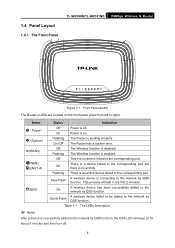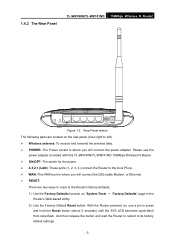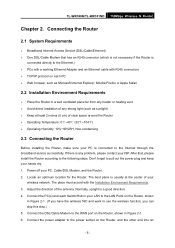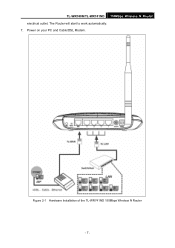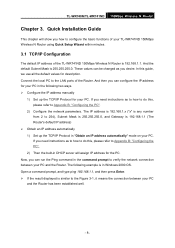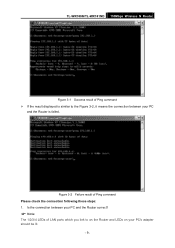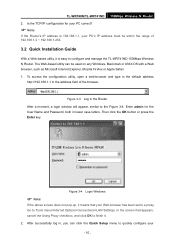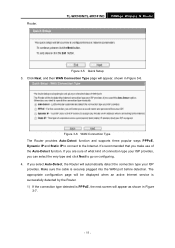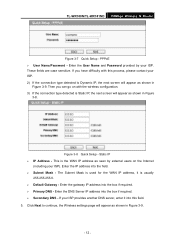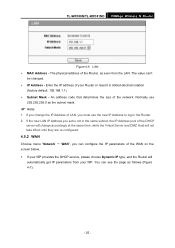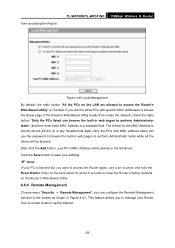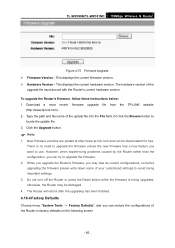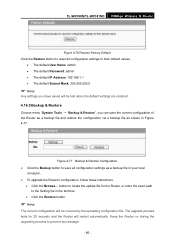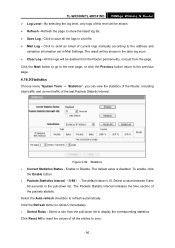TP-Link TL-WR740N Support Question
Find answers below for this question about TP-Link TL-WR740N - 150Mbps Wireless Lite N Router IEEE 802.11n 802.11g 802.11b Built-in.Need a TP-Link TL-WR740N manual? We have 1 online manual for this item!
Question posted by invsou on May 16th, 2014
Tl-wr740n Won't Reset
Current Answers
Answer #1: Posted by online24h on May 16th, 2014 4:56 PM
Firstly locate the reset button on the rear panel of the unit, whilst the device is powered on press and hold the reset button for more than 5 seconds, the device will then reboot and restore itself to the factory default
Source
Hope this will be helpful "PLEASE ACCEPT"
Related TP-Link TL-WR740N Manual Pages
Similar Questions
bridgebridge