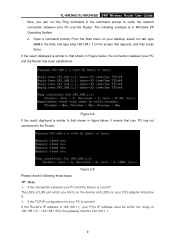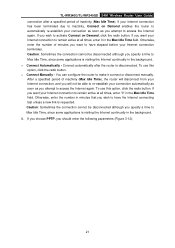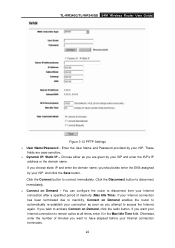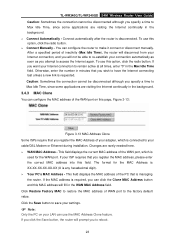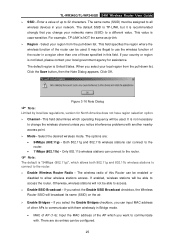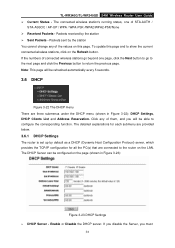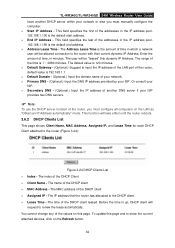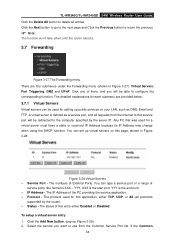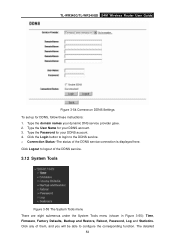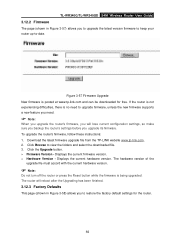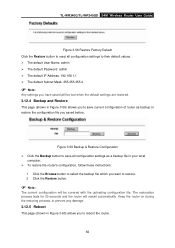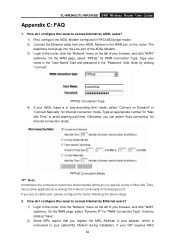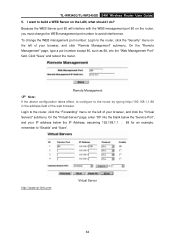TP-Link TL-WR340GD Support Question
Find answers below for this question about TP-Link TL-WR340GD - 54 Mbps Wireless G Router.Need a TP-Link TL-WR340GD manual? We have 1 online manual for this item!
Question posted by bedr on August 21st, 2014
Tp Link 54m Wireless Router Configuration How To Change Password For Wireless
The person who posted this question about this TP-Link product did not include a detailed explanation. Please use the "Request More Information" button to the right if more details would help you to answer this question.
Current Answers
Related TP-Link TL-WR340GD Manual Pages
Similar Questions
How To Change Wifi Password Tp Link
(Posted by joseppa 9 years ago)
Change Password
how i can change the password of my wifi router tplink
how i can change the password of my wifi router tplink
(Posted by faisalnadeem567 13 years ago)
How To Change Password
how can i change or put password on mi wifi??
how can i change or put password on mi wifi??
(Posted by frederickearlburgos 13 years ago)