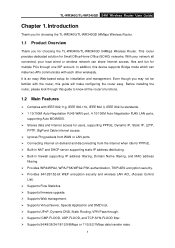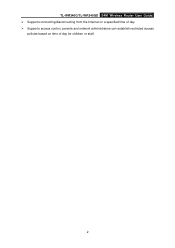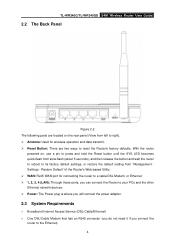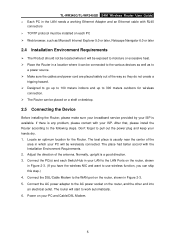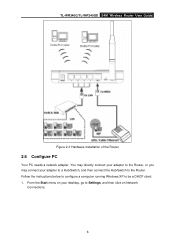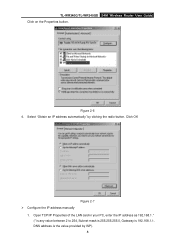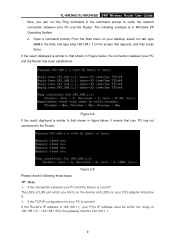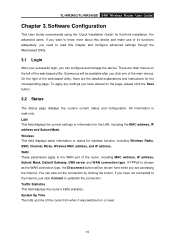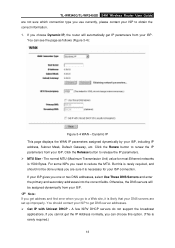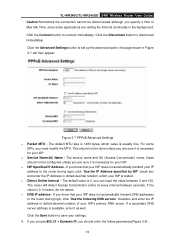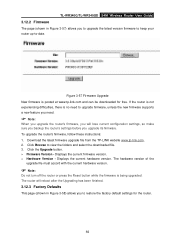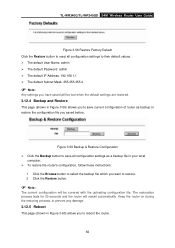TP-Link TL-WR340G Support Question
Find answers below for this question about TP-Link TL-WR340G - Wireless Router.Need a TP-Link TL-WR340G manual? We have 1 online manual for this item!
Question posted by stoburnsc on June 20th, 2014
How To Reset Tl-wr340g Router
The person who posted this question about this TP-Link product did not include a detailed explanation. Please use the "Request More Information" button to the right if more details would help you to answer this question.
Current Answers
Related TP-Link TL-WR340G Manual Pages
Similar Questions
Ghz Router Tp-link Tl-wr340g
hello, can you tell me if this model is 2.4 GH
hello, can you tell me if this model is 2.4 GH
(Posted by mercedesvilla01 4 years ago)
How To Configure Tl-wr340g Router For Voip Device
(Posted by unclANNANO 10 years ago)
How To Reset Tp Link Wr740n Wireless Router Password
(Posted by pichiRkforr 10 years ago)