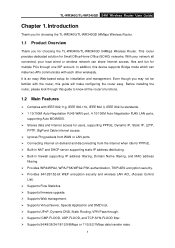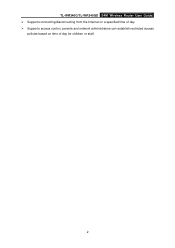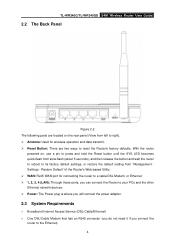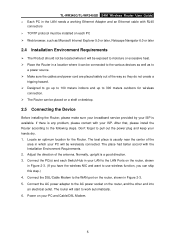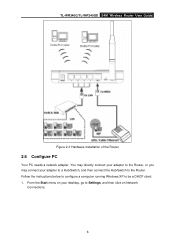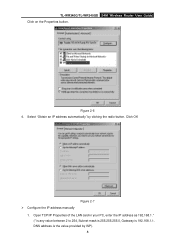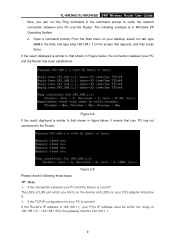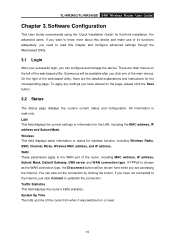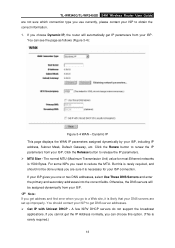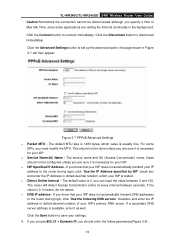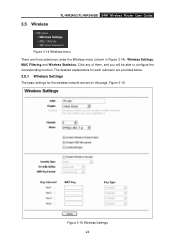TP-Link TL-WR340G Support Question
Find answers below for this question about TP-Link TL-WR340G - Wireless Router.Need a TP-Link TL-WR340G manual? We have 1 online manual for this item!
Question posted by jovimirkovic on June 9th, 2011
Compatible With Snom?
Current Answers
Answer #1: Posted by kcmjr on June 9th, 2011 12:54 AM
Be aware that using a wireless router limits the bandwidth to 54 MBPS which may cause voice quality issues.
SNOM 320 user guide is here: http://www.snom.com/download/man_snom320_en.pdf
TL-WR340G user guide is here: http://www.volia.com/user/files/routers/User_guide_TL_Link_TLWR340G_en.pdf
Licenses & Certifications: Microsoft, Cisco, VMware, Novell, FCC RF & Amateur Radio licensed.
Related TP-Link TL-WR340G Manual Pages
Similar Questions
I have a new wireless TL-WR740n from China, please tell me how to install in my computer ?????
i need a resource CD with this wireless router TL-WR340G ver: 2.0 thanks more power!!!!