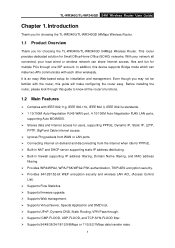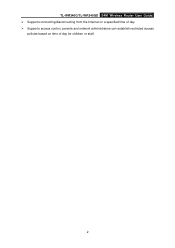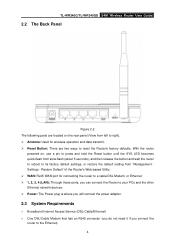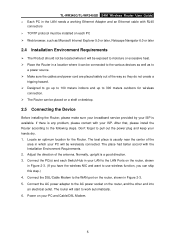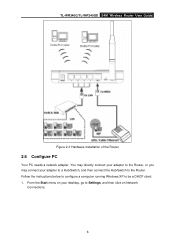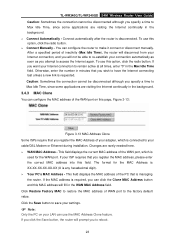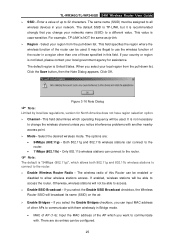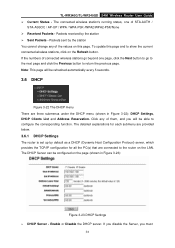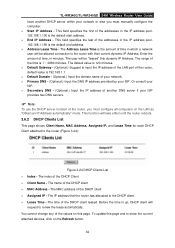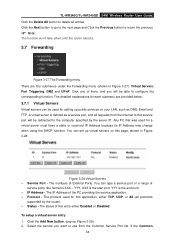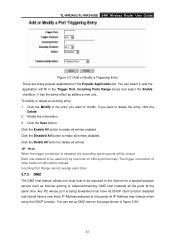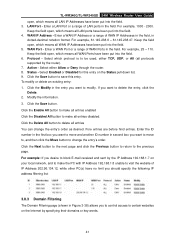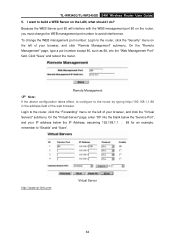TP-Link TL-WR340G Support Question
Find answers below for this question about TP-Link TL-WR340G - Wireless Router.Need a TP-Link TL-WR340G manual? We have 1 online manual for this item!
Question posted by riankba on September 18th, 2014
How To Change Language On A Tl-wr841n
The person who posted this question about this TP-Link product did not include a detailed explanation. Please use the "Request More Information" button to the right if more details would help you to answer this question.
Current Answers
Related TP-Link TL-WR340G Manual Pages
Similar Questions
How To Change Language Tl-wr847n
(Posted by lolarINEZB 9 years ago)
How To Change Password In Tp Link Router Tl-wr340g
(Posted by ragcwill 10 years ago)
How To Change Language Of Tp-link Router
(Posted by v522slt 10 years ago)
How Can I Change Language From Chinees To English In Tp-link Ap
please advise to change language from Chinees to English
please advise to change language from Chinees to English
(Posted by tahirchaudhry 12 years ago)
How To Change Language, Chinese To English On Tp-wr340g
please help me
please help me
(Posted by frdlncabahug 12 years ago)