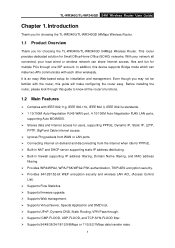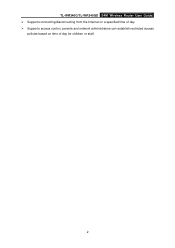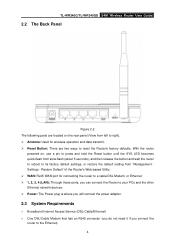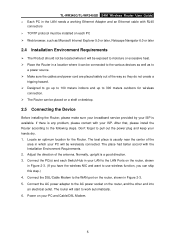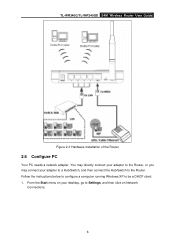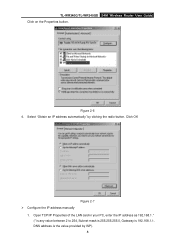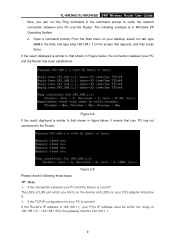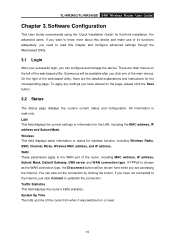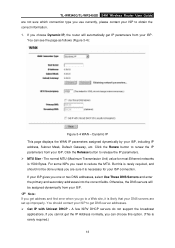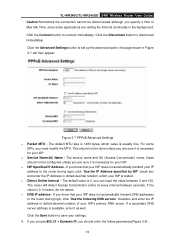TP-Link TL-WR340G Support Question
Find answers below for this question about TP-Link TL-WR340G - Wireless Router.Need a TP-Link TL-WR340G manual? We have 1 online manual for this item!
Question posted by muradtrbpk on July 1st, 2011
Tl-wr941n
i am from pakistan how to chnge chinies language in to english plz any one my router name is tl-wr941n only
Current Answers
Related TP-Link TL-WR340G Manual Pages
Similar Questions
How To Set Password On Wireless Router Tp Link Tl-wr340g
(Posted by cyTord 9 years ago)
How To Add Password Wireless Router Tl-wr340g
(Posted by aceJdmay 10 years ago)
How To Limit Speed In Router Tl-wr941n / Tl-wr941nd
(Posted by sadmewigg 10 years ago)
How To Put Password On Tl-wr340g Wireless Router
(Posted by jalapapami 10 years ago)
Tp Link Tl-wr740n Wireless Router
how can i translate tl-wr740n router from chinese to english thanks,,
how can i translate tl-wr740n router from chinese to english thanks,,
(Posted by abacusmicro 13 years ago)