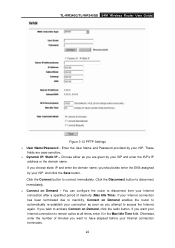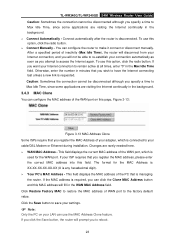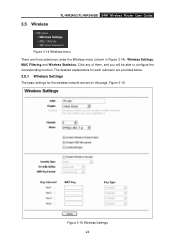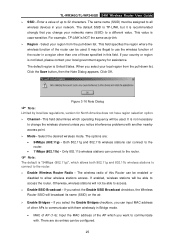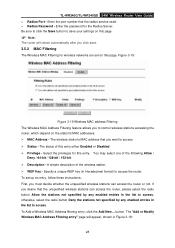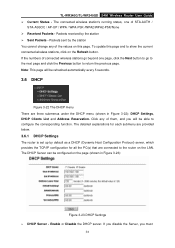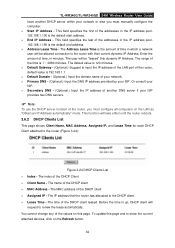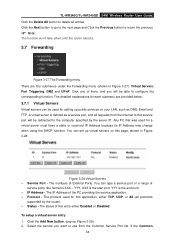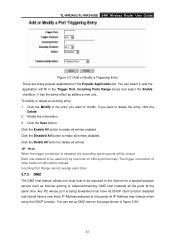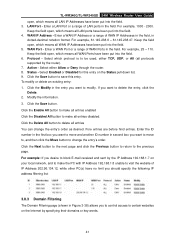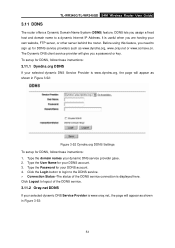TP-Link TL-WR340G Support Question
Find answers below for this question about TP-Link TL-WR340G - Wireless Router.Need a TP-Link TL-WR340G manual? We have 1 online manual for this item!
Question posted by mananquiltherese on October 7th, 2011
Change Password
Current Answers
Answer #1: Posted by travmon on October 11th, 2011 5:34 AM
I just recently bought one of these, and the default address for it is 192.168.1.1 (as stated on it's sticker on the base).
Unless of course you chnged it, anyway, go to it's system preferences by typing in "http://192.168.1.1" and the router will ask the internet browser for a user name and password, by default, they are (for user) admin (and for password) admin
Assuming you have full control over the router (i.e. you are a system administrator or it is your router), you will now have a screen up on your browser. in it click on "wireless", then security, then the password should be an option in there somewhere, one changed, click save, the ok.
A reboot may be required, but it should do that automatically. Good luck, this should work, if not I'm sure someone else will know.