TP-Link TL-WA701ND Support Question
Find answers below for this question about TP-Link TL-WA701ND.Need a TP-Link TL-WA701ND manual? We have 1 online manual for this item!
Current Answers
There are currently no answers that have been posted for this question.
Be the first to post an answer! Remember that you can earn up to 1,100 points for every answer you submit. The better the quality of your answer, the better chance it has to be accepted.
Be the first to post an answer! Remember that you can earn up to 1,100 points for every answer you submit. The better the quality of your answer, the better chance it has to be accepted.
Related TP-Link TL-WA701ND Manual Pages
User Guide - Page 8
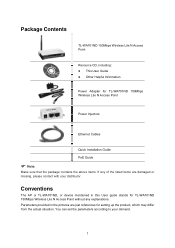
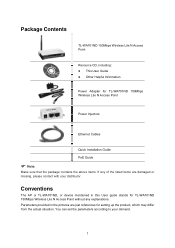
... N Access Point
Power Injectors
Ethernet Cables
Quick Installation Guide PoE Guide
) Note:
Make sure that the package contains the above items. If any explanations. Conventions
The AP or TL-WA701ND, or device mentioned in the pictures are just references for TL-WA701ND 150Mbps Wireless Lite N Access Point without any of the listed items are damaged or missing...
User Guide - Page 11
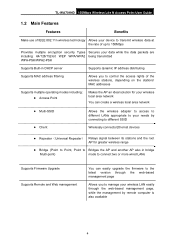
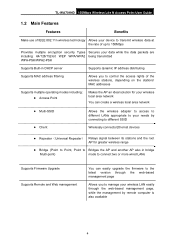
TL-WA701ND 150Mbps Wireless Lite N Access Point User Guide
1.2 Main Features
Features
Benefits
Make use of IEEE 802.11n wireless technology Allows your device to transmit wireless data at the rate of up to 150Mbps
Provides multiple encryption security Types Secures your data while the data packets are including: 64/128/152-...
User Guide - Page 15


... your network. (Make sure your computer or
laptop is a good direction. 4. Power on the
AP. 5. Connect the Cable or DSL modem to the TL-WA701ND Access Point. TL-WA701ND 150Mbps Wireless Lite N Access ...is usually near the center of the area in
which your devices to the network, please refer to connect your PC(s) will wirelessly connect. 3. Connect the Ethernet Broadband Router to a Router...
User Guide - Page 19


...IP address is
192.168.1.254, your PC and the AP are right connected. TL-WA701ND 150Mbps Wireless Lite N Access Point User Guide If the result displayed is similar to that ...device and the LED on your PC's adapter should be within the range of LAN port which
you link to the AP. Figure 3-6 Please check following these steps: a) Check to see if your PC's IP address must be lit up.
b) Make...
User Guide - Page 20
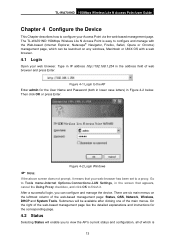
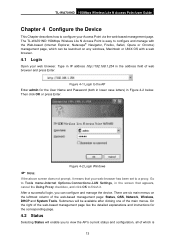
...and Password (both in lower case letters) in the address field of the web-based management page: Status, QSS, Network, Wireless, DHCP and System Tools. The TL-WA701ND 150Mbps Wireless Lite... clicking one of which can configure and manage the device. TL-WA701ND 150Mbps Wireless Lite N Access Point User Guide
Chapter 4 Configure the Device
This Chapter describes how to configure your web-browser...
User Guide - Page 28
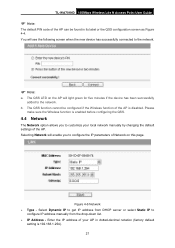
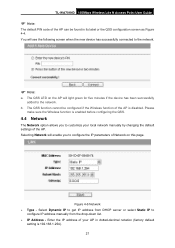
... 4-4. Please make sure the Wireless function is enabled before configuring the QSS.
4.4 Network
The Network option allows you to the network. The QSS LED on the AP will light green for five minutes if the device has been successfully added to configure the IP parameters of Network on this page. TL-WA701ND 150Mbps Wireless Lite N Access...
User Guide - Page 29
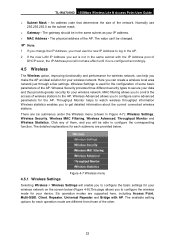
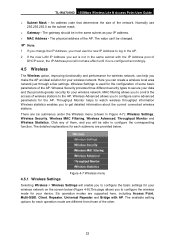
... them, and you will enable you to configure the basic settings for your wireless network on the screen below . Click any of some advanced parameters for the AP. The physical address of the AP. Wireless Advanced allows you to configure the corresponding function. TL-WA701ND 150Mbps Wireless Lite N Access Point User Guide
¾ Subnet Mask -
User Guide - Page 30
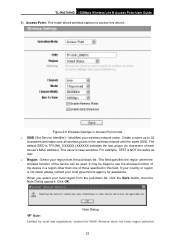
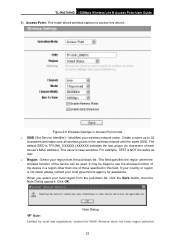
TL-WA701ND 150Mbps Wireless Lite N Access Point User Guide 1) Access Point: This mode allows wireless stations to access this field. Create a name up to use the wireless function of the device in a region other than one of each device's MAC address). When you select your wireless network name. This value is TP-LINK_XXXXXX (XXXXXX indicates the last unique six...
User Guide - Page 31
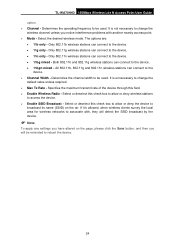
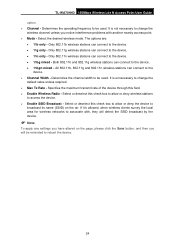
... the Save button, and then you will be reminded to the device. • 11n only - TL-WA701ND 150Mbps Wireless Lite N Access Point User Guide option. ¾ Channel - It is unnecessary to the
device. ¾ Channel Width - Only 802.11g wireless stations can connect to change the wireless channel unless you notice interference problems with , they will detect...
User Guide - Page 33
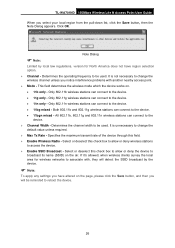
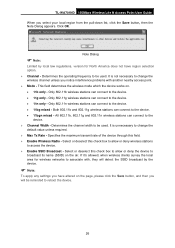
... the local area for North America does not have altered on .
• 11b only - TL-WA701ND 150Mbps Wireless Lite N Access Point User Guide
When you have region selection option.
¾ Channel - This field determines the wireless mode which the device works on the page, please click the Save button, and then you will detect the...
User Guide - Page 38


... Create a name up to 32
characters and make sure all wireless points in the wireless network with AP: This mode can bridge the AP and up to 4 APs also in Repeater mode ¾ SSID (Set Service Identifier) -
Specifies the maximum transmit rate of each device's MAC address). TL-WA701ND 150Mbps Wireless Lite N Access Point User Guide ¾...
User Guide - Page 39
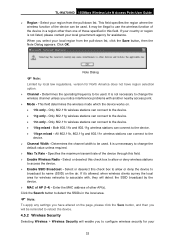
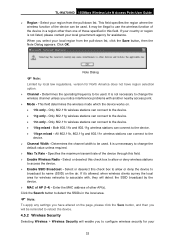
... the local area for North America does not have altered on .
• 11b only - Enter the MAC address of other than one of the device can connect to access the device.
¾ Enable SSID Broadcast - TL-WA701ND 150Mbps Wireless Lite N Access Point User Guide
¾ Region - It may be used . It is unnecessary to configure...
User Guide - Page 41
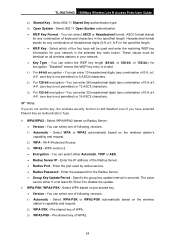
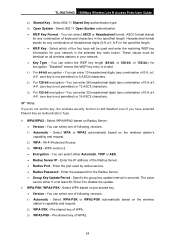
...key information for encryption. The value can select either 0 or at least 30. TL-WA701ND 150Mbps Wireless Lite N Access Point User Guide
2) Shared Key - You can select the WEP...• Key Type - Select WPA/WPA2 based on the wireless station's capability and request. 2) WPA - WPA version 2. • Encryption - Enter the password for any combination of 0-9, a-f, A-F, zero key is invalid...
User Guide - Page 43
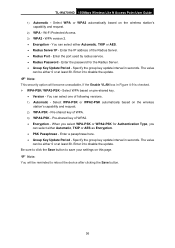
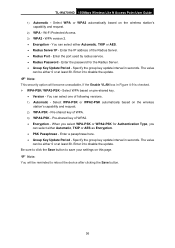
... interval in seconds. Be sure to click the Save button to save your settings on the wireless
station's capability and request. 2) WPA-PSK - Enter the port used by radius service. • Radius Password - Enter 0 to reboot the device after clicking the Save button.
36 When you
can be either Automatic, TKIP or AES...
User Guide - Page 59
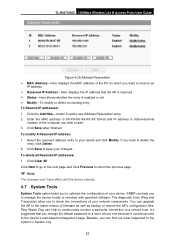
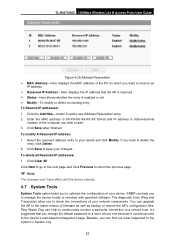
... keep your network components. Here displays the IP address that you change the default password to a more secure one because it controls access to the system in dotted-decimal...'t take effect until the device reboots.
4.7 System Tools
System Tools option helps you want to reserve an
IP address. ¾ Reserved IP Address - Click Clear All. TL-WA701ND 150Mbps Wireless Lite N Access Point User...
User Guide - Page 60
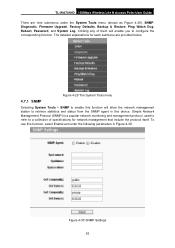
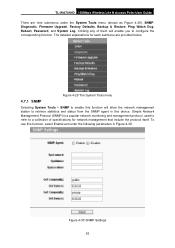
...4-29): SNMP, Diagnostic, Firmware Upgrade, Factory Defaults, Backup & Restore, Ping Watch Dog, Reboot, Password, and System Log.
Simple Network Management Protocol (SNMP) is a popular network monitoring and management protocol, ... include the protocol itself. TL-WA701ND 150Mbps Wireless Lite N Access Point User Guide There are provided below. To use this device. Figure 4-30 SNMP Settings 53
User Guide - Page 61
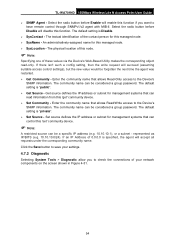
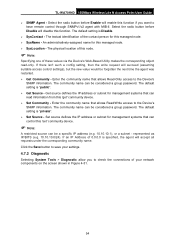
...Device's
SNMP information. Select the radio button before Enable will accept all requests under the corresponding community name. If an IP Address of the contact person for management systems that allows Read-Only access to save your network components on the screen shown in Figure 4-31.
54 TL-WA701ND 150Mbps Wireless...group password. The community name can be considered a group password....
User Guide - Page 65
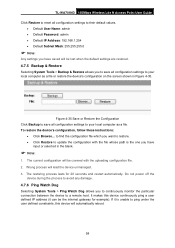
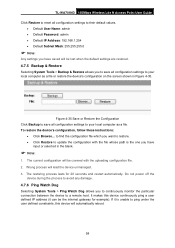
... you to continuously monitor the particular connection between the device to a remote host. The restoring process lasts for example). TL-WA701ND 150Mbps Wireless Lite N Access Point User Guide
Click Restore to reset all configuration settings to their default values. • Default User Name: admin • Default Password: admin • Default IP Address: 192.168.1.254...
User Guide - Page 67
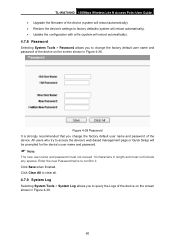
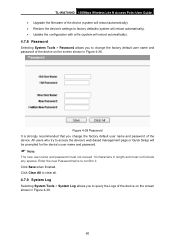
... System Tools > System Log allows you to query the Logs of the device. Click Save when finished. Enter the new Password twice to change the factory default user name and password of the device on the screen shown in Figure 4-39.
60
TL-WA701ND 150Mbps Wireless Lite N Access Point User Guide • Upgrade the firmware of the...
User Guide - Page 72
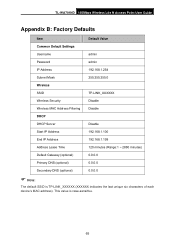
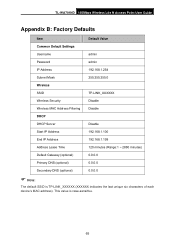
...TL-WA701ND 150Mbps Wireless Lite N Access Point User Guide
Appendix B: Factory Defaults
Item
Default Value
Common Default Settings
Username
admin
Password
admin
IP Address
192.168.1.254
Subnet Mask
255.255.255.0
Wireless
SSID
TP-LINK_XXXXXX
Wireless Security
Disable
Wireless... value is TP-LINK_XXXXXX (XXXXXX indicates the last unique six characters of each device's MAC address).
Similar Questions
Is It Possible To Get Port Forward On Tp-link Tl-wa701nd?
Model: TL-WA701ND(ES) v2.1
Model: TL-WA701ND(ES) v2.1
(Posted by jacosta18867 7 years ago)
How Do I Make My Tl-wr740n A Bridge?
(Posted by thlh1mik 9 years ago)

