TP-Link TL-WA701ND Support Question
Find answers below for this question about TP-Link TL-WA701ND.Need a TP-Link TL-WA701ND manual? We have 1 online manual for this item!
Question posted by llyd1 on September 26th, 2012
Front Side Leds Blinking Orange
What does it mean, when all the front side LEDs are blinking in orange? Nooen can connect to it. The AP is only a few weeks old.
Current Answers
There are currently no answers that have been posted for this question.
Be the first to post an answer! Remember that you can earn up to 1,100 points for every answer you submit. The better the quality of your answer, the better chance it has to be accepted.
Be the first to post an answer! Remember that you can earn up to 1,100 points for every answer you submit. The better the quality of your answer, the better chance it has to be accepted.
Related TP-Link TL-WA701ND Manual Pages
User Guide - Page 5
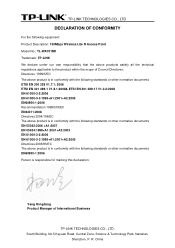
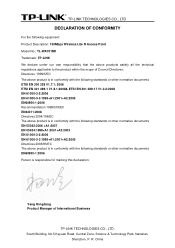
... Zone, Science & Technology Park, Nanshan,
Shenzhen, P. R. China TP-LINK TECHNOLOGIES CO., LTD
DECLARATION OF CONFORMITY
For the following equipment: Product Description: 150Mbps Wireless Lite N Access Point Model No.: TL-WA701ND Trademark: TP-LINK We declare under our own responsibility that the above products satisfy all the technical regulations applicable to the product within...
User Guide - Page 8
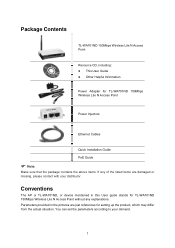
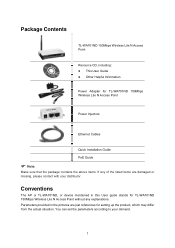
...: z This User Guide z Other Helpful Information
Power Adapter for TL-WA701ND 150Mbps Wireless Lite N Access Point
Power Injectors
Ethernet Cables
Quick Installation Guide PoE... which may differ from the actual situation. Conventions
The AP or TL-WA701ND, or device mentioned in the pictures are just references for TL-WA701ND 150Mbps Wireless Lite N Access Point without any of the listed items...
User Guide - Page 9
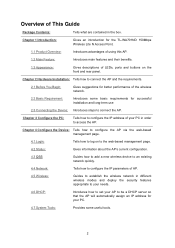
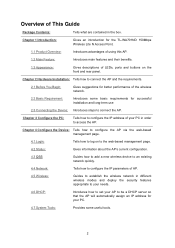
... the Device: Introduces steps to connect the AP. Overview of your PC.
4.7 System Tools:
Provides some basic requirements for the TL-WA701ND 150Mbps Wireless Lite N Access Point.
1.1 Product Overview:
Introduces advantages of using this AP.
1.2 Main Feature:
Introduces main features and their benefits.
1.3 Appearance:
Gives descriptions of LEDs, ports and buttons on to the web...
User Guide - Page 10
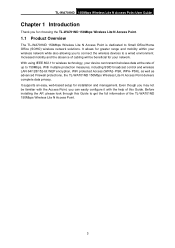
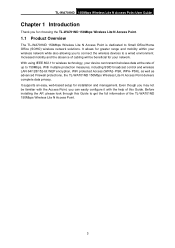
... (SOHO) wireless network solutions. TL-WA701ND 150Mbps Wireless Lite N Access Point User Guide
Chapter 1 Introduction
Thank you to connect the wireless devices to a wired environment. With using IEEE 802.11n wireless technology, your device can easily configure it with the help of this Guide to get the full information of up to 150Mbps. Before installing the AP, please...
User Guide - Page 11
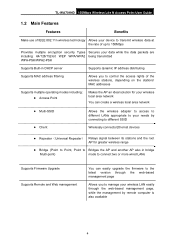
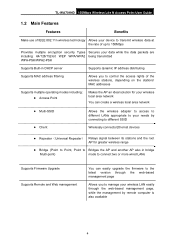
TL-WA701ND 150Mbps Wireless Lite N Access Point User Guide
1.2 Main Features
Features
Benefits
Make use of IEEE 802.11n wireless technology Allows your device to transmit wireless data at the rate of ... its stations and the root AP for greater wireless range
z Bridge (Point to Point, Point to Bridges the AP and another AP also in bridge
Multi-point)
mode to connect two or more wired LANs
...
User Guide - Page 12
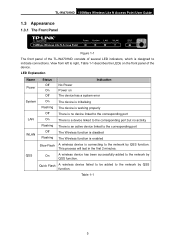
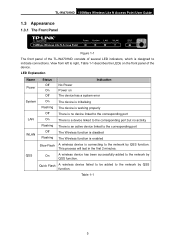
TL-WA701ND 150Mbps Wireless Lite N Access Point User Guide
1.3 Appearance
1.3.1 The Front Panel
Figure 1-1
The front panel of the TL-WA701ND consists of the device. View from left to right, Table 1-1 describes the LEDs on The device has a system error
System LAN WLAN
On Flashing
Off On Flashing Off Flashing
The device is initialising The device is...
User Guide - Page 13
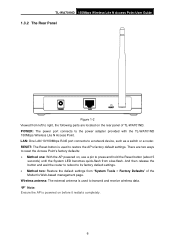
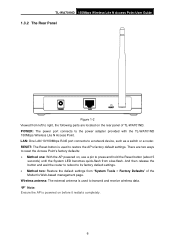
... 10/100Mbps RJ45 port connects to the power adapter provided with the TL-WA701ND 150Mbps Wireless Lite N Access Point. TL-WA701ND 150Mbps Wireless Lite N Access Point User Guide
1.3.2 The Rear Panel
Figure 1-2 Viewed from left to right, the following parts are two ways to reset the Access Point's factory defaults: z Method one: With the AP powered on the...
User Guide - Page 14
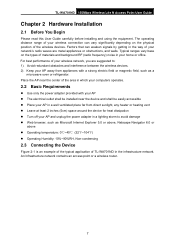
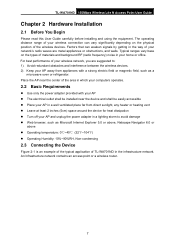
... contains an access point or a wireless router.
7 TL-WA701ND 150Mbps Wireless Lite N Access Point User Guide
Chapter 2 Hardware Installation
2.1 Before You Begin
Please read this User Guide carefully before installing and using the equipment. Typical ranges vary base on the physical position of TL-WA701ND in the infrastructure network. Place the AP near the center of the...
User Guide - Page 15


Locate an optimum location for the AP. Then you can connect a desktop PC or laptop to your network. (Make sure your computer or
laptop is equipped with a Wireless Adapter.)
) Note:
If you are not so clear about how to connect your PC(s) will wirelessly connect. 3. TL-WA701ND 150Mbps Wireless Lite N Access Point User Guide
Figure 2-1 The Example of Infrastructure Network...
User Guide - Page 16
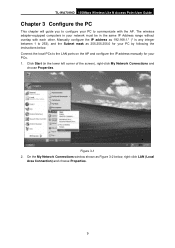
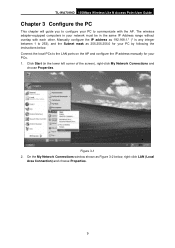
... PCs to communicate with each other. Click Start (in the same IP Address range without overlap with the AP.
Figure 3-1 2. On the My Network Connections window shown as 255.255.255.0 for your PCs. 1. TL-WA701ND 150Mbps Wireless Lite N Access Point User Guide
Chapter 3 Configure the PC
This chapter will guide you to configure your...
User Guide - Page 17
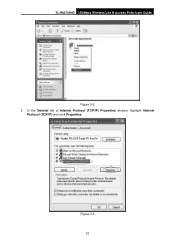
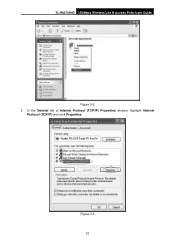
Figure 3-3 10
In the General tab of Internet Protocol (TCP/IP) Properties window, highlight Internet
Protocol (TCP/IP) and click Properties. TL-WA701ND 150Mbps Wireless Lite N Access Point User Guide
Figure 3-2 3.
User Guide - Page 18
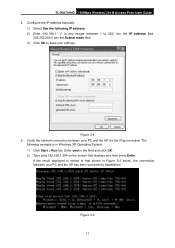
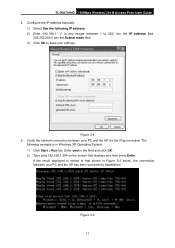
... any integer between your PC and the AP via the Ping command. Figure 3-4 5. Figure 3-5 11 Verify the network connection between 1 to 253) into the IP address filed,
255.255.255.0 into the Subnet mask filed. 3) Click OK to that displays and then press Enter.
TL-WA701ND 150Mbps Wireless Lite N Access Point User Guide 4. The
following...
User Guide - Page 19


... shown in Figure 3-6 below, it means that your PC and the AP are right connected. Figure 3-6 Please check following these steps: a) Check to on the device and the LED on your PC's adapter should be ...your PC has not connected to the AP. The LED of 192.168.1.1 ~ 192.168.1.253.
12
b) Make sure the TCP/IP for your PC's IP address must be lit up. TL-WA701ND 150Mbps Wireless Lite N Access ...
User Guide - Page 20
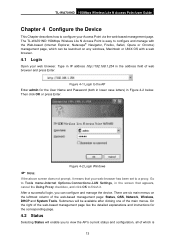
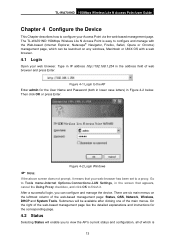
...menu>Internet Options>Connections>LAN Settings,... cancel the Using Proxy checkbox, and click OK to finish it means that your web-browser has been set to a proxy.
Then ...AP Enter admin for the corresponding page.
4.2 Status
Selecting Status will be launched on the leftmost column of the main menus. The TL-WA701ND 150Mbps Wireless Lite N Access Point is
13 TL-WA701ND 150Mbps Wireless...
User Guide - Page 21
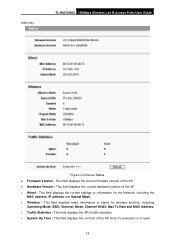
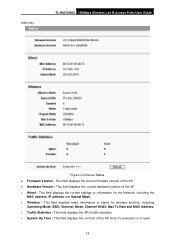
..., including
Operating Mode, SSID, Channel, Mode, Channel Width, Max Tx Rate and MAC Address. ¾ Traffic Statistics - This field displays the AP's traffic statistics. ¾ System Up Time -
TL-WA701ND 150Mbps Wireless Lite N Access Point User Guide
Figure 4-3 Device Status ¾ Firmware Version - This field displays basic information or status for the Network, including...
User Guide - Page 22
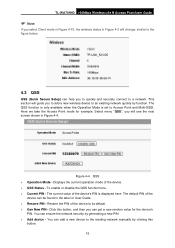
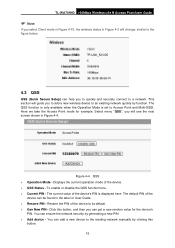
TL-WA701ND 150Mbps Wireless Lite N Access Point User Guide
) Note:
If you select Client mode in Figure 4-10, the wireless status in Figure 4-3 will change, similar to the figure below:...only available when the Operation Mode is displayed here. Select menu "QSS", you to quickly and securely connect to a network. Displays the current operation mode of the device's PIN is set to the existing...
User Guide - Page 28
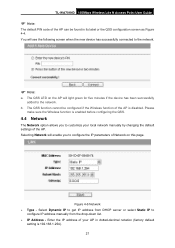
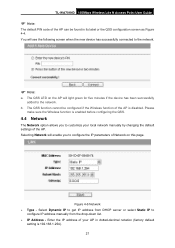
... Enter the IP address of the AP can be configured if the Wireless function of Network on the AP will see the following screen when the new device has successfully connected to
configure IP address manually from DHCP server or select Static IP to the network.
) Note:
a. TL-WA701ND 150Mbps Wireless Lite N Access Point User Guide
) Note...
User Guide - Page 29
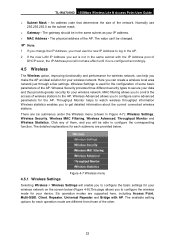
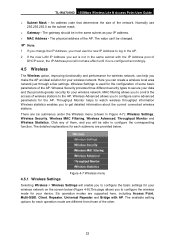
...; MAC Address - Click any of some advanced parameters for your wireless network on the screen below . Wireless Settings is re-configured accordingly.
4.5 Wireless
The Wireless option, improving functionality and performance for wireless network, can help you must use 255.255.255.0 as your wireless network. TL-WA701ND 150Mbps Wireless Lite N Access Point User Guide
¾ Subnet Mask -
User Guide - Page 69


... corner of the AP in the Access Point
mode and check the Enable SSID Broadcast box referring to 4.5.1 Wireless Settings. 4) View the Wireless > Basic Settings page and keep the SSID of the PC's screen), right-click My Network Connections and choose Properties.
62 Providing that you can take the following instructions. 1. TL-WA701ND 150Mbps Wireless Lite N Access...
User Guide - Page 73
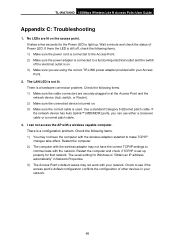
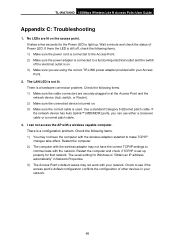
... Point and the network device (hub, switch, or Router). 2) Make sure the connected device is set up properly for the Power LED to light up. Check to a functioning electrical outlet and the switch of the electrical outlet is a hardware connection problem. TL-WA701ND 150Mbps Wireless Lite N Access Point User Guide
Appendix C: Troubleshooting
1. Use a standard Category 5 Ethernet...
Similar Questions
Is It Possible To Get Port Forward On Tp-link Tl-wa701nd?
Model: TL-WA701ND(ES) v2.1
Model: TL-WA701ND(ES) v2.1
(Posted by jacosta18867 7 years ago)
How To Disable The Firewall On Tp-link Wireless Tl-wr740n
(Posted by RRRbgon 10 years ago)

