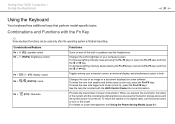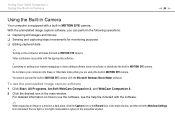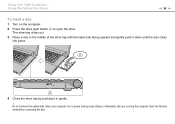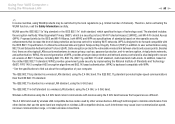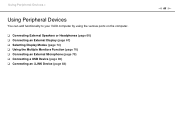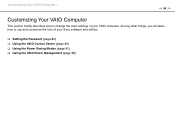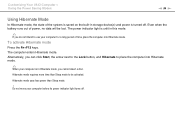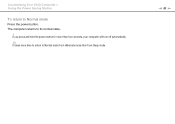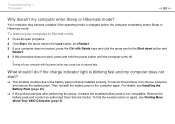Sony VGNFW490DFB Support Question
Find answers below for this question about Sony VGNFW490DFB - VAIO FW Series.Need a Sony VGNFW490DFB manual? We have 1 online manual for this item!
Question posted by fcocan on June 11th, 2017
Hi I Can Not See My Av Mode In Win7 Where Is The Driver Of It
Current Answers
Answer #1: Posted by BusterDoogen on June 11th, 2017 11:29 AM
I hope this is helpful to you!
Please respond to my effort to provide you with the best possible solution by using the "Acceptable Solution" and/or the "Helpful" buttons when the answer has proven to be helpful. Please feel free to submit further info for your question, if a solution was not provided. I appreciate the opportunity to serve you!
Related Sony VGNFW490DFB Manual Pages
Similar Questions
Hello,I am looking for any info on the bluetooth for the sony Vaio VGN-AR350e model laptop. Mine has...
My Vaio VGN-AR350E reboot when I plug HDMI cable in Samsung Full HD LED TV, Series 6 EH6030 - 3D. W...
I WANT TO ADJUST THE BRIGHTNESS OF MY LAPTOP VAIO VGN-FW 560F BUT DONT KNOW HOW TO DO IT. CAN ANYONE...
Vaio VGN-FW230J freezes and have to pull battery to reboot, happening a couple of times a day. Any ...