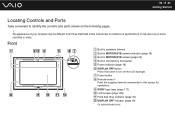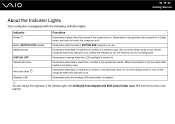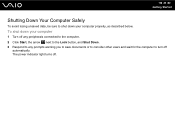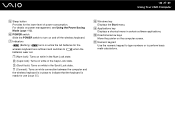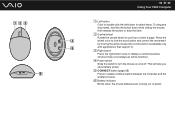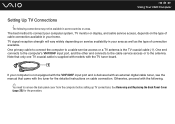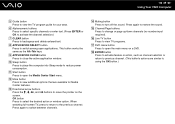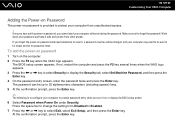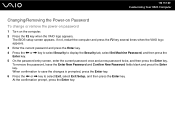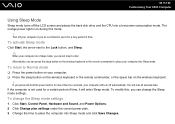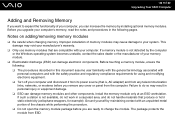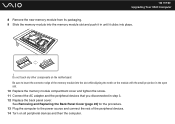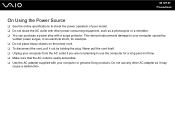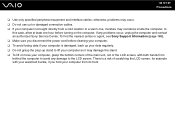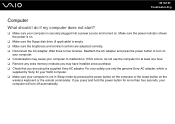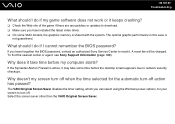Sony VGC-LT25E Support Question
Find answers below for this question about Sony VGC-LT25E - VAIO LT Series PC/TV All-In-One.Need a Sony VGC-LT25E manual? We have 1 online manual for this item!
Question posted by cpoliduraj on October 10th, 2011
If The Power Suplier Is Not The Problem To Turn On The Model What Else Could Be
The person who posted this question about this Sony product did not include a detailed explanation. Please use the "Request More Information" button to the right if more details would help you to answer this question.
Current Answers
Related Sony VGC-LT25E Manual Pages
Similar Questions
Video Card Does Not Work In A Sony Vaio Vgc-lt35e.could Be Replaced ?
video card doesn't work in a sony vaio vgc-lt35e could it be replaced?
video card doesn't work in a sony vaio vgc-lt35e could it be replaced?
(Posted by khalidhawa 10 years ago)
Sony Vgc-lt25e With Digital Cable
Comcast has upgraded service to Digitsl TV capability and now my VGC-LT25E VAIO LT Series PV/TV does...
Comcast has upgraded service to Digitsl TV capability and now my VGC-LT25E VAIO LT Series PV/TV does...
(Posted by barharbor51 11 years ago)
How Do I Get A 220 Volt Power Supply For My Sony Vaio Pcv W 20?
(Posted by ahoser4811 11 years ago)
My Vgclt25e Not Turn And In Rare Occation Turn A Light That Said Display Off,
(Posted by cpoliduraj 12 years ago)
Vgclt25e No Turn On ,is The Power Suplier The Problem Or The Motheboard Or????
(Posted by cpoliduraj 12 years ago)