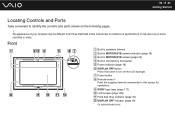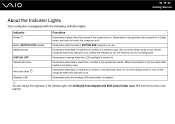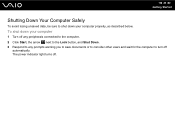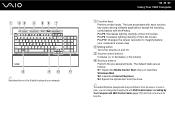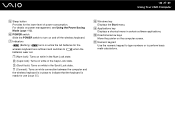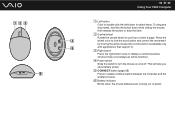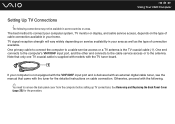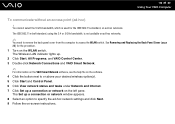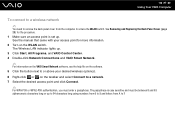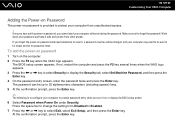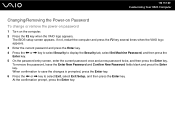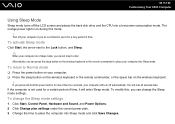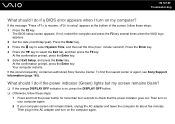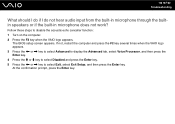Sony VGC-LT25E Support Question
Find answers below for this question about Sony VGC-LT25E - VAIO LT Series PC/TV All-In-One.Need a Sony VGC-LT25E manual? We have 1 online manual for this item!
Question posted by cpoliduraj on October 26th, 2011
My Vgclt25e Not Turn And In Rare Occation Turn A Light That Said Display Off,
The person who posted this question about this Sony product did not include a detailed explanation. Please use the "Request More Information" button to the right if more details would help you to answer this question.
Current Answers
Related Sony VGC-LT25E Manual Pages
Similar Questions
Will Not Turn On
Does a sony Vaio vgc js450f, need a sound card in order to turn on?
Does a sony Vaio vgc js450f, need a sound card in order to turn on?
(Posted by theresagriffin 10 years ago)
Sony Vgc Lt25e Can Not Start
I have this all in one PC for over 2 years now. Couple of days ago after a thunderstorm (the PC is l...
I have this all in one PC for over 2 years now. Couple of days ago after a thunderstorm (the PC is l...
(Posted by glin930 11 years ago)
If The Power Suplier Is Not The Problem To Turn On The
Model What Else Could Be
(Posted by cpoliduraj 12 years ago)
Vgclt25e No Turn On ,is The Power Suplier The Problem Or The Motheboard Or????
(Posted by cpoliduraj 12 years ago)
My Sony Vaio Vgc-ls32e Turns On But The Video
Screen Will Not Work At All.
I shut my computer off daily. When I turned on my computer one day, i noticed the screen blackened w...
I shut my computer off daily. When I turned on my computer one day, i noticed the screen blackened w...
(Posted by ninai2 12 years ago)