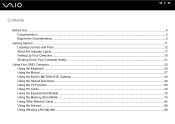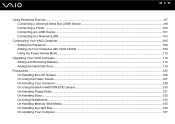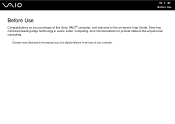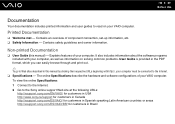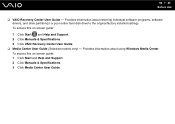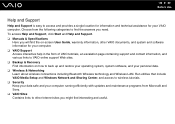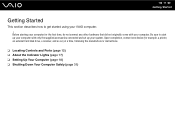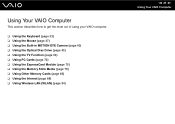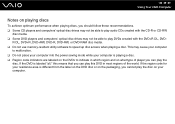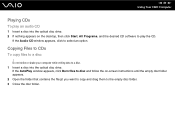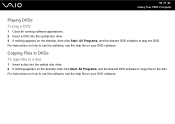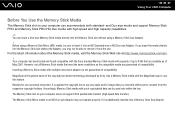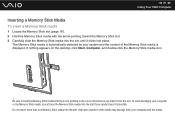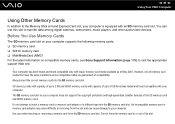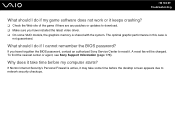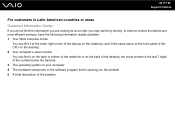Sony VGC-LT15E Support Question
Find answers below for this question about Sony VGC-LT15E - VAIO - 2 GB RAM.Need a Sony VGC-LT15E manual? We have 1 online manual for this item!
Question posted by highcountryhiker on July 19th, 2013
Random Shutdown
My Sony Vaio VGC-LT15E All-In-One Desktop computer keeps randomly shutting down.
Current Answers
Answer #1: Posted by TommyKervz on July 19th, 2013 7:33 AM
Greetings - Overheating is normally the cause of unexplained shutdown. Above that however many other hardware failures may be to blame for the behavior. Either ways you will need a service technician to properly replace any bad part (fan, heatsink or adding thermo paste if the issue stems on overheating) or replacement of part of the board (or the whole) to resolve the issue.
Related Sony VGC-LT15E Manual Pages
Similar Questions
Compatable Ram
I have this model and it only has 1.5 gb ram. I wanted to know what Ram is compatable with this mode...
I have this model and it only has 1.5 gb ram. I wanted to know what Ram is compatable with this mode...
(Posted by cesarandpopy 5 years ago)
Is There A Replacement Video Card For Sony's Vgc-lt15e?
is there a replacement video card for sony's vgc-lt15e?
is there a replacement video card for sony's vgc-lt15e?
(Posted by ronin2917 8 years ago)
How To Enter Desktop Sony Computer Vaio Rb Vgc-rb40 Bios.
My Sony desktop computer is stuck in power save mode, and reads press any key on keyboard or move mo...
My Sony desktop computer is stuck in power save mode, and reads press any key on keyboard or move mo...
(Posted by Claudell141 8 years ago)
How To Install Sony All In One Vgc-lt15e Hard Drive
(Posted by elsHolly 9 years ago)
How Do I Replace The Video Card On The Sony All In One Vgc Lt15e
(Posted by MLetychia 9 years ago)