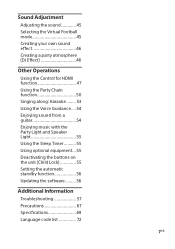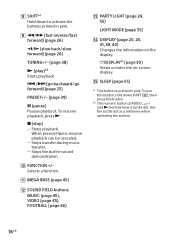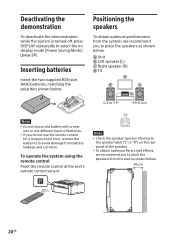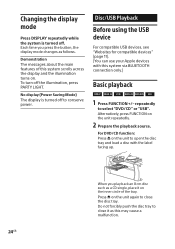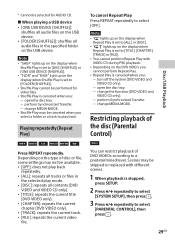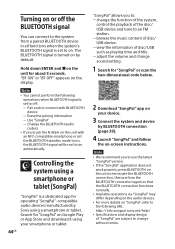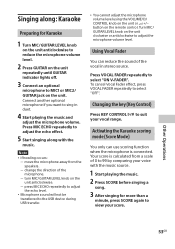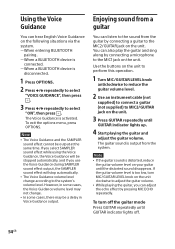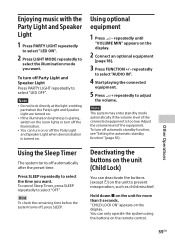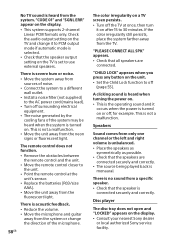Sony SHAKE-X30D Support Question
Find answers below for this question about Sony SHAKE-X30D.Need a Sony SHAKE-X30D manual? We have 1 online manual for this item!
Question posted by karimoyaba on June 7th, 2023
Speaker Lights Are Not Change Same Colors At The Same Time
Current Answers
Answer #1: Posted by SonuKumar on June 7th, 2023 8:53 AM
To perform a reset on the Sony SHAKE-X30D audio system, you can follow these steps:
- Turn off the audio system by pressing the power button or using the remote control.
- Unplug the power cord from the electrical outlet.
- Wait for about 1-2 minutes to allow the system to completely power down.
- While the system is unplugged, press and hold the power button for about 10 seconds.
- While still holding the power button, plug the power cord back into the electrical outlet.
- Continue holding the power button for another 5-10 seconds until the display on the audio system shows some signs of activity or the system powers on.
- Release the power button and allow the system to initialize and boot up.
The reset process should restore the audio system to its factory settings. Keep in mind that resetting the audio system will erase any customized settings and return them to their default state.
If you encounter any difficulties or the issue persists, it's recommended to consult the user manual specific to the Sony SHAKE-X30D or contact Sony customer support for further assistance.
Please respond to my effort to provide you with the best possible solution by using the "Acceptable Solution" and/or the "Helpful" buttons when the answer has proven to be helpful.
Regards,
Sonu
Your search handyman for all e-support needs!!
Related Sony SHAKE-X30D Manual Pages
Similar Questions
The device is turning on , the ipod is playing the music, the speakers are in the same s-air ID than...
I own a Sony RM-MZR50 remote but I do not have a Sony MZ-R50 MiniDisc player/recorder. Are there oth...
I can go to my home network via computer and see my speakers are connected. However, the LED light w...
The time is flashing and the unit will not turn off or no other button will change this action.
tranceiver just flashes green surround speakers wont work what can ido to make speakers work?