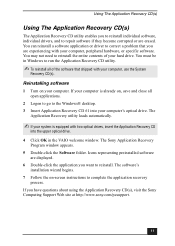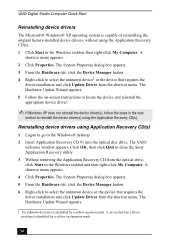Sony PCV-RX861 Support Question
Find answers below for this question about Sony PCV-RX861 - Vaio Desktop Computer.Need a Sony PCV-RX861 manual? We have 2 online manuals for this item!
Question posted by tallneck on December 28th, 2011
Hello; Computer Won't Automatically Start Application Recovery Cd.
Current Answers
Answer #1: Posted by kcmjr on December 28th, 2011 1:04 PM
There are 2 ways to approach this. During bootup you should see a prompot to enter the system setup. Typically F10 of DEL. Go into the BIOS configuration and look for boot options. Make sure the CD is listed before any hard disk.
Here are some detailed instructions:
http://pcsupport.about.com/od/tipstricks/ht/bootcddvd.htm
http://www.hiren.info/pages/bios-boot-cdrom
http://ice.he.net/~hedden/bootcd.html
Also some PCs allow you to select the boot device by pressing F11 or F12 during startup.
Be aware that using that CD will erase everything and return the PC to factory settings. If it's the CD I expect it is you will lose anything you have not made a backup copy of.
Licenses & Certifications: Microsoft, Cisco, VMware, Novell, FCC RF & Amateur Radio licensed.
Related Sony PCV-RX861 Manual Pages
Similar Questions
is it possible to download an image??
My computer gives me a 440 error/missing file error. When Iclick on a website and the website opens,...
during system recovery using recovery cds, everytime it gets to the 2nd disk the recovery process s...