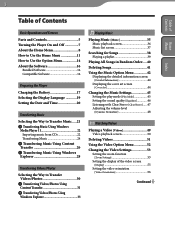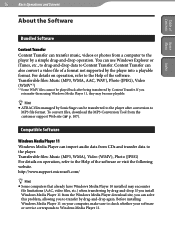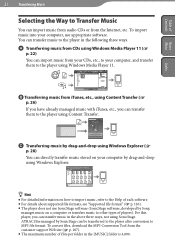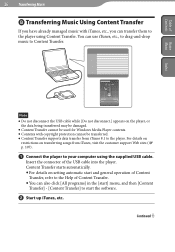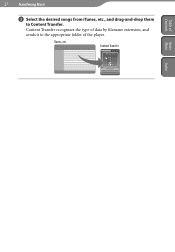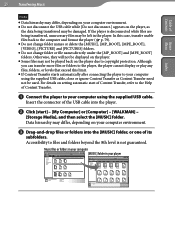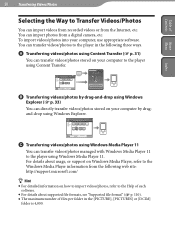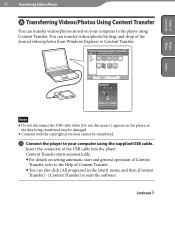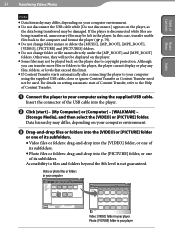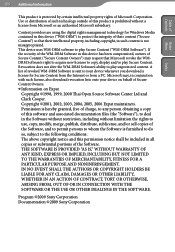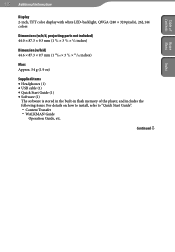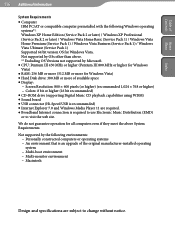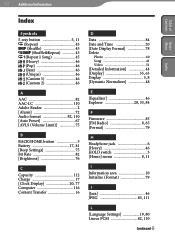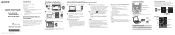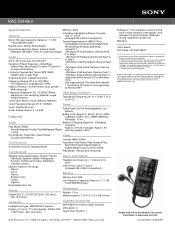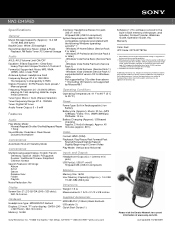Sony NWZ-E345 Support Question
Find answers below for this question about Sony NWZ-E345 - 16gb Walkman Digital Music Player.Need a Sony NWZ-E345 manual? We have 5 online manuals for this item!
Question posted by darrelh2 on August 26th, 2011
Content Transfer Software/?>
The person who posted this question about this Sony product did not include a detailed explanation. Please use the "Request More Information" button to the right if more details would help you to answer this question.
Current Answers
Related Sony NWZ-E345 Manual Pages
Similar Questions
What Kind Of Battery Does Sony Walkman E345
(Posted by samslber 9 years ago)
Rhapsody Will Not Read The Nwz-e345 Mp3 Player!
(Posted by like2fish2 12 years ago)
Trying To Connect Sony Walkman Digital Media Player Nwz E354 To A Desktop Comput
I bought my Plsyer in Washington. My son put in music and photo with his laptop. Now back in Sri Lan...
I bought my Plsyer in Washington. My son put in music and photo with his laptop. Now back in Sri Lan...
(Posted by kandus22 12 years ago)