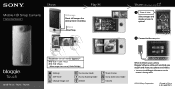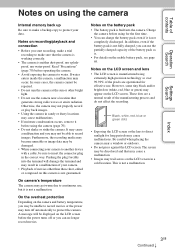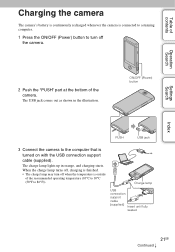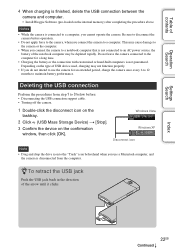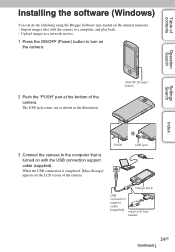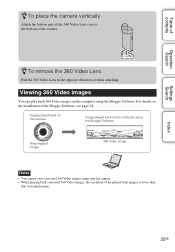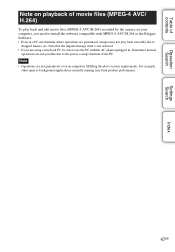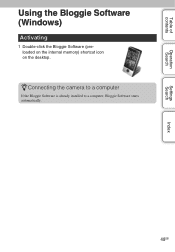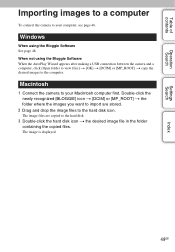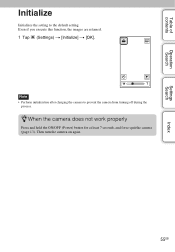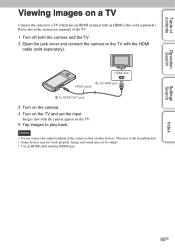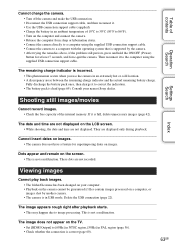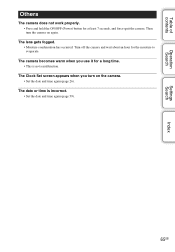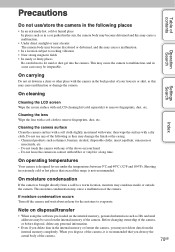Sony MHS-TS20 Support Question
Find answers below for this question about Sony MHS-TS20 - Bloggie™ Touch Camera.Need a Sony MHS-TS20 manual? We have 3 online manuals for this item!
Question posted by villanida on March 11th, 2012
What Is Proper Way To Disconnect Dsc W50 Camera From Computer When Finished.?
After finishing transferring pictures from camera to computer, what is the proper way to disconnect the camera from the computer. At one time there was a small icon in the system tray which when clicked on, up would come "safely remove hardware". I no longer have this icon in the system tray. It is safe to turn off my computer and then unplug the wires that connect the camera to the computer?
Current Answers
Related Sony MHS-TS20 Manual Pages
Similar Questions
How Long To Charge Bloggie Touch Camera
(Posted by corpvi2 9 years ago)
Can The Battery In The Sony Bloggie Touch Be Replaced
(Posted by Gretaluke 9 years ago)
Sony Mhs-ts10 Bloggie Touch Camera Wont Turn On
(Posted by orastar1 10 years ago)
Pause Video On Sony Mhs-ts10 Bloggie Touch Camera
how do i pause a video and then resume recording on the same video on a sony mhs-ts10 bloggie touch ...
how do i pause a video and then resume recording on the same video on a sony mhs-ts10 bloggie touch ...
(Posted by dojotito 11 years ago)
Get The Manual For My Bloggie Touch Camera [email protected]
(Posted by wnicholls 12 years ago)