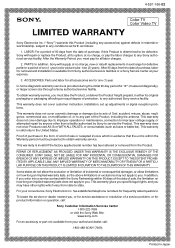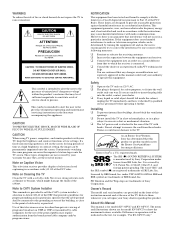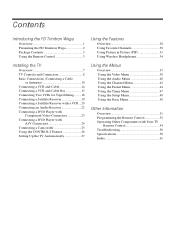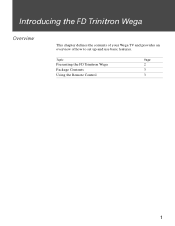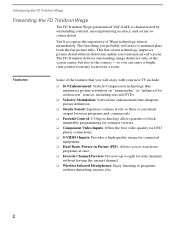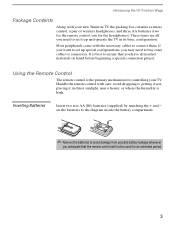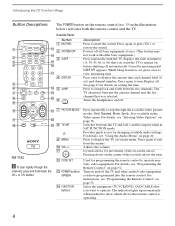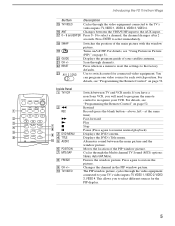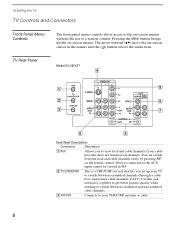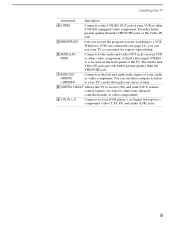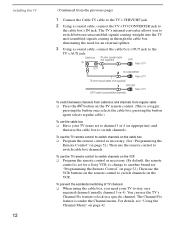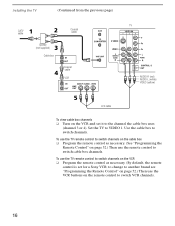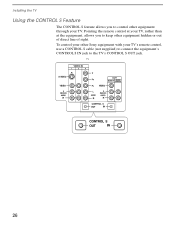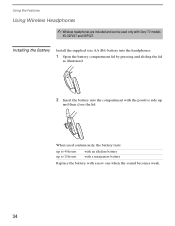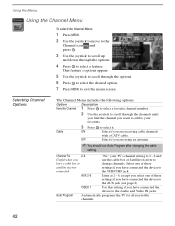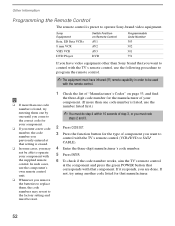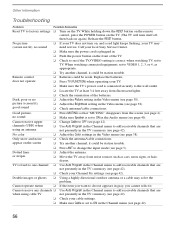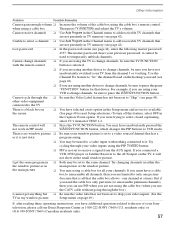Sony KV-36FV27 Support Question
Find answers below for this question about Sony KV-36FV27 - 36" Trinitron Wega.Need a Sony KV-36FV27 manual? We have 3 online manuals for this item!
Question posted by shurbet1 on September 3rd, 2010
Sony Tv Kv36fv16 Color Has Begun Fading Into A Shade Of Orange.
It has been observed the entire screen has this color evenly from top to bottom. Some time back it began to change to this slight color and has progressed. Everythign else works perfect. Where to look or what to part to focus on.
Current Answers
Related Sony KV-36FV27 Manual Pages
Similar Questions
I Have A Sony Kdl-40z4100 Tv. The Colors Are Like Are Like A Color Negative.
(Posted by tombumgardner 8 years ago)
How Do You Correct Color On Sony Tv Without Remote Control
(Posted by XeBobb 9 years ago)
How To Fix The Color On A Sony Wega Tv Without The Remote Control
(Posted by Neiwal 10 years ago)
Sony Trinitron 36 Tv Stand By Light Blinking How To Reset
(Posted by casteAjdg 10 years ago)
Would Like To Hook Up Sony Trinitron Wega Tv Kv-32fv27 To Samsung Smart Bluray
Hi, I am in the process of upgrading my home entertainment system. I have an old but very good Sony ...
Hi, I am in the process of upgrading my home entertainment system. I have an old but very good Sony ...
(Posted by michaelamorese 11 years ago)