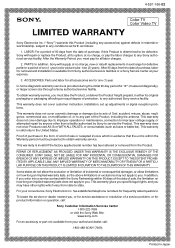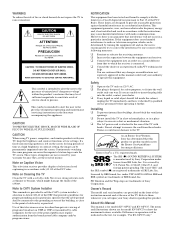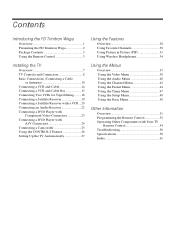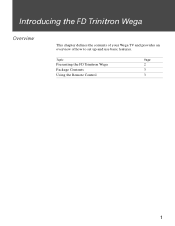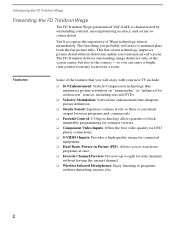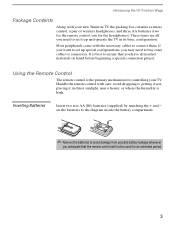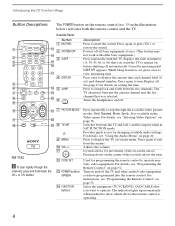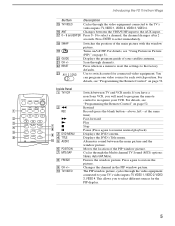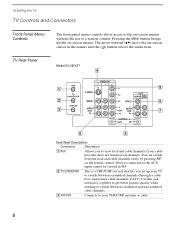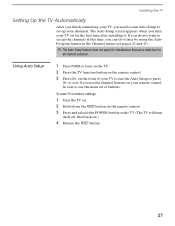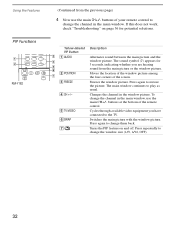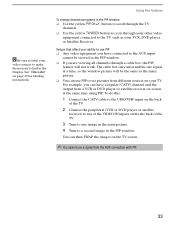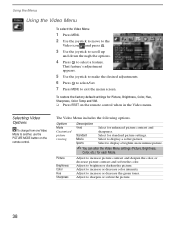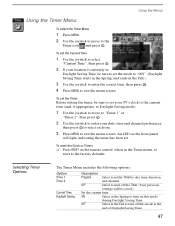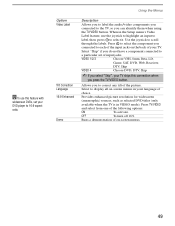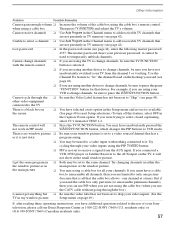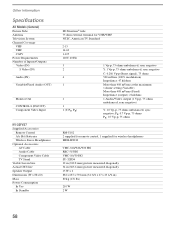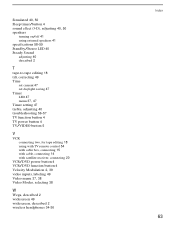Sony KV-36FV27 Support Question
Find answers below for this question about Sony KV-36FV27 - 36" Trinitron Wega.Need a Sony KV-36FV27 manual? We have 3 online manuals for this item!
Question posted by carolor42 on July 3rd, 2014
Self Diagnostic Screen
My TV blinks 9 times and I cannot turn the TV on. Once in a great while, it will turn on, but not very often. I can turn the TV on by using the "Display, 5, Volume Minis and Power...but then I have the Self Diagnostic Info on the screen and cannot get it to disappear.
Current Answers
Related Sony KV-36FV27 Manual Pages
Similar Questions
How To Get To Menu On Sony Flat Screen Without A Remote Control
(Posted by angliton 9 years ago)
32'' Sony Trinitron Wega Flat Screen Wont Turn On
(Posted by oeloenxadwilso 9 years ago)
Sony Fd Trinitron Wega..won't Turn Back On Two Blinks---b+ Over Current Protecti
Sony FD Trinitron WEGA..won't turn back on TWO Blinks---B+ over current protection (OCP) , unit goes...
Sony FD Trinitron WEGA..won't turn back on TWO Blinks---B+ over current protection (OCP) , unit goes...
(Posted by joefinnerty 12 years ago)
Picture In A Picture Works, But Main Screen Is Reading No Signal And Is Black
(Posted by importantcall 12 years ago)
Reset Tv Without A Remote Control
Red light flashing 5 times. TV tech replaced part for no green tint in picture color with no results...
Red light flashing 5 times. TV tech replaced part for no green tint in picture color with no results...
(Posted by hotrodas 13 years ago)