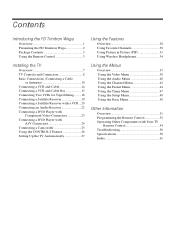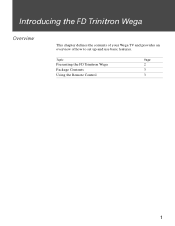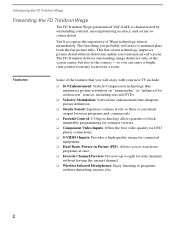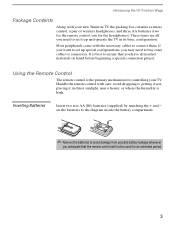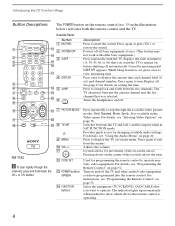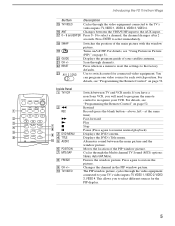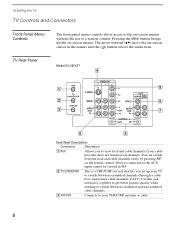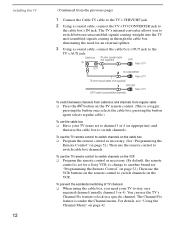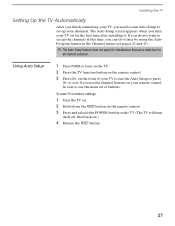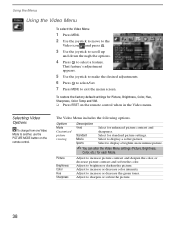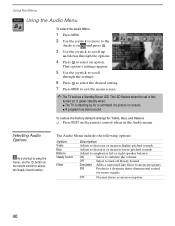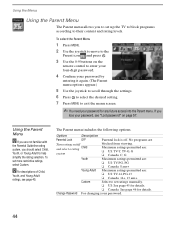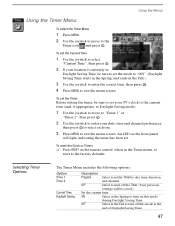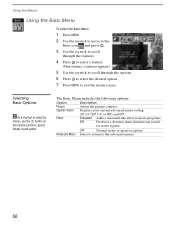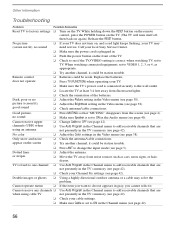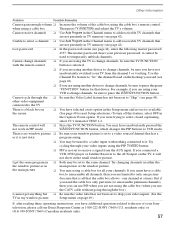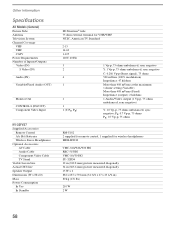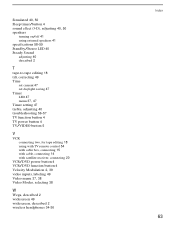Sony KV-36FV27 Support Question
Find answers below for this question about Sony KV-36FV27 - 36" Trinitron Wega.Need a Sony KV-36FV27 manual? We have 3 online manuals for this item!
Question posted by angliton on August 26th, 2014
How To Get To Menu On Sony Flat Screen Without A Remote Control
The person who posted this question about this Sony product did not include a detailed explanation. Please use the "Request More Information" button to the right if more details would help you to answer this question.
Current Answers
Related Sony KV-36FV27 Manual Pages
Similar Questions
Correct Remote Control
Is Remote Control RM-YD014 the correct one to use for Sony FD Trinitron Color TV Model KV-27FV17? My...
Is Remote Control RM-YD014 the correct one to use for Sony FD Trinitron Color TV Model KV-27FV17? My...
(Posted by nmwhitesell 1 year ago)
How To Put Together The Remote Control
my remote control broke and now it doesn't work
my remote control broke and now it doesn't work
(Posted by Latoyalt 9 years ago)
How To Fix The Color On A Sony Wega Tv Without The Remote Control
(Posted by Neiwal 10 years ago)
Lost Remote Control. How Do I Manage Menu On Sony Wega Tv
(Posted by huandajas 11 years ago)
Reset Tv Without A Remote Control
Red light flashing 5 times. TV tech replaced part for no green tint in picture color with no results...
Red light flashing 5 times. TV tech replaced part for no green tint in picture color with no results...
(Posted by hotrodas 13 years ago)