Sony KV-36FV27 Support Question
Find answers below for this question about Sony KV-36FV27 - 36" Trinitron Wega.Need a Sony KV-36FV27 manual? We have 3 online manuals for this item!
Question posted by heidSCHAR on March 17th, 2014
Show Video Of How To Set Brightness On A 55 Sony Wega Without Remote
The person who posted this question about this Sony product did not include a detailed explanation. Please use the "Request More Information" button to the right if more details would help you to answer this question.
Current Answers
There are currently no answers that have been posted for this question.
Be the first to post an answer! Remember that you can earn up to 1,100 points for every answer you submit. The better the quality of your answer, the better chance it has to be accepted.
Be the first to post an answer! Remember that you can earn up to 1,100 points for every answer you submit. The better the quality of your answer, the better chance it has to be accepted.
Related Sony KV-36FV27 Manual Pages
Warranty Card - Page 1
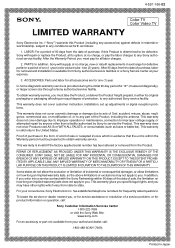
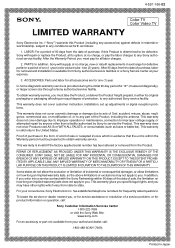
... or removed from Sony authorized service facilities or a Sony Service Center at your convenience, Sony Electronics Inc. This warranty does not cover customer instruction, installation, set up adjustments or ...such as follows:
1.
4-557-166-02
®
Color TV
Color Video TV
LIMITED WARRANTY
Sony Electronics Inc. ("Sony") warrants this Product is within 90 days of the date of sale, ...
Operating Instructions - Page 3
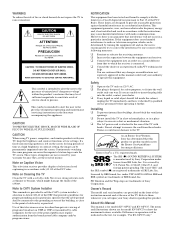
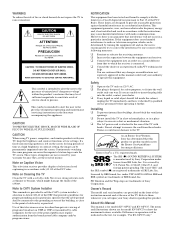
...television receiver provides display of television closed captioning in accordance with your TV, keep the brightness and contrast functions at low settings.
Safety ❑ Operate the TV only on the screen for model KV-36FV27...and serial numbers are trademarks of Sony Corporation.
Note to CATV System ...Trinitron and the Wega logo are provided on Cleaning the TV
Clean the TV ...
Operating Instructions - Page 7
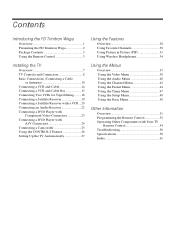
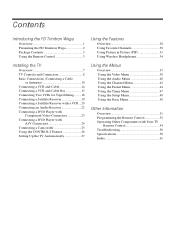
Contents
Introducing the FD Trinitron Wega
Overview 1 Presenting the FD Trinitron Wega 2 Package Contents 3 Using the Remote Control 3
Using the Features
Overview 29 Using Favorite... 24 Connecting a Camcorder 25 Using the CONTROL S Feature 26 Setting Up the TV Automatically 27
Using the Menus
Overview 37 Using the Video Menu 38 Using the Audio Menu 40 Using the Channel Menu ...
Operating Instructions - Page 9
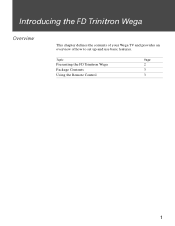
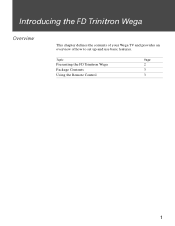
Introducing the FD Trinitron Wega
Overview
This chapter defines the contents of your Wega TV and provides an overview of how to set up and use basic features.
Topic
Page
Presenting the FD Trinitron Wega
2
Package Contents
3
Using the Remote Control
3
1
Operating Instructions - Page 10
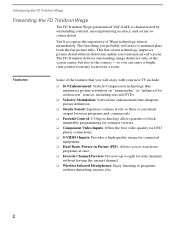
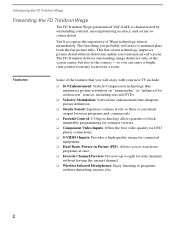
...video quality for DVD player connections.
❑ S-VIDEO Inputs: Provides a high-quality image for connected equipment.
❑ Dual Tuner Picture in a room. This flat-screen technology improves picture detail without disturbing anyone else.
2 Introducing the FD Trinitron Wega
Presenting the FD Trinitron Wega
The FD Trinitron Wega... enjoy a bright, clear picture from the flat picture tube.
Operating Instructions - Page 12
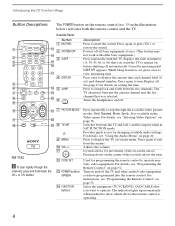
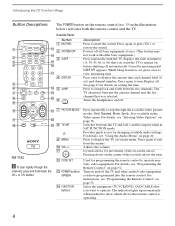
... the FD Trinitron Wega
Button Descriptions
The POWER button on setting the time....Remote Control" on -screen cursor. Switches between the TV and SAT (satellite) inputs when in the Video menu. Press again to
1
qd
restore the sound.
2 SYSTEM OFF Powers off .
5
See page 47 for movement of the joystick selects the item. Press again or press VOL + to turn Display off all Sony...
Operating Instructions - Page 13
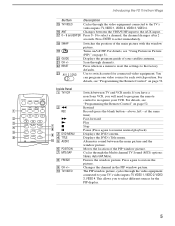
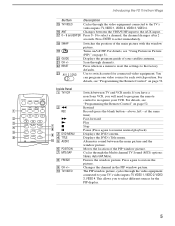
... FD Trinitron Wega
Button qg TV/VIDEO
qh ANT qj 0 - 9 and ENTER
qk SWAP
ql
w; Switches the position of the main picture with the window picture.
Press when in a menu to reset the settings to select immediately.
TV/VIDEO
The PIP window picture, cycles through channels. Use to your VCR.
For details, see "Programming the Remote...
Operating Instructions - Page 16
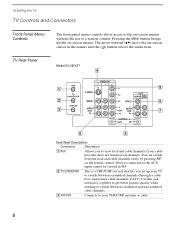
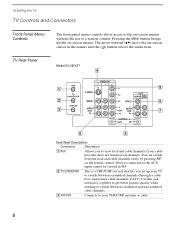
... and cable channels if your cable provider does not feature local channels. The arrow buttons (Vv) move the on the remote control.
TV Rear Panel
Model KV-36FV27
4
1
9
2
5
3
7
6
8
Back Panel Descriptions
Connection
Description
1 AUX
Allows you set up the on -screen menus without the use of a splitter to get better picture quality when needing to switch...
Operating Instructions - Page 17
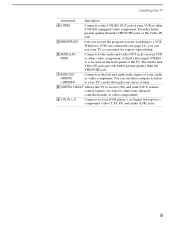
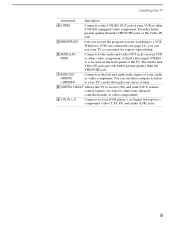
... VIDEO
Connects to the audio and video OUT jacks on the front panel of your VCR or other S VIDEO-equipped video component. Installing the TV
Connection
Description
4S VIDEO
Connects to your DVD player's or Digital Set-top box's component video (Y, PB, PR) and audio (L/R) jacks.
9 A third video input (VIDEO 2) is located on your VCR or other Sony infraredcontrolled audio or video...
Operating Instructions - Page 20
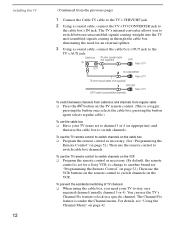
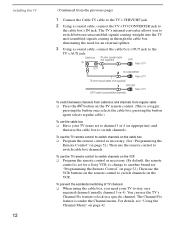
The TV's internal converter allows you need for a Sony VCR; To use the TV remote control to switch channels on the cable box ❑ Program the remote control as necessary. (By default, the remote
control is set to channel 3 or 4 (as appropriate) and
then use the VCR buttons on page 42.
Cable box IN
75-ohm...
Operating Instructions - Page 24
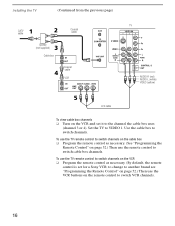
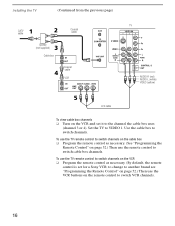
... switch VCR channels.
16 To use the TV remote control to switch channels on the cable box ❑ Program the remote control as necessary. (By default, the remote
control is set it to the channel the cable box uses
(channel 3 or 4).
Use the cable box to VIDEO 1. Installing the TV
(Continued from the previous page...
Operating Instructions - Page 25
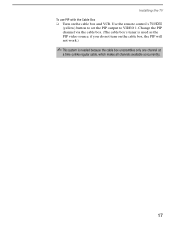
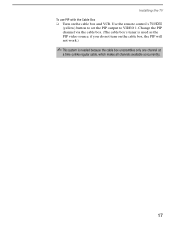
Use the remote control's TV/VIDEO
(yellow) button to set the PIP output to VIDEO 1. Change the PIP channel via the cable box. (The cable box's tuner is needed because the cable box unscrambles only one channel at
a time (unlike ... use PIP with the Cable Box ❑ Turn on the cable box, the PIP will not work.)
✍ This system is used as the PIP video source;
Operating Instructions - Page 46
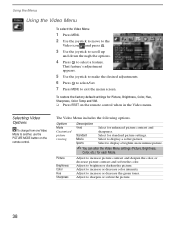
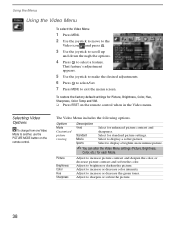
... brighter, more intense picture.
✍ You can alter the Video Menu settings (Picture, Brightness,
Color, etc.) for Picture, Brightness, Color, Hue, Sharpness, Color Temp and VM. ❑ Press RESET on the remote control. Option Mode Customized picture viewing
Description
Vivid
Select for standard picture settings. Standard
Select for enhanced picture contrast and
sharpness. Adjust...
Operating Instructions - Page 60
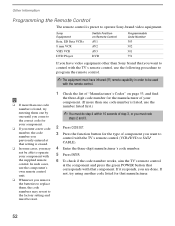
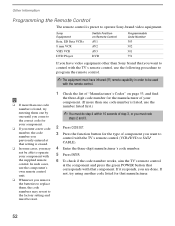
...button that corresponds with that setting is erased.
❑ In some cases, you may revert to the factory setting and must redo
steps 2 and 3.
2 Press CODE SET.
3 Press the function... use the following procedure to program the remote control.
✍ The equipment must have video equipment other than one code number is preset to operate Sony-brand video equipment. If not, try entering them ...
Operating Instructions - Page 64
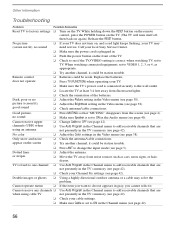
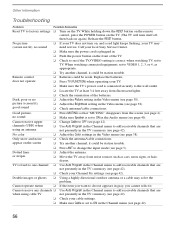
...picture (screen lit), good sound
❏ Adjust the Brightness setting in the Video menu (see page 42).
❏ Check your local Sony Service Center.
❏ Make sure the power cord is...in the Channel menu (see page 4). Remote control
❏ Batteries could be station trouble.
Cannot operate menu
❏ If the item you want to factory settings ❏ Turn on , and a...
Operating Instructions - Page 65
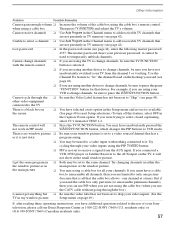
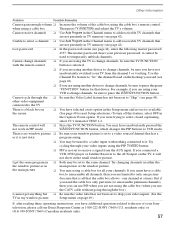
...page 49.)
If, after reading these operating instructions, you have not
inadvertantly switched your Sony television, please call our Direct Response Center at a time).
it . Cannot cycle through the... device to change channels, be tuned to a video input with the remote control
button is not set to change channels, be set to a video source/channel that has a
or it will
&#...
Operating Instructions - Page 66
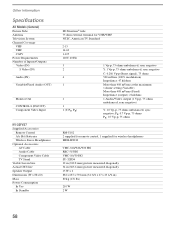
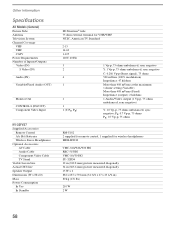
...; Other Information
Specifications
All Models (General)
Picture Tube Antenna Television System Channel Coverage
VHF UHF CATV Power Requirements Number of Inputs/Outputs Video (IN)
S Video (IN)
Audio (IN)
Variable/Fixed Audio (OUT)
Monitor Out
CONTROL-S (IN/OUT) Component Video Input
KV-32FV27
Supplied Accessories Remote Control AA (R6) Batteries Wireless Stereo Headphones
Optional Accessories AV...
Operating Instructions - Page 69


... component video connectors, connecting
23
E
Enhanced picture resolution 49 Extended Data Service 48
(Continued on the next page)
61 brightness, adjusting 38
C
cable box, connecting with VCR 15
connecting 10-13
setting ON/OFF 42 with VCR, connecting 14 cable box, using with TV remote control 54 with A/V connectors, connecting 24 with TV remote control 55...
Operating Instructions - Page 70
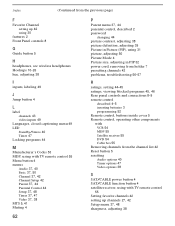
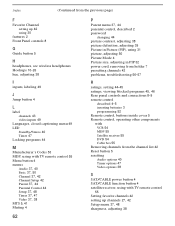
... 42
problems, troubleshooting 56-57
R ratings, setting 44-45 ratings, viewing blocked programs 45, 46 Rear panel controls and connections 8-9
remote control
described 4-5
inserting batteries 3 programming 52 Remote control, buttons inside cover 5 Remote control, operating other components with VCR 54 MDP 55 Satellite receiver 55 DVD 54 Cable box 55 Removing channels from the channel list 42 Reset...
Operating Instructions - Page 71
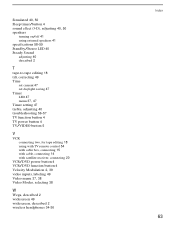
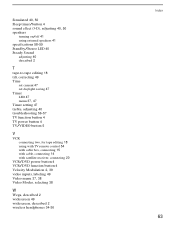
..., for tape editing 18 using with TV remote control 54 with cable box, connecting 15 with cable, connecting 14 with satellite receiver, connecting 20
VCR/DVD power button 4 VCR/DVD function button 4
Velocity Modulation 2, 39
video inputs, labeling 49
Video menu 37, 38
Video Modes, selecting 38
W
Wega, described 2 widescreen 49 widescreen, described 2
wireless headphones...
Similar Questions
How To Switch Input To S-video On Sony Tv Without Remote
(Posted by Rammolab 9 years ago)
How To Change Settings On Sony Wega Tv Without Remote
(Posted by tiBlr2e 9 years ago)
32'' Sony Trinitron Wega Flat Screen Wont Turn On
(Posted by oeloenxadwilso 9 years ago)
Sony Wega 36 Trinitron Wont Stay On
(Posted by whrnfis 10 years ago)
How Do I Get My Sony Wega Tv Off If Video 1 Without A Remote
(Posted by tlevwhear 10 years ago)

