Sony KV-36FV27 Support Question
Find answers below for this question about Sony KV-36FV27 - 36" Trinitron Wega.Need a Sony KV-36FV27 manual? We have 3 online manuals for this item!
Question posted by Rammolab on August 18th, 2014
How To Switch Input To S-video On Sony Tv Without Remote
The person who posted this question about this Sony product did not include a detailed explanation. Please use the "Request More Information" button to the right if more details would help you to answer this question.
Current Answers
There are currently no answers that have been posted for this question.
Be the first to post an answer! Remember that you can earn up to 1,100 points for every answer you submit. The better the quality of your answer, the better chance it has to be accepted.
Be the first to post an answer! Remember that you can earn up to 1,100 points for every answer you submit. The better the quality of your answer, the better chance it has to be accepted.
Related Sony KV-36FV27 Manual Pages
Operating Instructions - Page 7
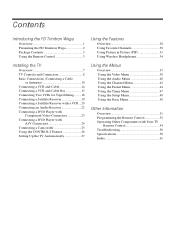
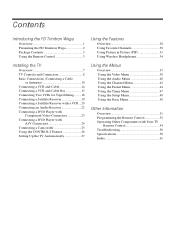
...Trinitron Wega
Overview 1 Presenting the FD Trinitron Wega 2 Package Contents 3 Using the Remote Control 3
Using the Features
Overview 29 Using Favorite Channels 30 Using Picture in Picture (PIP 31 Using Wireless Headphones 34
Installing the TV
Overview 7 TV... S Feature 26 Setting Up the TV Automatically 27
Using the Menus
Overview 37 Using the Video Menu 38 Using the Audio Menu ...
Operating Instructions - Page 10
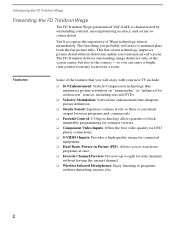
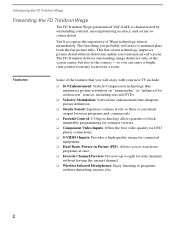
... FD Trinitron Wega
The FD Trinitron Wega (pronounced VAY-GAH) is minimal glare from any location in Picture (PIP): Allows you to watch two programs at the corners - This flat-screen technology improves picture detail without disturbing anyone else.
2
You'll recognize the superiority of the features that you probably will enjoy with your new TV...
Operating Instructions - Page 12
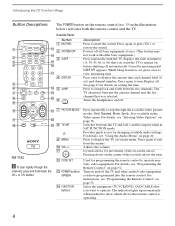
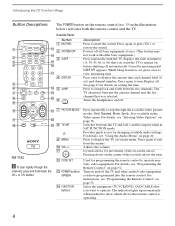
...See page 47 for programming the remote control to jump back and forth between the TV and SAT (satellite) inputs when in the Video menu. Press again to turn Display off all Sony equipment at once. (This feature...on the remote control (no. 13 in minutes
3
qg
(15, 30, 45, 60, or 90) that you want to mute the sound. Adjusts the volume. Introducing the FD Trinitron Wega
Button Descriptions...
Operating Instructions - Page 13
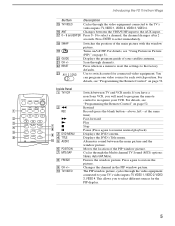
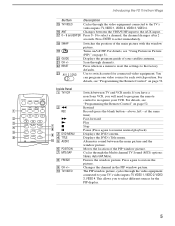
... the DVD's Title menu.
q; Introducing the FD Trinitron Wega
Button qg TV/VIDEO
qh ANT qj 0 - 9 and ENTER
qk SWAP
ql
w; Displays the program guide of the main picture with the window picture. If you have a
non-Sony VCR, you to select different sources for each switch position. TV/VIDEO
The PIP window picture, cycles through the Multi...
Operating Instructions - Page 16
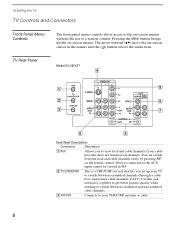
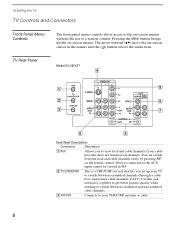
... switch between scrambled and unscrambled cable channels.
3 VHF/UHF
Connects to view local and cable channels if your VHF/UHF antenna or cable.
8 You can switch between local and cable channels easily by pressing ANT on -screen menus. TV Rear Panel
Model KV-36FV27
4
1
9
2
5
3
7
6
8
Back Panel Descriptions
Connection
Description
1 AUX
Allows you set up the on the remote...
Operating Instructions - Page 19
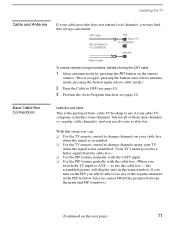
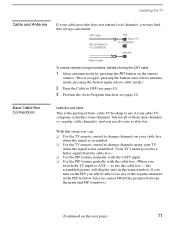
... the TV remote control to change channels using your TV
when the signal is not scrambled. (Your TV's tuner provides a better signal than the cable box.) ❑ Use the PIP feature normally with the CATV input. ❑ Use the PIP feature partially with the cable box. (When you switch the TV input to use if your cable TV company...
Operating Instructions - Page 20
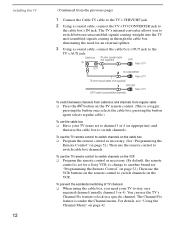
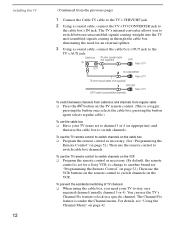
... 3 or 4 (as necessary. (See "Programming the
Remote Control" on the VCR.
The Channel Fix feature is set to switch channels. The TV's internal converter allows you need for a Sony VCR; Cable box IN
75-ohm coaxial cable (not supplied)
AUX Rear of TV
OUT 3
2 TO CONVERTER
Rear of TV
75-ohm coaxial cable (not supplied)
1
VHF...
Operating Instructions - Page 23


...; If the VCR has an S VIDEO jack, you can use a cable box, and ❑ You want to the respective input channels on the TV.
(Continued on the next page)
15 Installing the TV
Connecting a VCR and Cable Box
Use this setup you can : ❑ Use the TV remote control to change TV channels when the signal is...
Operating Instructions - Page 24
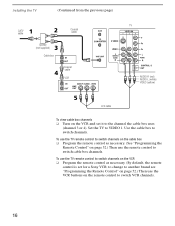
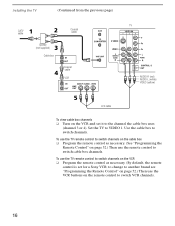
To use the TV remote control to switch channels on the cable box ❑ Program the remote control as necessary. (See "Programming the
Remote Control" on page 52.) Then use the remote control to switch channels on the VCR ❑ Program the remote control as necessary. (By default, the remote
control is set it to VIDEO 1. To use the VCR buttons...
Operating Instructions - Page 29
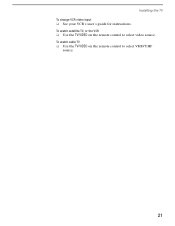
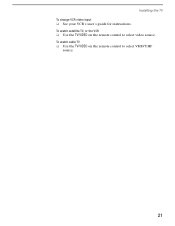
To watch satellite TV, or the VCR ❑ Use the TV/VIDEO on the remote control to select video source. Installing the TV To change VCR video input ❑ See your VCR's user's guide for instructions. To watch cable TV ❑ Use the TV/VIDEO on the remote control to select VHF/UHF
source.
21
Operating Instructions - Page 31


... Audio OUT jacks
to the TV's Audio IN jacks. Be sure to use if your DVD player has component video (Y, PB, PR) jacks.
1 Using three separate component video cables, connect the DVD
player...your DVD player are sometimes labeled Y, CB and
CR, or Y, B-Y and R-Y.
DVD player
Component video cables TV
Audio cable
AUDIO-R (red) AUDIO-L (white)
✍ You cannot record the signal from any equipment...
Operating Instructions - Page 32
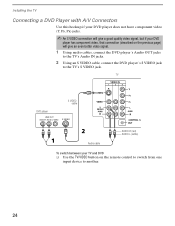
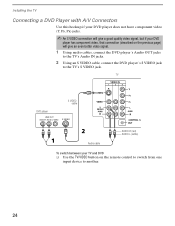
...) AUDIO-L (white)
Audio cable
To switch between your DVD
player has component video, that connection (described on the previous page) will give a good quality video signal, but if your TV and DVD ❑ Use the TV/VIDEO button on the remote control to switch from one
input device to the TV's S VIDEO jack. Installing the TV
Connecting a DVD Player with A/V Connectors
Use...
Operating Instructions - Page 57
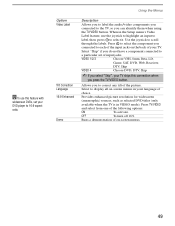
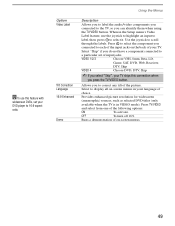
...
✍ If you
connected to each of the input jacks on the back of the picture.
Using the Menus
Option Video Label
Tilt Correction Language 16:9 Enhanced Demo
Description
Allows you to label the audio/video components you
connected to the TV, so you press the TV/VIDEO button. Press to select the component you select...
Operating Instructions - Page 62


... step forward, or m to step backward
CH+ to step forward, or CH- to step backward
0-9 buttons MENU
54
Other Information
Operating Other Components with Your TV Remote Control
Operating a VCR
Operating a DVD Player
Move the slide switch to the AV input you coded for the VCR. To Do This ...
Operating Instructions - Page 65
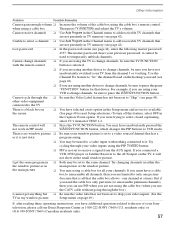
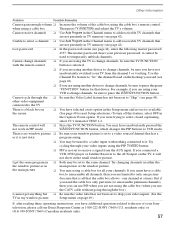
... TV channels that
are using your video inputs using a cable box
Then press TV (FUNCTION) and adjust the TV's volume.
other video equipment
connected to change channels, be tuned to a video input with the remote control
button is set to press the green
"FUNCTION" button for all your previous password; If you have not
inadvertantly switched your TV from the AUX input...
Operating Instructions - Page 66
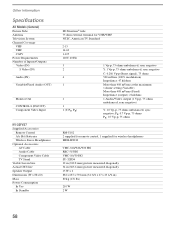
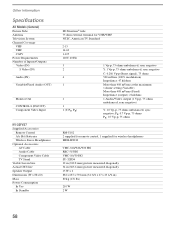
... (OUT)
Monitor Out
CONTROL-S (IN/OUT) Component Video Input
KV-32FV27
Supplied Accessories Remote Control AA (R6) Batteries Wireless Stereo Headphones
Optional Accessories AV Cable Audio Cable Component Video Cable TV Stand
Visible Screen Size Actual CRT Size Speaker Output Dimensions (W x H x D) Mass Power Consumption
In Use In Standby
FD Trinitron® tube 75 ohm external terminal for...
Operating Instructions - Page 67


Other Information
KV-36FV27
Supplied Accessories Remote Control AA (R6) Batteries Wireless Stereo Headphones
Optional Accessories AV Cable Audio Cable Component Video Cable TV Stand
Visible Screen Size Actual CRT Size Speaker Output Dimensions (W x H x D) Mass Power Consumption
In Use In Standby
RM-Y182 2 supplied for remote control, 1 supplied for wireless headphones MDR-IF0230
VMC-810/820/830...
Operating Instructions - Page 69


...10-13
setting ON/OFF 42 with VCR, connecting 14 cable box, using with TV remote control 54 with A/V connectors, connecting 24 with TV remote control 55 camcorder, connecting 25
Caption Vision 48, 50
CATV. Index
16:9 ...Display
button 4 turning off 4 DVD player using with component video connectors, connecting
23
E
Enhanced picture resolution 49 Extended Data Service 48
(Continued on the next page)...
Operating Instructions - Page 70
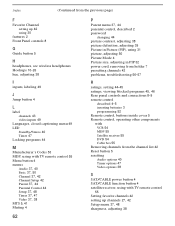
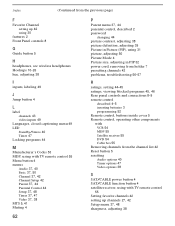
... using 30
features 2 Front Panel controls 8
G
Guide button 5
H
headphones, see wireless headphones
Hookups 10-26
hue, adjusting 38
I
inputs, labeling 49
J
Jump button 4
L
label channels 43 video inputs 49
Languages, closed captioning menu 49 LED
Standby/Stereo 40 Timer 47 Locking programs 44
M
Manufacturer's Codes 53 MDP, using with TV remote control 55 Menu button 4 menus...
Operating Instructions - Page 71
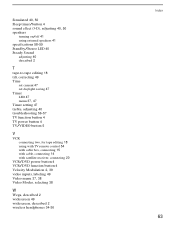
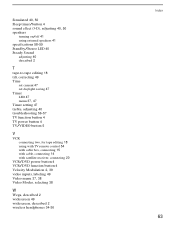
... tape editing 18 using with TV remote control 54 with cable box, connecting 15 with cable, connecting 14 with satellite receiver, connecting 20
VCR/DVD power button 4 VCR/DVD function button 4
Velocity Modulation 2, 39
video inputs, labeling 49
Video menu 37, 38
Video Modes, selecting 38
W
Wega, described 2 widescreen 49 widescreen, described 2
wireless headphones 34-36
Index
63
Similar Questions
How To Reset Parental Lock Without The Sony Tv Remote
(Posted by kadjcm 9 years ago)
32'' Sony Trinitron Wega Flat Screen Wont Turn On
(Posted by oeloenxadwilso 9 years ago)
How To Identify Ic Of The Tv Remote Control Dead
(Posted by omnibmacu 10 years ago)
How To Program Sony Tv Channels Without Remote
(Posted by Novoneday 10 years ago)
Do I Need A Video Cartridge To Run The Sony Flat Panel Display ?
(Posted by crubiana 10 years ago)

