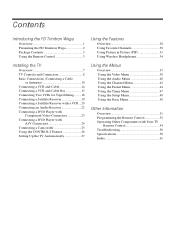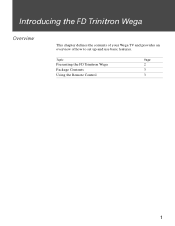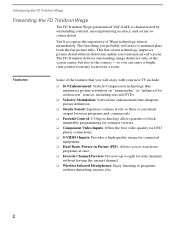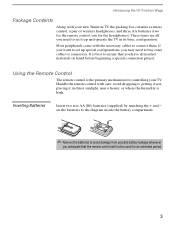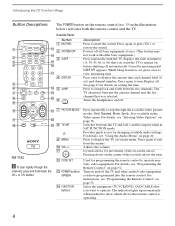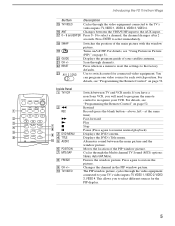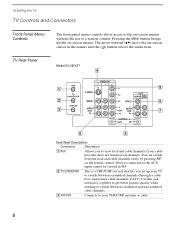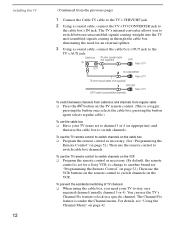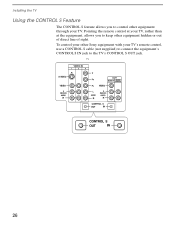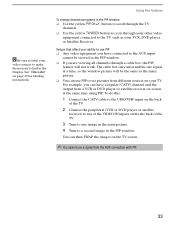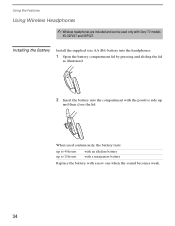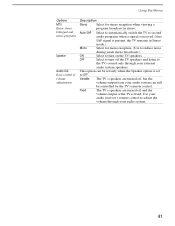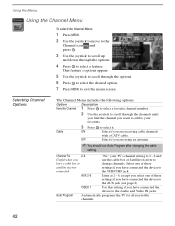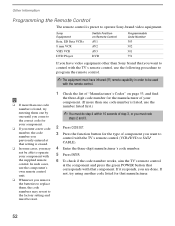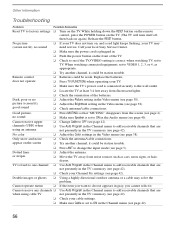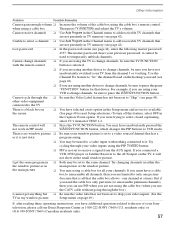Sony KV-36FV27 Support Question
Find answers below for this question about Sony KV-36FV27 - 36" Trinitron Wega.Need a Sony KV-36FV27 manual? We have 3 online manuals for this item!
Question posted by Novoneday on March 4th, 2014
How To Program Sony Tv Channels Without Remote
Current Answers
Answer #1: Posted by StLFanMan on March 12th, 2014 9:40 AM
That said, since I cannot advise you of how to do this because of lack of documentation, etc, I would advise you to consult Sony directly for assistance.
Alternatively, you can purchase a replacement TV remote from PartStore.com:
https://partstore.com/Model/Sony/Sony/KV36FV27.aspx
Part: 147668012
I hope this helps!Related Sony KV-36FV27 Manual Pages
Similar Questions
How do i program RCA universal remote to work with my FWD-40LX2F