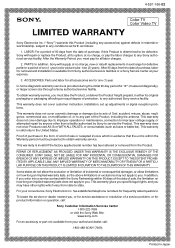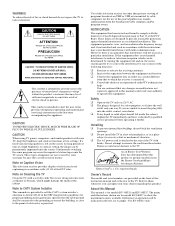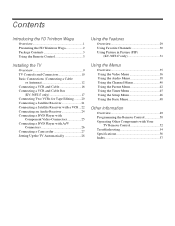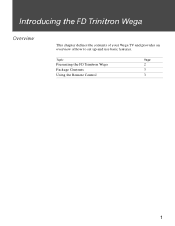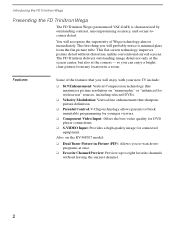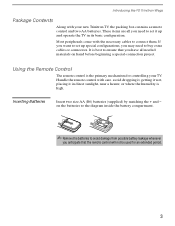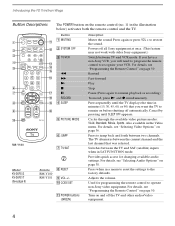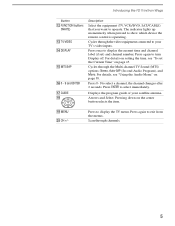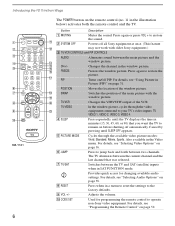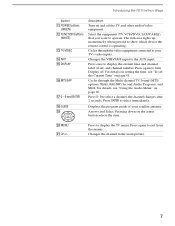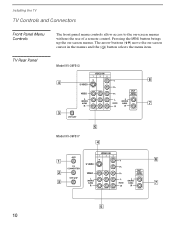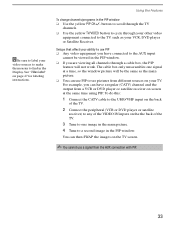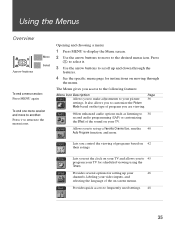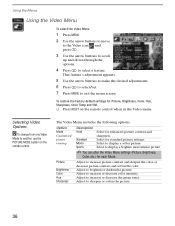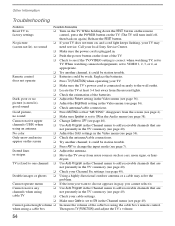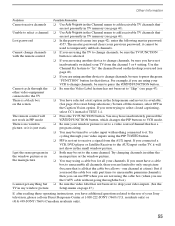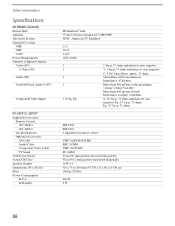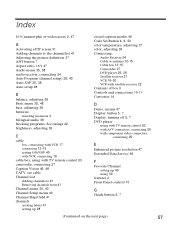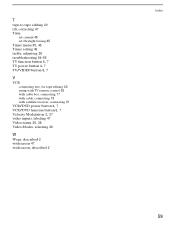Sony KV-36FS13 Support Question
Find answers below for this question about Sony KV-36FS13 - 36" Fd Trinitron Wega Television.Need a Sony KV-36FS13 manual? We have 3 online manuals for this item!
Question posted by rstroguitar on October 19th, 2012
Screen Resolution
What is the supported screen resolution on this TV? I am trying to connect my PC to it and need to know what resolution to set my display at.
Thanks.
Current Answers
Related Sony KV-36FS13 Manual Pages
Similar Questions
Sony 36 Fd Trinitron Wega Won't Turn On Kv-36hs510 7 Blinks
(Posted by ghorndau 9 years ago)
Does Sony Trinitron Model Kv-36xbr400 Get Digital Tv
(Posted by mogtc 10 years ago)
Sony Fd Trinitron Wega Television Wont Turn On
(Posted by osufaivonn 10 years ago)
Sony Fd Trinitron Wega..won't Turn Back On Two Blinks---b+ Over Current Protecti
Sony FD Trinitron WEGA..won't turn back on TWO Blinks---B+ over current protection (OCP) , unit goes...
Sony FD Trinitron WEGA..won't turn back on TWO Blinks---B+ over current protection (OCP) , unit goes...
(Posted by joefinnerty 11 years ago)
How Do I Fix A Fuzzy Problen
how do I fix the fuzzy problem on the tv when i play xbox i cant read any of the words on the screen
how do I fix the fuzzy problem on the tv when i play xbox i cant read any of the words on the screen
(Posted by morseboy98 12 years ago)