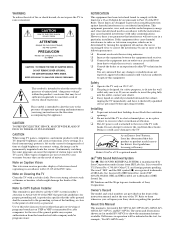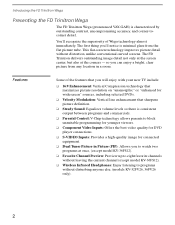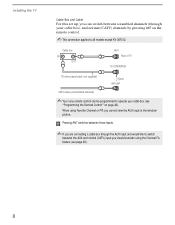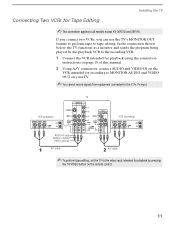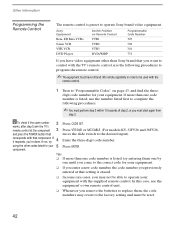Sony KV-36FS12 Support Question
Find answers below for this question about Sony KV-36FS12 - 36" Trinitron Wega.Need a Sony KV-36FS12 manual? We have 5 online manuals for this item!
Question posted by Unfadable831 on July 7th, 2011
Input Channels Won't Work On My Sony Wega Trinitron
I connected my PS3 (s-video), PS2 (composite), and I-phone (component) to my TV but none of the input channels display. From what I can tell the TV is working but no image nor sound is displayed when the devices are turned on.Sony/KV-36FS12
Current Answers
Related Sony KV-36FS12 Manual Pages
Similar Questions
32'' Sony Trinitron Wega Flat Screen Wont Turn On
(Posted by oeloenxadwilso 9 years ago)
Reset Lamp On Kv36fs12
We replaced the lamp. On the box, final instruction is to reset lamp. I fished through the menu on r...
We replaced the lamp. On the box, final instruction is to reset lamp. I fished through the menu on r...
(Posted by judyguardia 10 years ago)
Wega 2005. Hdmi Plugs Don't Work. How To Activate Video 5. I Seeit Blk Screen
How to activate video 5 or get the hdmiplugs to work
How to activate video 5 or get the hdmiplugs to work
(Posted by b9411d 10 years ago)
No Menu, Non Channel Display
Model KV-9PT50 Picture turn less bright when push menu, no OSD. Other function is working fine
Model KV-9PT50 Picture turn less bright when push menu, no OSD. Other function is working fine
(Posted by ling1960 12 years ago)
Desync Tv Sony Kv-36fs12. What Can I Do To Resolve This Problem
it s showing on the screen "any signal" the image on the screen slide to up and side
it s showing on the screen "any signal" the image on the screen slide to up and side
(Posted by porfiriob 13 years ago)