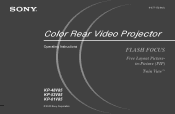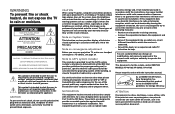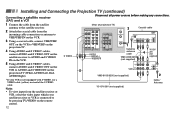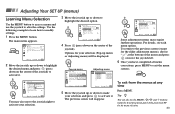Sony KP-48V85 Support Question
Find answers below for this question about Sony KP-48V85 - 48" Color Rear Video Projector.Need a Sony KP-48V85 manual? We have 3 online manuals for this item!
Question posted by mikemachz on July 13th, 2011
Closed Caption
I got the TV from family. There is no manual and no remote control. I tried to set up closed caption on the TV's menu buttons but the closed captions never came on or working at all. Any reason why? Or must have remote control to click CC on? Thank you.
Current Answers
Related Sony KP-48V85 Manual Pages
Similar Questions
Sony Color Rear Video Projector Tv Is There A Code For Universal Remote?
is there a code to program TV with universal remote?
is there a code to program TV with universal remote?
(Posted by rrodriquez433 8 years ago)
Sony Color Rear Video Projector Television
what is the resal value today of the Sony color rear video projector television model #KP-61V85
what is the resal value today of the Sony color rear video projector television model #KP-61V85
(Posted by Anonymous-116122 10 years ago)
Kp-65ws510 Color Rear View Projector Will Not Turn On
TV will not turn on
TV will not turn on
(Posted by joyray7 12 years ago)