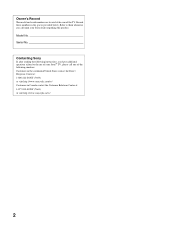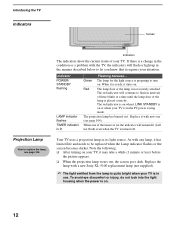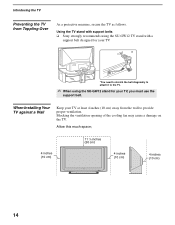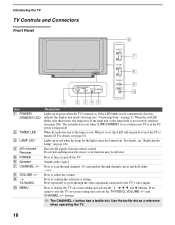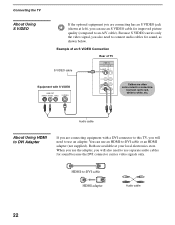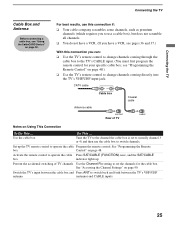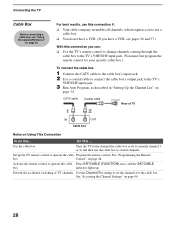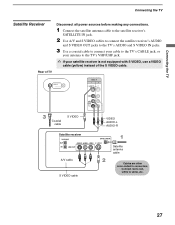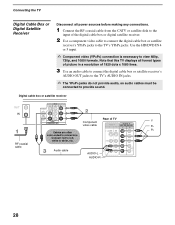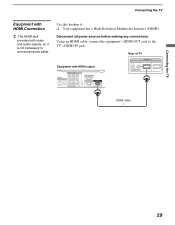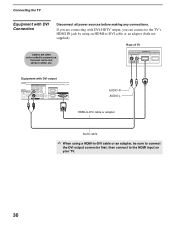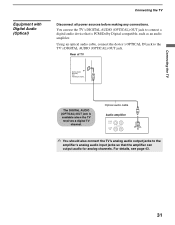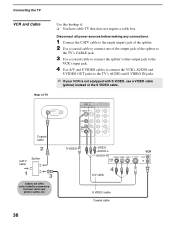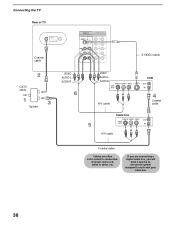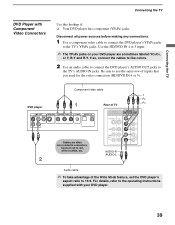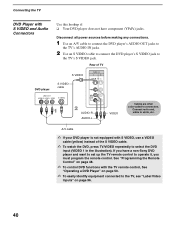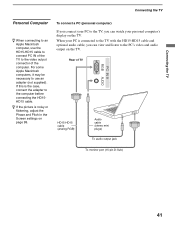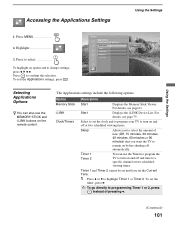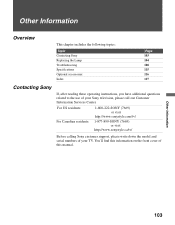Sony KDS-R60XBR1 Support Question
Find answers below for this question about Sony KDS-R60XBR1 - 60" Rear Projection TV.Need a Sony KDS-R60XBR1 manual? We have 1 online manual for this item!
Question posted by 4namcap on October 18th, 2014
Does The Sony Kds-r60xbr1 Have A Lamp Timer
The person who posted this question about this Sony product did not include a detailed explanation. Please use the "Request More Information" button to the right if more details would help you to answer this question.
Current Answers
Related Sony KDS-R60XBR1 Manual Pages
Similar Questions
How Do You Switch The Tv Antenna Off On A 60 Inch Sony Kds R60xbr1 Tv
Won't to kno how to switch from antenna to cable on the television can't do it
Won't to kno how to switch from antenna to cable on the television can't do it
(Posted by chezallen 9 years ago)
Sony Kds-r60xbr1 How To Replace Lamp Fan
(Posted by jwcooLisa3 10 years ago)
How To Reset Lamp Timer On Sony Projection Tv
(Posted by inspifaf 10 years ago)
How To Fix A Sony Kds-r60xbr1 Lamp
(Posted by tkpvagin 10 years ago)