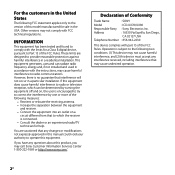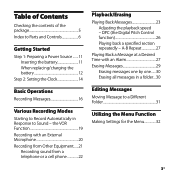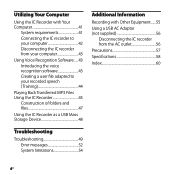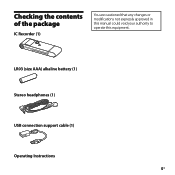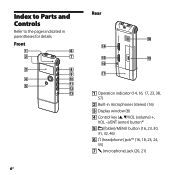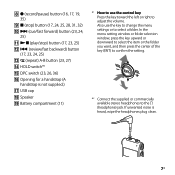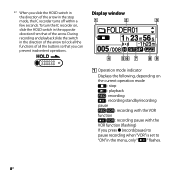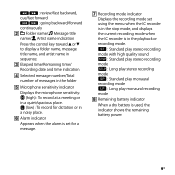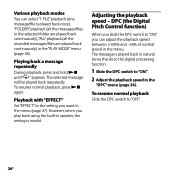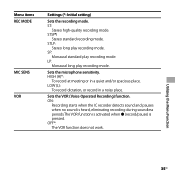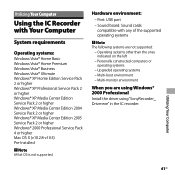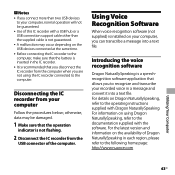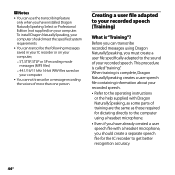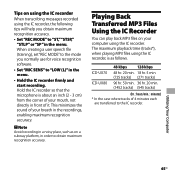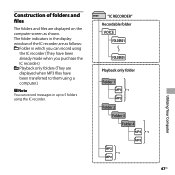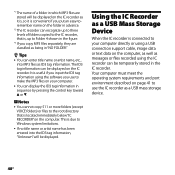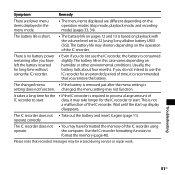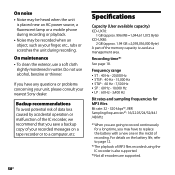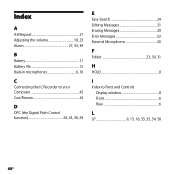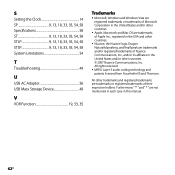Sony ICD-UX70 Support Question
Find answers below for this question about Sony ICD-UX70 - 1 GB Digital Voice Recorder.Need a Sony ICD-UX70 manual? We have 1 online manual for this item!
Question posted by rbouz001 on February 5th, 2012
Device Says Half Full Even Though It's Empty
My recorder used to hold 996 MG. Now it's holding 486 MG max, which is about 7 hours of recordings. I emptied the device but it still says it's 510MG full and has 486 MG left. Please help! I want to be able to record 16 hours again
Current Answers
Related Sony ICD-UX70 Manual Pages
Similar Questions
Can't Transfer Files From Px312 To Digital Voice Editor.
I have digital voice editor software for transcription. I recently had to purchase a new recorder, w...
I have digital voice editor software for transcription. I recently had to purchase a new recorder, w...
(Posted by jenrene61 9 years ago)
Sony Icd-px333d Digital Voice Recorder With Dragon Software
Is the Dragon software usable on a Mac? How do I make sure?
Is the Dragon software usable on a Mac? How do I make sure?
(Posted by donnamaloof 10 years ago)
Is Sony Icd Px312 2 Gb Digital Voice Recorder Suitable For Dictation
(Posted by dazahi 10 years ago)
Cd Rom For Sony Digital Voice Editor 2
I lost the CD rom for my Sony ICD-P320 Digital Voice Editor 2. Can one download the CD from Sony or ...
I lost the CD rom for my Sony ICD-P320 Digital Voice Editor 2. Can one download the CD from Sony or ...
(Posted by kw757 12 years ago)
How Do I Download Software For Sony Mp3 Ic Recorder _ux70?
(Posted by dsmarc 12 years ago)