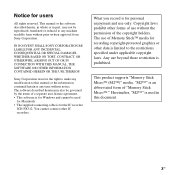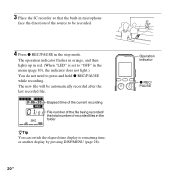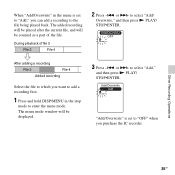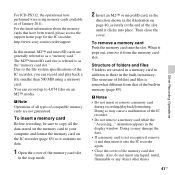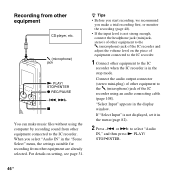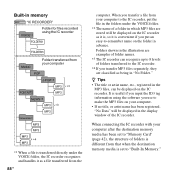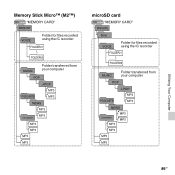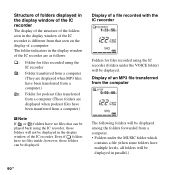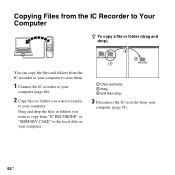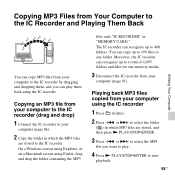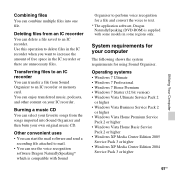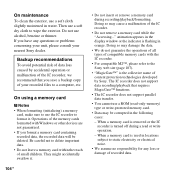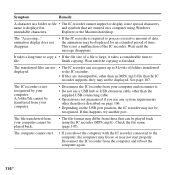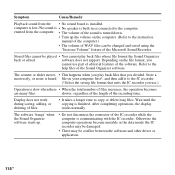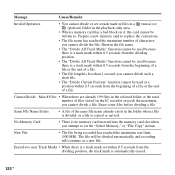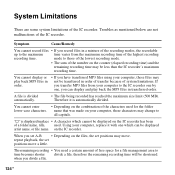Sony ICD-PX312 Support Question
Find answers below for this question about Sony ICD-PX312.Need a Sony ICD-PX312 manual? We have 2 online manuals for this item!
Question posted by GHISLAndyd7 on December 29th, 2013
How To Transfer Files From My Sony Icd Px312 To My Mac Computer
Current Answers
Answer #1: Posted by BusterDoogen on December 29th, 2013 11:46 AM
To exchange files between the IC recorder
and your computer, connect the IC recorder
to your computer.
1 Connect the (USB) connector of the
IC recorder with the USB port of your
running computer with the supplied USB
connecting cable inserted into the
connectors securely until each plug stops
to the end.
2 Make sure the IC recorder has been
recognized properly.
On the Windows screen; open “My
Computer” or “Computer,” and make
sure that “IC RECORDER” or
“MEMORY CARD” has been
recognized.
On the Macintosh screen; make sure that
an “IC RECORDER” or “MEMORY
CARD” drive is displayed on the
desktop.
The IC recorder is recognized by the
computer as soon as the connection is
made. While the IC recorder is connected to
the computer, “Connecting” is displayed in
the display window of the IC recorder
I hope this is helpful to you!
Please respond to my effort to provide you with the best possible solution by using the "Acceptable Solution" and/or the "Helpful" buttons when the answer has proven to be helpful. Please feel free to submit further info for your question, if a solution was not provided. I appreciate the opportunity to serve you!
Related Sony ICD-PX312 Manual Pages
Similar Questions
I have digital voice editor software for transcription. I recently had to purchase a new recorder, w...