Sony ICD-PX312 Support Question
Find answers below for this question about Sony ICD-PX312.Need a Sony ICD-PX312 manual? We have 2 online manuals for this item!
Question posted by blghas on May 23rd, 2014
Sony Ic Recorder Icd-px312 Does Not Show Display Window
The person who posted this question about this Sony product did not include a detailed explanation. Please use the "Request More Information" button to the right if more details would help you to answer this question.
Current Answers
There are currently no answers that have been posted for this question.
Be the first to post an answer! Remember that you can earn up to 1,100 points for every answer you submit. The better the quality of your answer, the better chance it has to be accepted.
Be the first to post an answer! Remember that you can earn up to 1,100 points for every answer you submit. The better the quality of your answer, the better chance it has to be accepted.
Related Sony ICD-PX312 Manual Pages
Operating Instructions - Page 1


IC Recorder
Operating Instructions
ICD-PX312
4-267-065-11(2)
Getting Started Basic Operations Other Recording Operations Other Playback Operations Editing Files About the Menu Function Utilizing Your Computer Additional Information Troubleshooting Index
Operating Instructions - Page 2


... or more of Conformity
Trade Name
: SONY
Model
: ICD-PX312
Responsible Party : Sony Electronics Inc. Content information is due to the following measures: Reorient or relocate the receiving antenna. This is written in the language or the character that may not comply with part 15 of the connected IC recorder. - If you have any interference received...
Operating Instructions - Page 3
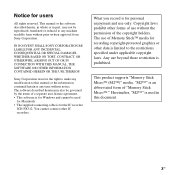
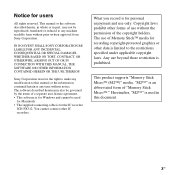
...™ (M2™)" media. IN NO EVENT SHALL SONY CORPORATION BE LIABLE FOR ANY INCIDENTAL, CONSEQUENTIAL OR SPECIAL DAMAGES, WHETHER BASED ON TORT, CONTRACT, OR OTHERWISE, ARISING OUT OF OR IN CONNECTION WITH THIS MANUAL, THE SOFTWARE OR OTHER INFORMATION CONTAINED HEREIN OR THE USE THEREOF.
"M2™" is for the IC recorder
ICD-PX312.
Operating Instructions - Page 5
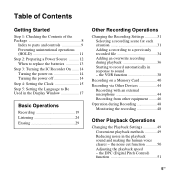
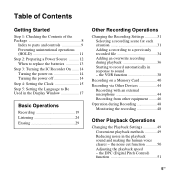
... voice clearer - the VOR function 38
Recording on 14 Turning the power off 14 Step 4: Setting the Clock 15 Step 5: Setting the Language to Be Used in the Display Window 17
Basic Operations
Recording 19 Listening 24 Erasing 29
Other Recording Operations
Changing the Recording Settings 31 Selecting a recording scene for each situation 31 Adding a recording to a previously recorded...
Operating Instructions - Page 7
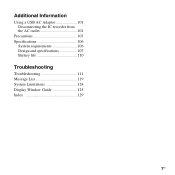
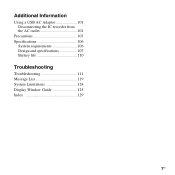
Additional Information
Using a USB AC Adaptor 101 Disconnecting the IC recorder from the AC outlet 101
Precautions 103 Specifications 106
System requirements 106 Design and specifications 107 Battery life 110
Troubleshooting
Troubleshooting 111 Message List 119 System Limitations 124 Display Window Guide 125 Index 129
7GB
Operating Instructions - Page 8
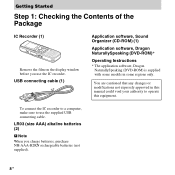
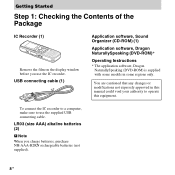
...a computer, make sure to operate this manual could void your authority to use the IC recorder. USB connecting cable (1)
Application software, Sound Organizer (CD-ROM) (1)
Application software...Started
Step 1: Checking the Contents of the Package
IC Recorder (1)
Remove the film on the display window before you charge batteries, purchase NH-AAA-B2KN rechargeable batteries (not supplied).
8 GB
Operating Instructions - Page 12
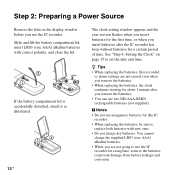
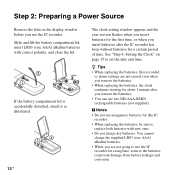
... the battery compartment lid, insert LR03 (size AAA) alkaline batteries with new ones. • Do not charge dry batteries. P Notes • Do not use the IC recorder. See "Step 4: Setting the Clock" on the display window before you use manganese batteries for a long time, remove the batteries to set the date and time.
Operating Instructions - Page 13
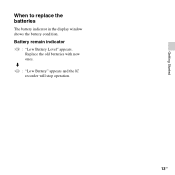
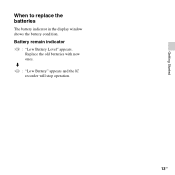
Getting Started
When to replace the batteries
The battery indicator in the display window shows the battery condition. m : "Low Battery" appears and the IC recorder will stop operation.
13GB Replace the old batteries with new ones.
Battery remain indicator
: "Low Battery Level" appears.
Operating Instructions - Page 15
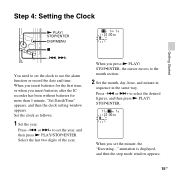
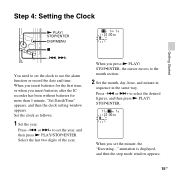
... press N PLAY/ STOP•ENTER. When you insert batteries after the IC recorder has been without batteries for the first time, or when you set the year, and then press N PLAY/STOP•ENTER. Press -.
animation is displayed, and then the stop mode window appears.
15GB Step 4: Setting the Clock
Getting Started
N PLAY/ STOP...
Operating Instructions - Page 16
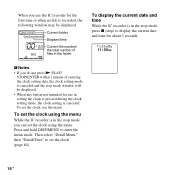
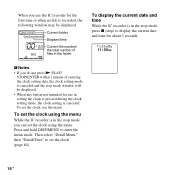
... the stop mode, you do not press N PLAY/
STOP•ENTER within 1 minute of files in the folder
To display the current date and time
While the IC recorder is recorded, the following window may be displayed. • When any button not intended for use in setting the clock is pressed during the clock setting mode...
Operating Instructions - Page 21
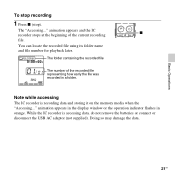
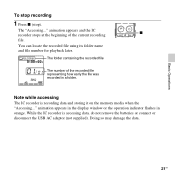
... file number for playback later. Basic Operations
To stop recording
1 Press x (stop). animation appears in the display window or the operation indicator flashes in a folder.
While the IC recorder is recording data and storing it on the memory media when the "Accessing..." The "Accessing..." Note while accessing
The IC recorder is accessing data, do not remove the batteries...
Operating Instructions - Page 22
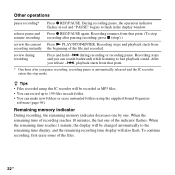
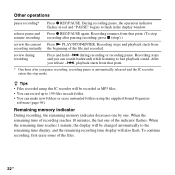
... pause and Press z REC/PAUSE again. After you can record up to fast playback sound. When the remaining time reaches 1 minute, the display will be changed automatically to the remaining time display, and the remaining recording time display will be recorded as MP3 files. • You can search backwards while listening to 199 files in the display window.
Operating Instructions - Page 25
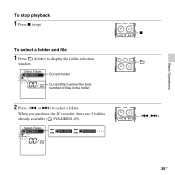
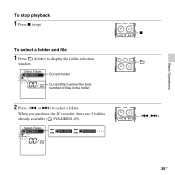
Basic Operations
To stop playback
1 Press x (stop). To select a folder and file
1 Press (folder) to select a folder. When you purchase the IC recorder, there are 5 folders already available ( FOLDER01-05).
Current folder Current file number/the total number of files in the folder
2 Press -. x -., >+
25GB or >+ to display the folder selection
window.
Operating Instructions - Page 29
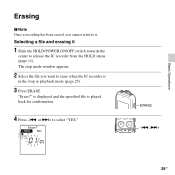
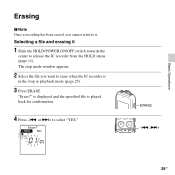
The stop or playback mode (page 25).
3 Press ERASE.
is displayed and the specified file is
in the stop mode window appears.
2 Select the file you cannot retrieve it
1 Slide the HOLD•POWER ON/OFF switch towards the
center to release the IC recorder from the HOLD status (page 11). "Erase?"
Basic Operations
Erasing...
Operating Instructions - Page 32
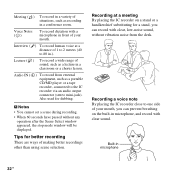
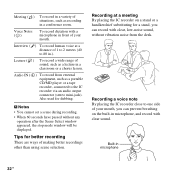
... a classroom or a chorus lesson.
Voice Notes ()
To record dictation with a microphone in microphone, and record with clear, low-noise sound, without any
operation after the Scene Select window appeared, the stop mode window will be displayed. Also used for better recording
There are ways of your mouth. Recording a voice note By placing the IC recorder close to 80 in a conference...
Operating Instructions - Page 33
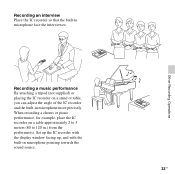
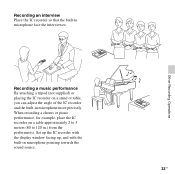
Set up the IC recorder with the display window facing up, and with the built-in microphone more precisely. Recording a music performance By attaching a tripod (not supplied) or placing the IC recorder on a table approximately 2 to 3 meters (80 to 120 in microphone face the interviewee. When recording a chorus or piano performance, for example, place the IC recorder on a stand or table...
Operating Instructions - Page 35
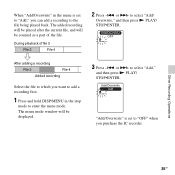
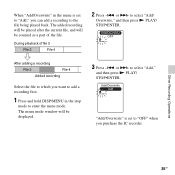
During playback of the file.
The menu mode window will be displayed.
3 Press -.
Other Recording Operations
35GB
or >+ to select "Add,"
and then press N PLAY/ STOP•ENTER. or >+ to select "Add/
Overwrite," and then press N PLAY/ STOP•ENTER. The added recording will be placed after the current file, and will be counted as...
Operating Instructions - Page 41
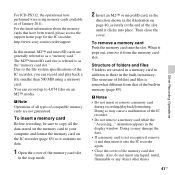
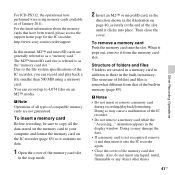
... on the IC recorder (page 85) so it clicks into the slot.
Doing so may damage the data. • If a memory card is somewhat different from the memory card slot.
Due to your computer and format the memory card on page 40, securely to those in the built-in the display window. Then close...
Operating Instructions - Page 104
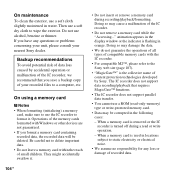
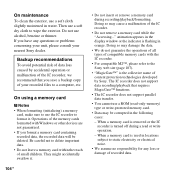
... to a computer, etc.
When a memory card is removed or the IC recorder is flashing in the display window or the indicator is turned off during recording/playback/formatting. When a memory card is the collective name of your nearest Sony dealer. Operations of recorded data. They might accidentally swallow it . animation appears in orange. Do not use alcohol...
Operating Instructions - Page 116
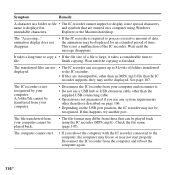
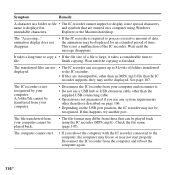
...mp3)). finish copying. The transferred files are not displayed.
• The IC recorder can be recognized. The IC recorder is finished.
This is not a malfunction of folders transferred to the IC recorder.
• If files are entered on the USB port position, the IC recorder may not be played back using Windows
unreadable characters.
The file transferred from your computer...
Similar Questions
Windows Seven Does Not Open Sony Ic Recorder Icd-px312
(Posted by awaynbjar 10 years ago)
How To Reinstall Drivers On To An Ic Recorder Icd-px312
(Posted by satiSteve 10 years ago)

