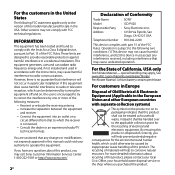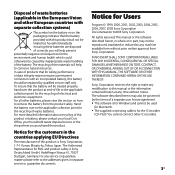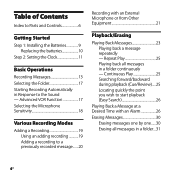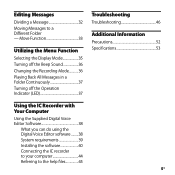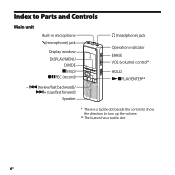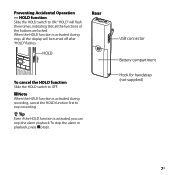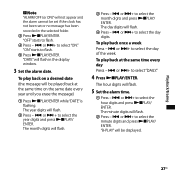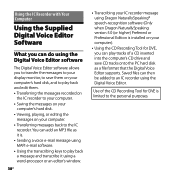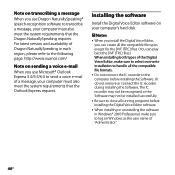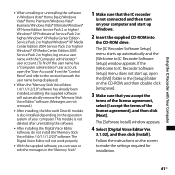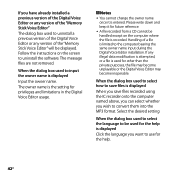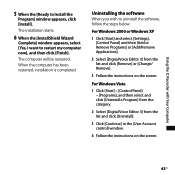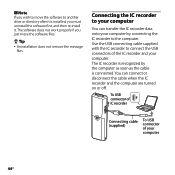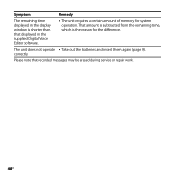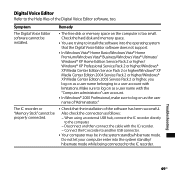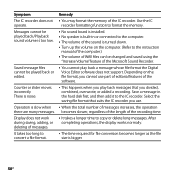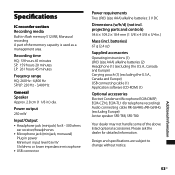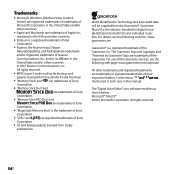Sony ICD P620 Support Question
Find answers below for this question about Sony ICD P620 - 512 MB Digital Voice Recorder.Need a Sony ICD P620 manual? We have 1 online manual for this item!
Question posted by wdarby on February 7th, 2013
This Recorder Will Not Work On My Mac.icd Px312
Current Answers
Answer #1: Posted by tintinb on February 7th, 2013 9:38 PM
- Windows 2000
- Windows XP
- Windows Vista
- Windows 7
You can download the driver software here:
If you have more questions, please don't hesitate to ask here at HelpOwl. Experts here are always willing to answer your questions to the best of our knowledge and expertise.
Regards,
Tintin
Related Sony ICD P620 Manual Pages
Similar Questions
speaking?
I bought a Sony ICD P620 sony ic recorder a few years ago for my son when he went away to college. N...