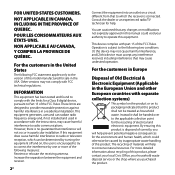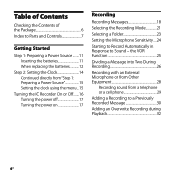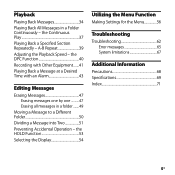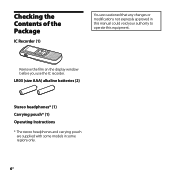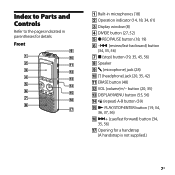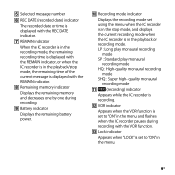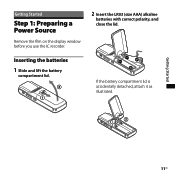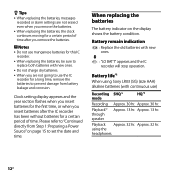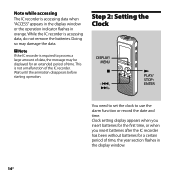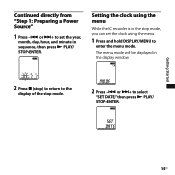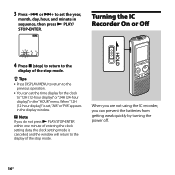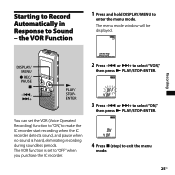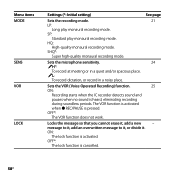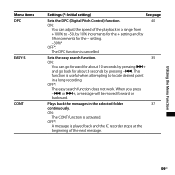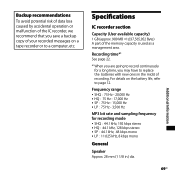Sony ICD BX700 Support Question
Find answers below for this question about Sony ICD BX700 - 1 GB Digital Voice Recorder.Need a Sony ICD BX700 manual? We have 1 online manual for this item!
Question posted by nyny125 on October 4th, 2013
How Can I Move From Section A To B
I want to listen to someting which in section B how can I move from A to B
Current Answers
Answer #1: Posted by sabrie on October 4th, 2013 6:15 AM
Download the operation guide on the link below it will give you all instructions needed.
http://www.helpowl.com/manuals/Sony/ICDBX700/38215
http://www.helpowl.com/manuals/Sony/ICDBX700/38215
www.techboss.co.za
Related Sony ICD BX700 Manual Pages
Similar Questions
Turning Off/on My Sony Recorder Icd- B16
Hi, I just ran into my Sony Recorder ICD-B16. I can't seem to remember how to turn the recorder off/...
Hi, I just ran into my Sony Recorder ICD-B16. I can't seem to remember how to turn the recorder off/...
(Posted by Caliyah1234567 3 years ago)
Sony Icd-px333d Digital Voice Recorder With Dragon Software
Is the Dragon software usable on a Mac? How do I make sure?
Is the Dragon software usable on a Mac? How do I make sure?
(Posted by donnamaloof 10 years ago)
Is Sony Icd Px312 2 Gb Digital Voice Recorder Suitable For Dictation
(Posted by dazahi 10 years ago)
Down Loading The Recorded Material To Computer
when I purchsed voice recorder no gadget was given to transfer the recordings to computers please in...
when I purchsed voice recorder no gadget was given to transfer the recordings to computers please in...
(Posted by oberoi55 11 years ago)
My Device Displays 'access' And It Wont Record Or Play.
(Posted by iniakidelacruz 11 years ago)