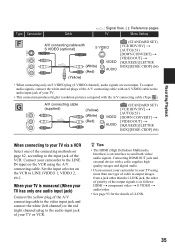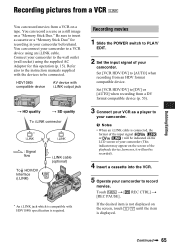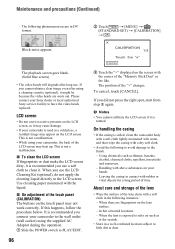Sony HVR-HD1000U Support Question
Find answers below for this question about Sony HVR-HD1000U - Camcorder - 1080i.Need a Sony HVR-HD1000U manual? We have 1 online manual for this item!
Question posted by Pakolsky on March 29th, 2013
Filming Options Can I Film Video To Memory Card
Current Answers
Answer #1: Posted by tintinb on April 2nd, 2013 7:03 PM
http://reviews.cnet.com/digital-camcorders/sony-hvr-hd1000u/4507-6500_7-32578708.html
If you have more questions, please don't hesitate to ask here at HelpOwl. Experts here are always willing to answer your questions to the best of our knowledge and expertise.
Regards,
Tintin
Related Sony HVR-HD1000U Manual Pages
Similar Questions
When I insert a memory card in the camera a "code" "C:13:01" aappears at top of scre...
The driver for the HVR-HD1000U Video camera do not load to my computer (Sony Vaio). I need the drive...
Exporting How to suppot External Video input memory card
i dont know how to capture and monotiring thru hdmi with s video i was able to make it work and thr...