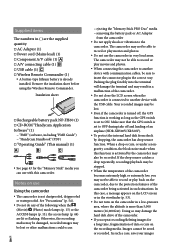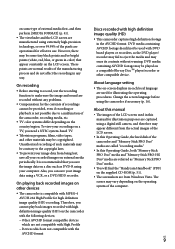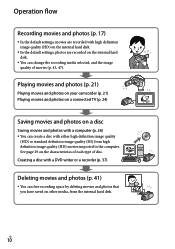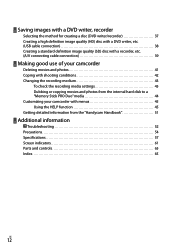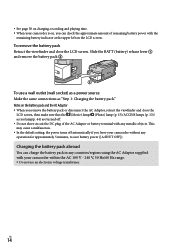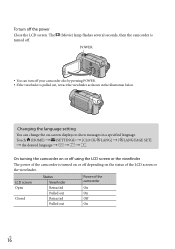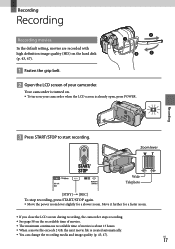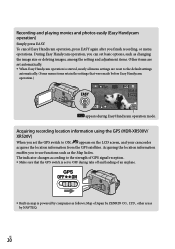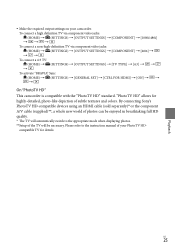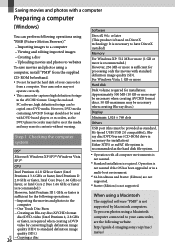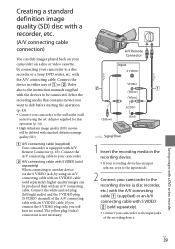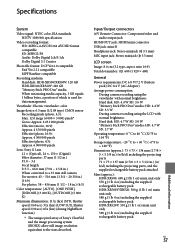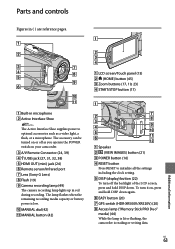Sony HDR XR500V Support Question
Find answers below for this question about Sony HDR XR500V - Handycam Camcorder - 1080i.Need a Sony HDR XR500V manual? We have 1 online manual for this item!
Question posted by delc17 on October 18th, 2012
Down Load Movie From Camera To A Mac Computer
How to
Current Answers
Related Sony HDR XR500V Manual Pages
Similar Questions
Movie Camera Will Not Show Video On Screen During Playback. Does Show Counter.
Movie camera will not show video during playback on screen. Does show counter running for movie. Any...
Movie camera will not show video during playback on screen. Does show counter running for movie. Any...
(Posted by tandrea39 11 months ago)
Sony Handycam Model Hdr-cx210 How To Transfer Movies To Mac
(Posted by Stosas 10 years ago)
How Much Space Remains In Camcorder? Where Is This Information On Lcd Screen?
(Posted by jschramm11 11 years ago)
How Do I Use My Mac Computer With This Video Camera?
(Posted by Dolores61907 12 years ago)
Change Language Settings
I have a camera produced for the Japaneese market. WIth no surprize it speaks Japaneese !! Unlike t...
I have a camera produced for the Japaneese market. WIth no surprize it speaks Japaneese !! Unlike t...
(Posted by gfano 12 years ago)