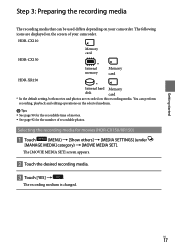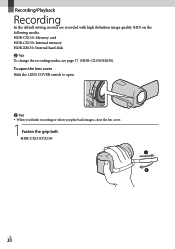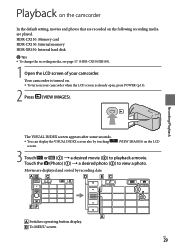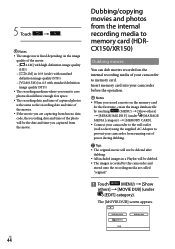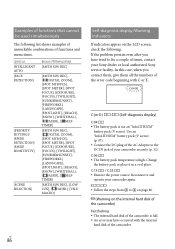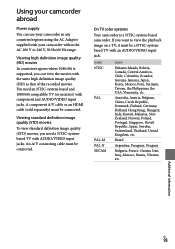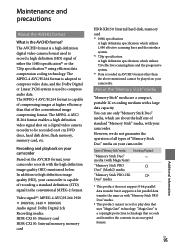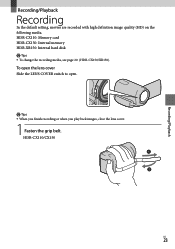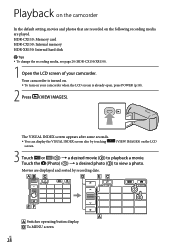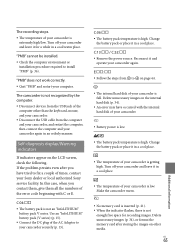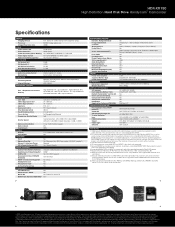Sony HDR-XR150 Support Question
Find answers below for this question about Sony HDR-XR150 - High Definition Hard Disk Drive Handycam Camcorder.Need a Sony HDR-XR150 manual? We have 6 online manuals for this item!
Question posted by jvr91 on September 9th, 2011
How To Switch From Memory Card Setting To Movie Setting On Hard Drive
what are the steps and symbols
Current Answers
Related Sony HDR-XR150 Manual Pages
Similar Questions
How To Fix Hard Disk Sony Handycam
(Posted by Palersi 9 years ago)
Hd Format Error
We have this error on our Sony HDR XR150. How do we fix this and get the vudeos back that we cant se...
We have this error on our Sony HDR XR150. How do we fix this and get the vudeos back that we cant se...
(Posted by cmahaffy1012 9 years ago)
How Can I Tell How Much Memory Is Left On My Hard Drive Of The Sony Hdr-xr500v?
How can i tell how much memory is left on my hard drive of the sony HDR-XR500V?
How can i tell how much memory is left on my hard drive of the sony HDR-XR500V?
(Posted by vhagedorn 10 years ago)
Speed Of Dubbing From Hard Disk To Flash Card
If you dub a movie from the HD to a memory card, does it take the same amount of time as the recordi...
If you dub a movie from the HD to a memory card, does it take the same amount of time as the recordi...
(Posted by maharba 12 years ago)