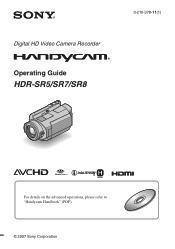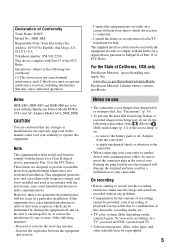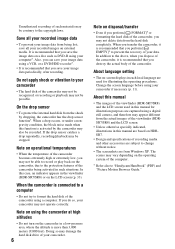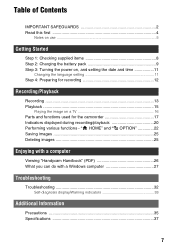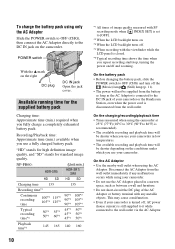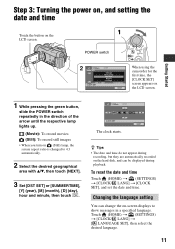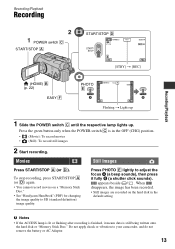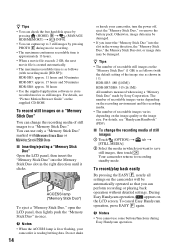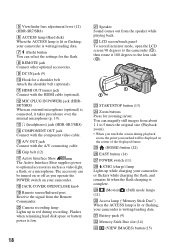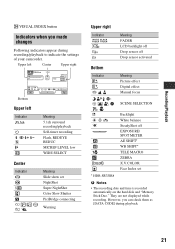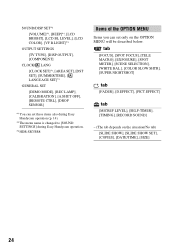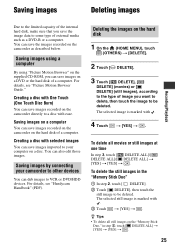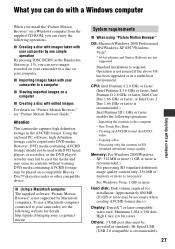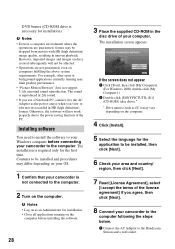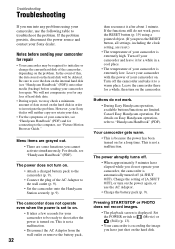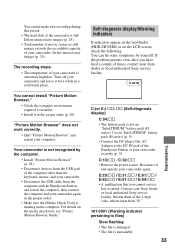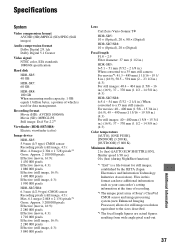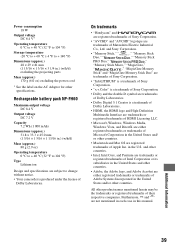Sony HDR SR7 Support Question
Find answers below for this question about Sony HDR SR7 - AVCHD 6.1MP 60GB High Definition Hard Disk Drive Camcorder.Need a Sony HDR SR7 manual? We have 1 online manual for this item!
Question posted by muzeya on May 10th, 2014
How Do I Change Language From Japanese To English On My Sony Handycam Sr7
Requests for more information
How can I change the language of my Japanese camera to English?
Current Answers
Answer #1: Posted by BusterDoogen on May 10th, 2014 12:24 PM
I hope this is helpful to you!
Please respond to my effort to provide you with the best possible solution by using the "Acceptable Solution" and/or the "Helpful" buttons when the answer has proven to be helpful. Please feel free to submit further info for your question, if a solution was not provided. I appreciate the opportunity to serve you!
Related Sony HDR SR7 Manual Pages
Similar Questions
how to change language japanese to english
need to know how to change languagr to english
Price of Station of SR7 to connect my PC tell me [email protected]