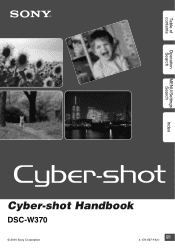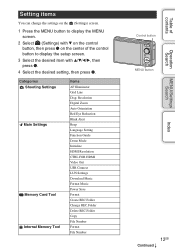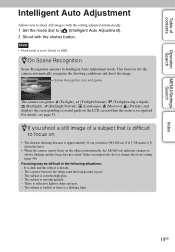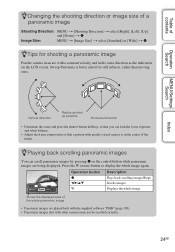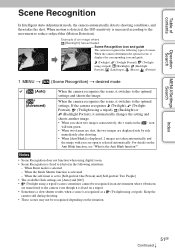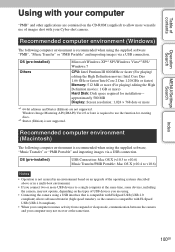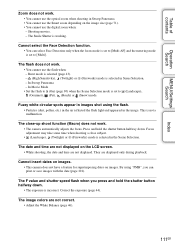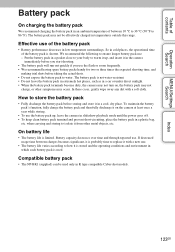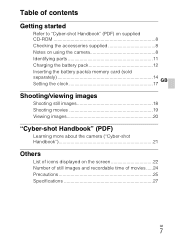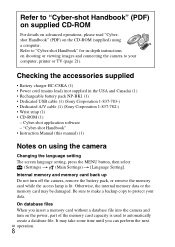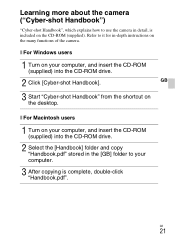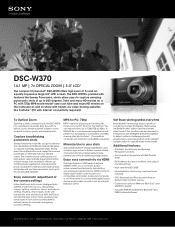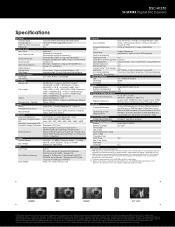Sony DSC-W370 Support Question
Find answers below for this question about Sony DSC-W370 - Cyber-shot Digital Still Camera.Need a Sony DSC-W370 manual? We have 4 online manuals for this item!
Question posted by wallyowa on September 15th, 2012
How Do I Remove Vertical Lines From The Display?
The person who posted this question about this Sony product did not include a detailed explanation. Please use the "Request More Information" button to the right if more details would help you to answer this question.
Current Answers
Related Sony DSC-W370 Manual Pages
Similar Questions
A Vertical Line Cominng In The Middle Of The Screen !
Today after switching on my 'Sony Cibershot DSC-W710' Digital Camera, I'm finding a vertical line (k...
Today after switching on my 'Sony Cibershot DSC-W710' Digital Camera, I'm finding a vertical line (k...
(Posted by pkn279 9 years ago)
How To Charge Battery In Sony Cyber Shot W370 14.1 Megapixel Manual
(Posted by rainerimo 10 years ago)
Sony Dsc-t99 - Cyber-shot Digital Still Camera- Silver Model Is Available?
I want Sony cybershot DSC T99 Silver Argent model camera? Is iit Available?
I want Sony cybershot DSC T99 Silver Argent model camera? Is iit Available?
(Posted by wizjean 10 years ago)
How Do I Transfer Picture In Camera To Memory Stick?
(Posted by Phylliszeno 11 years ago)