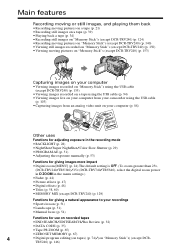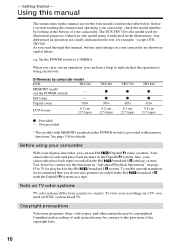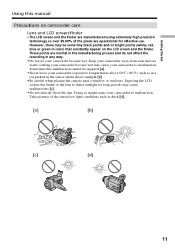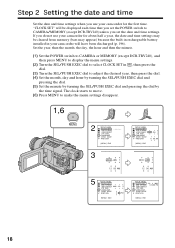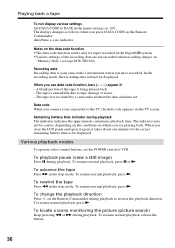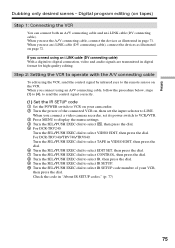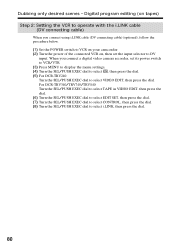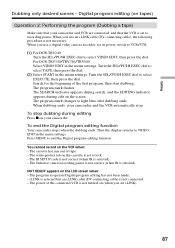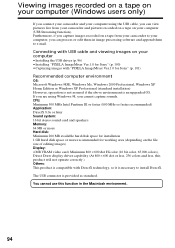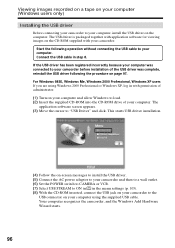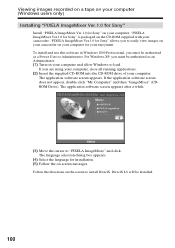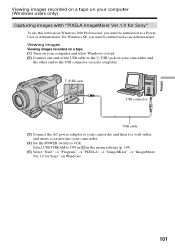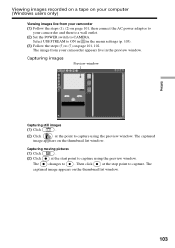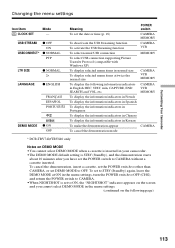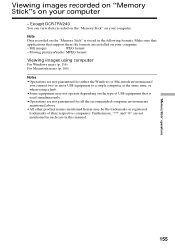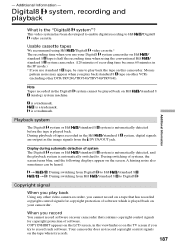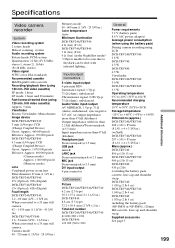Sony DCR-TRV340 Support Question
Find answers below for this question about Sony DCR-TRV340 - Digital8 Camcorder w/ 2.5" LCD USB Streaming.Need a Sony DCR-TRV340 manual? We have 1 online manual for this item!
Question posted by trevorh100 on February 10th, 2012
Sony Dcr Trv 340 Lcd /view Finder
How can I obtain troubleshooting instructions to repair the LCD/Viewfinder for my camcorder
Current Answers
Related Sony DCR-TRV340 Manual Pages
Similar Questions
Dcr-trv340 Stops Playing When
(Posted by alexaducat 10 years ago)
Transfer Videos From Sony Handycam Dcr Trv340e, To Pc Having Windows7
How To Transfer Videos From Sony Handicam Dcr Trv340e, Using Pal System, To The Pc Using Windows7
How To Transfer Videos From Sony Handicam Dcr Trv340e, Using Pal System, To The Pc Using Windows7
(Posted by anjanmajumdar 10 years ago)
Sony Dcr-trv340 Support Question
Dear Reader, I have a Sony DCR 340 which has been a great camera. Recentlyi have transferred a doze...
Dear Reader, I have a Sony DCR 340 which has been a great camera. Recentlyi have transferred a doze...
(Posted by pabmarc 10 years ago)
Lcd Screen & View Finder..../vi
when the lcd screen is opened, the view finder and screen function goes off..... zilch! kaput! nada!
when the lcd screen is opened, the view finder and screen function goes off..... zilch! kaput! nada!
(Posted by bjortiz 12 years ago)
I Video Camera Has A Flashing Lightbulb Symbol In The View Finder.
(Posted by Keria20 12 years ago)